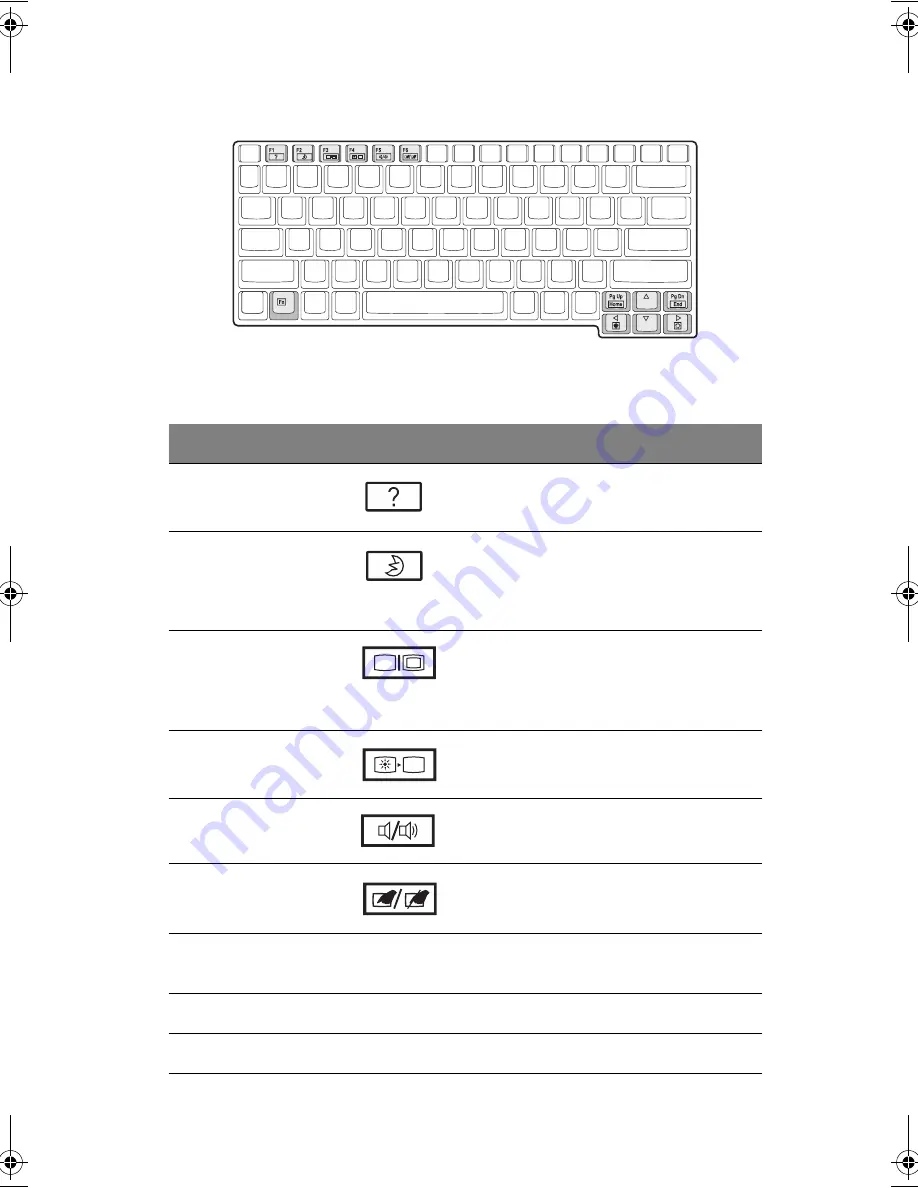
17
Hotkeys
The computer uses hotkeys or key combinations to access controls such as screen
contrast and brightness, volume output and the BIOS setup utility.
Hotkey
Function
Icon
Description
Fn-F1
Hotkey
help
Displays a list of the hotkeys and their
functions.
Fn-F2
Sleep
Puts the computer in Sleep mode, which
can be defined via the advanced section of
the Power Management Properties in the
Windows Control Panel.
Fn-F3
Display
toggle
Switches display output between the
display screen, external monitor (if
connected) and both the display screen and
external monitor.
Fn-F4
Screen
blank
Turns the display screen backlight off to
save power. Press any key to return.
Fn-F5
Speaker
on/off
Turns the speakers on and off; mutes the
sound.
Fn-F6
Touchpad
toggle
Turns the touchpad on and off.
Fn-F7
Wireless
on/off
Turn the wireless function (option) on and
off.
Fn-PgUp
Home
Functions as the “Home” key.
Fn-PgDn
End
Functions as the “End” key.
AW40-multi-language.book Page 17 Tuesday, October 25, 2005 5:33 PM
Содержание 3000
Страница 1: ...Notebook Computer User s guide ...
Страница 8: ...Contents viii ...
Страница 14: ...xiv ...
Страница 15: ...1 Getting familiar with your computer ...
Страница 24: ...1 Getting familiar with your computer 10 Expansion Upgradeable memory and hard disk ...
Страница 46: ...1 Getting familiar with your computer 32 ...
Страница 47: ...1 Einführung in Ihren Computer ...
Страница 78: ...1 Einführung in Ihren Computer 64 ...
Страница 79: ...1 Familiarisation avec votre ordinateur ...
Страница 111: ...1 Cómo familiarizarse con su ordenador ...
Страница 143: ...1 Informazioni preliminari sul computer ...
Страница 173: ...2 Operating on battery power ...
Страница 181: ...3 Peripherals and options ...
Страница 187: ...173 Printer You can connect a USB printer to an available USB port See your printer manual for operating instructions ...
Страница 191: ...177 Press the slot eject button once 1 to pop it out 2 then press it again 3 to eject the PC Card 4 ...
Страница 193: ...179 2 Press the card further into the slot to release the card you hear a click then pull out and remove the card ...
Страница 198: ...3 Peripherals and options 184 ...
Страница 199: ...4 Moving with your computer ...
Страница 200: ...This chapter gives you tips and hints on things to consider when moving around or traveling with your computer ...
Страница 207: ...5 Software ...
Страница 208: ...This chapter discusses the important system utilities bundled with your computer ...
Страница 212: ...5 Software 198 ...
Страница 213: ...6 Troubleshooting ...
Страница 222: ...6 Troubleshooting 208 ...
Страница 223: ...A Specifications ...
Страница 224: ...This appendix lists the general specifications of your computer ...
Страница 228: ...A Specifications 214 ...
Страница 229: ...B Notices ...
Страница 230: ...This appendix lists the general notices of your computer ...
Страница 240: ...226 ...
















































