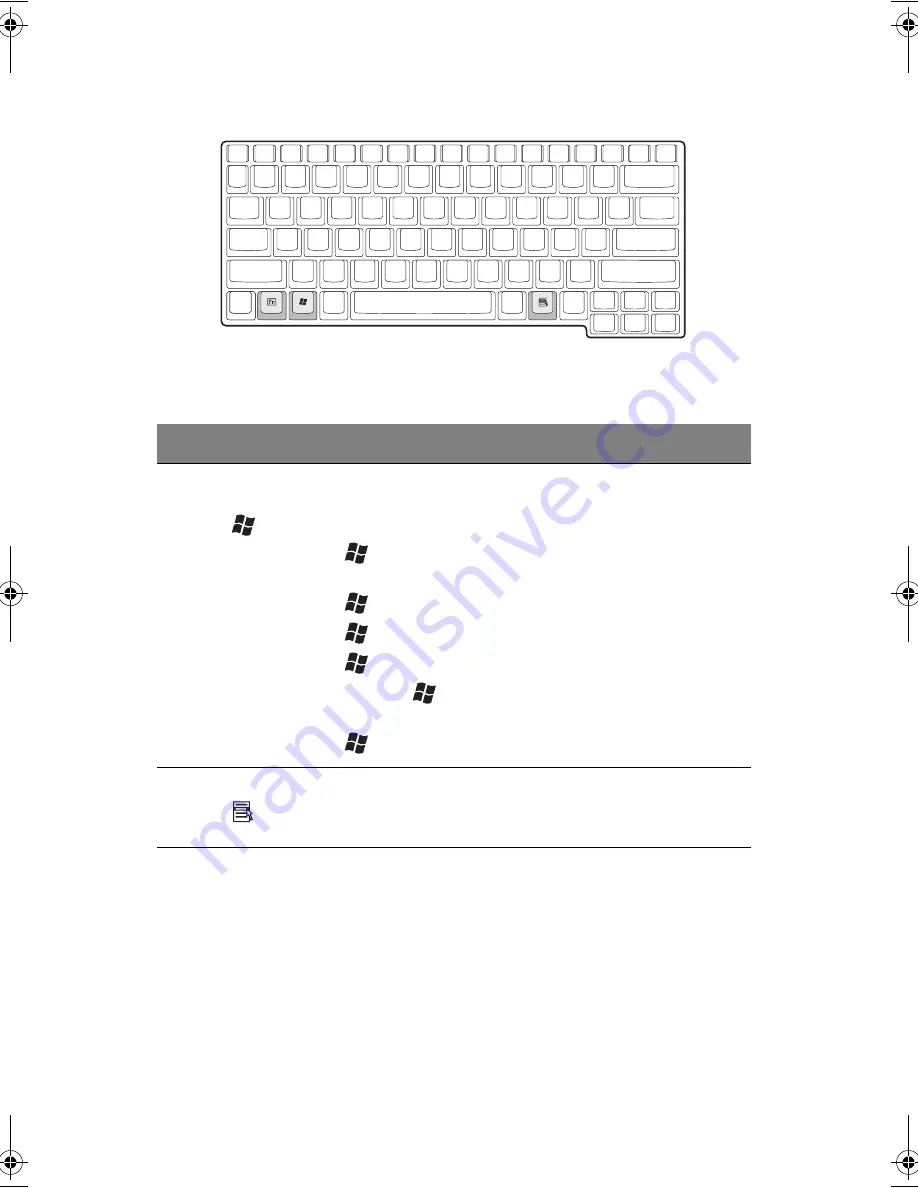
1 Informazioni preliminari sul computer
144
Tasti di Windows
La tastiera è provvista di due tasti in grado di svolgere le funzioni specifiche di
Windows.
Tasto
Descrizione
Tasto con il logo di
Windows
Pulsante Start. Utilizzando questo tasto in combinazione con
altri, è possibile attivare delle funzioni speciali. Di seguito
sono riportati alcuni esempi.
+ Tab (attiva il pulsante successivo della barra delle
applicazioni)
+ E (esplora le risorse del computer)
+ F (ricerca un documento)
+ M (riduce tutto a icona)
+ M (annulla l'operazione di riduzione ad
icona)
+ R (Visualizza la finestra di dialogo Esegui)
Tasto applicazione
Consente di aprire il menu di scelta rapida dell'applicazione
(la stessa funzione si ottiene facendo clic col pulsante destro
del mouse).
AW40-multi-language.book Page 144 Tuesday, October 25, 2005 5:33 PM
Содержание 3000
Страница 1: ...Notebook Computer User s guide ...
Страница 8: ...Contents viii ...
Страница 14: ...xiv ...
Страница 15: ...1 Getting familiar with your computer ...
Страница 24: ...1 Getting familiar with your computer 10 Expansion Upgradeable memory and hard disk ...
Страница 46: ...1 Getting familiar with your computer 32 ...
Страница 47: ...1 Einführung in Ihren Computer ...
Страница 78: ...1 Einführung in Ihren Computer 64 ...
Страница 79: ...1 Familiarisation avec votre ordinateur ...
Страница 111: ...1 Cómo familiarizarse con su ordenador ...
Страница 143: ...1 Informazioni preliminari sul computer ...
Страница 173: ...2 Operating on battery power ...
Страница 181: ...3 Peripherals and options ...
Страница 187: ...173 Printer You can connect a USB printer to an available USB port See your printer manual for operating instructions ...
Страница 191: ...177 Press the slot eject button once 1 to pop it out 2 then press it again 3 to eject the PC Card 4 ...
Страница 193: ...179 2 Press the card further into the slot to release the card you hear a click then pull out and remove the card ...
Страница 198: ...3 Peripherals and options 184 ...
Страница 199: ...4 Moving with your computer ...
Страница 200: ...This chapter gives you tips and hints on things to consider when moving around or traveling with your computer ...
Страница 207: ...5 Software ...
Страница 208: ...This chapter discusses the important system utilities bundled with your computer ...
Страница 212: ...5 Software 198 ...
Страница 213: ...6 Troubleshooting ...
Страница 222: ...6 Troubleshooting 208 ...
Страница 223: ...A Specifications ...
Страница 224: ...This appendix lists the general specifications of your computer ...
Страница 228: ...A Specifications 214 ...
Страница 229: ...B Notices ...
Страница 230: ...This appendix lists the general notices of your computer ...
Страница 240: ...226 ...
















































