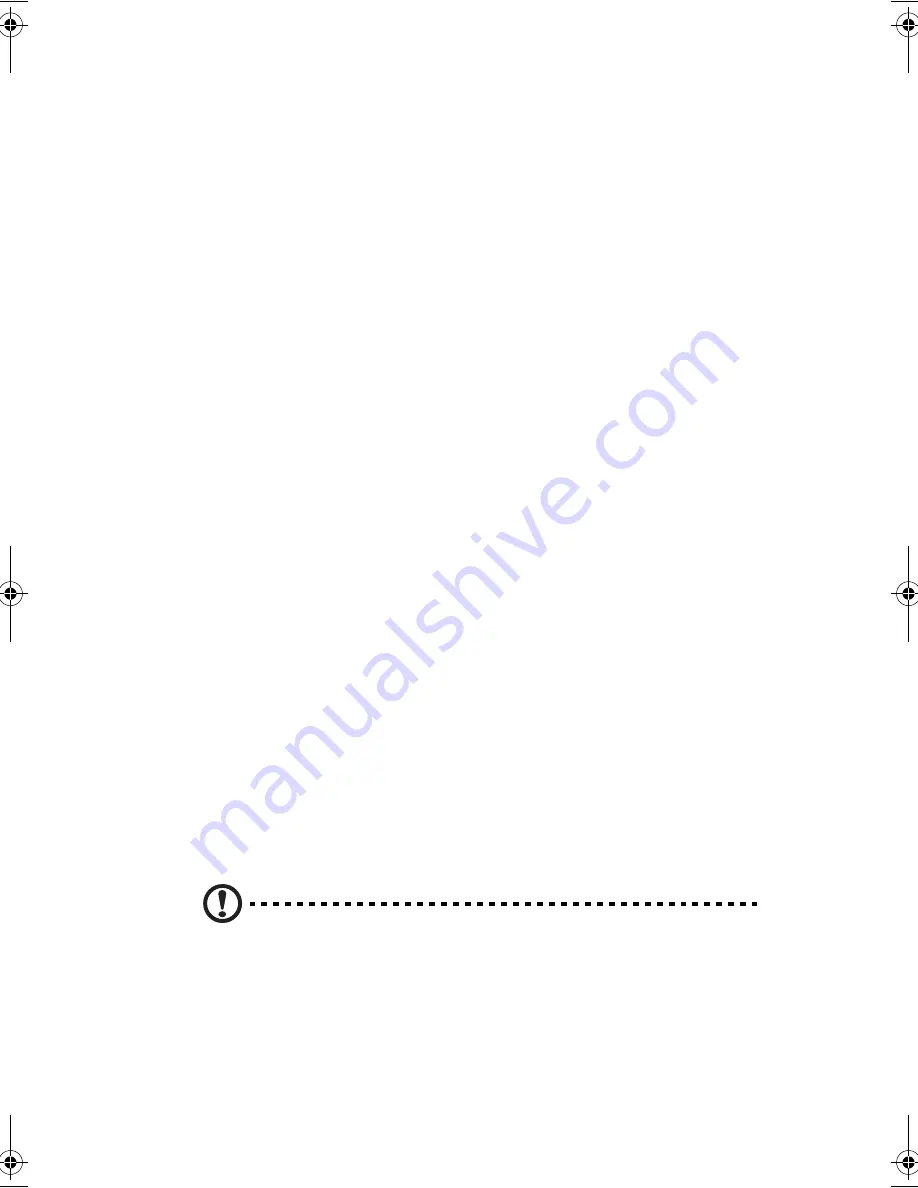
139
Display
Il display grafico offre una straordinaria visualizzazione, un'eccellente qualità e
prestazioni grafiche pari a quelle dei sistemi desktop. Il computer supporta un
display LCD TFT (Thin-Film Transistor) in grado di visualizzare fino a 16,7
milioni di colori con una risoluzione WXGA a 1280x800.
Display simultaneo
Il display nitido del computer e le capacità multimediali sono eccellenti per i
filmati e le presentazioni. Se lo si preferisce, è anche possibile collegare un
monitor esterno per le presentazioni. Questo computer supporta
contemporaneamente un'uscita per display LCD e per display esterno mediante la
porta per display esterno o la porta di uscita S-video. Il display simultaneo
consente di controllare la presentazione dal proprio computer e
contemporaneamente voltarsi verso il pubblico. È anche possibile collegare altri
dispositivi di visualizzazione, quali pannelli di proiezione LCD per presentazioni
destinate a un'utenza più ampia.
Risparmio dell’energia
Il sistema di gestione dell'alimentazione incorpora una funzione di "spegnimento
automatico dello schermo LCD" che quando il computer è alimentato a batteria
spegne automaticamente lo schermo LCD per evitare che le batterie si scarichino
troppo in fretta.
Apertura e chiusura del display
Per aprire il display, far scorrere il fermo verso destra e sollevare il coperchio,
quindi inclinare il display fino a raggiungere l'angolo di visualizzazione
desiderato. Il computer dispone di un microinterruttore che spegne il display
(attivando la modalità Standby) per risparmiare energia quando si chiude il
coperchio e lo riaccende quando il coperchio viene aperto.
Per chiudere il coperchio, spingere con delicatezza fino a sentire lo scatto del
gancio in posizione.
Attenzione
: per evitare di danneggiare il display, non chiuderlo
bruscamente. Inoltre, non collocare alcun oggetto sul computer quando il
display è chiuso.
AW40-multi-language.book Page 139 Tuesday, October 25, 2005 5:33 PM
Содержание 3000
Страница 1: ...Notebook Computer User s guide ...
Страница 8: ...Contents viii ...
Страница 14: ...xiv ...
Страница 15: ...1 Getting familiar with your computer ...
Страница 24: ...1 Getting familiar with your computer 10 Expansion Upgradeable memory and hard disk ...
Страница 46: ...1 Getting familiar with your computer 32 ...
Страница 47: ...1 Einführung in Ihren Computer ...
Страница 78: ...1 Einführung in Ihren Computer 64 ...
Страница 79: ...1 Familiarisation avec votre ordinateur ...
Страница 111: ...1 Cómo familiarizarse con su ordenador ...
Страница 143: ...1 Informazioni preliminari sul computer ...
Страница 173: ...2 Operating on battery power ...
Страница 181: ...3 Peripherals and options ...
Страница 187: ...173 Printer You can connect a USB printer to an available USB port See your printer manual for operating instructions ...
Страница 191: ...177 Press the slot eject button once 1 to pop it out 2 then press it again 3 to eject the PC Card 4 ...
Страница 193: ...179 2 Press the card further into the slot to release the card you hear a click then pull out and remove the card ...
Страница 198: ...3 Peripherals and options 184 ...
Страница 199: ...4 Moving with your computer ...
Страница 200: ...This chapter gives you tips and hints on things to consider when moving around or traveling with your computer ...
Страница 207: ...5 Software ...
Страница 208: ...This chapter discusses the important system utilities bundled with your computer ...
Страница 212: ...5 Software 198 ...
Страница 213: ...6 Troubleshooting ...
Страница 222: ...6 Troubleshooting 208 ...
Страница 223: ...A Specifications ...
Страница 224: ...This appendix lists the general specifications of your computer ...
Страница 228: ...A Specifications 214 ...
Страница 229: ...B Notices ...
Страница 230: ...This appendix lists the general notices of your computer ...
Страница 240: ...226 ...
















































