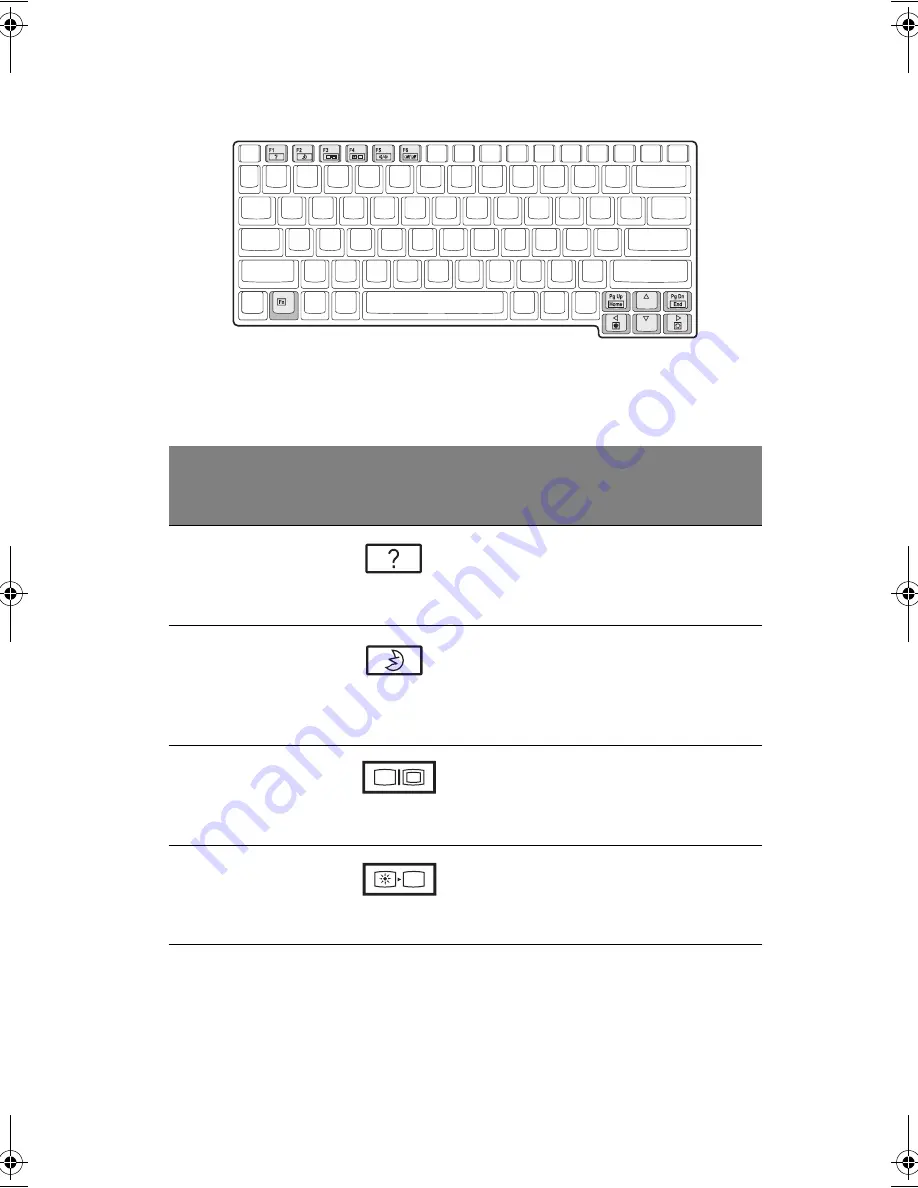
145
Tasti di scelta rapida
Il computer consente di utilizzare tasti di scelta rapida o combinazioni di tasti per
accedere a diversi controlli, quali il contrasto e la luminosità dello schermo, l'uscita
per il volume e l'utilità BIOS Setup.
Tasto di
scelta
rapida
Funzione
Icona
Descrizione
Fn-F1
Guida per
i tasti di
scelta
rapida
Visualizza un elenco dei tasti di scelta
rapida e delle relative funzioni.
Fn-F2
Sospensio
ne
Attiva la modalità di sospensione del
computer, che può essere definita nella
scheda Avanzate di Proprietà - Risparmio
energia nel Pannello di controllo di
Windows.
Fn-F3
Passaggio
da uno
schermo
all'altro
Consente di passare all'uscita video del
display o del monitor esterno (se
collegato) e dal display al monitor esterno.
Fn-F4
Schermo
vuoto
Disattiva la retroilluminazione dello
schermo per risparmiare energia. Premere
un tasto qualsiasi per tornare
all'impostazione precedente.
AW40-multi-language.book Page 145 Tuesday, October 25, 2005 5:33 PM
Содержание 3000
Страница 1: ...Notebook Computer User s guide ...
Страница 8: ...Contents viii ...
Страница 14: ...xiv ...
Страница 15: ...1 Getting familiar with your computer ...
Страница 24: ...1 Getting familiar with your computer 10 Expansion Upgradeable memory and hard disk ...
Страница 46: ...1 Getting familiar with your computer 32 ...
Страница 47: ...1 Einführung in Ihren Computer ...
Страница 78: ...1 Einführung in Ihren Computer 64 ...
Страница 79: ...1 Familiarisation avec votre ordinateur ...
Страница 111: ...1 Cómo familiarizarse con su ordenador ...
Страница 143: ...1 Informazioni preliminari sul computer ...
Страница 173: ...2 Operating on battery power ...
Страница 181: ...3 Peripherals and options ...
Страница 187: ...173 Printer You can connect a USB printer to an available USB port See your printer manual for operating instructions ...
Страница 191: ...177 Press the slot eject button once 1 to pop it out 2 then press it again 3 to eject the PC Card 4 ...
Страница 193: ...179 2 Press the card further into the slot to release the card you hear a click then pull out and remove the card ...
Страница 198: ...3 Peripherals and options 184 ...
Страница 199: ...4 Moving with your computer ...
Страница 200: ...This chapter gives you tips and hints on things to consider when moving around or traveling with your computer ...
Страница 207: ...5 Software ...
Страница 208: ...This chapter discusses the important system utilities bundled with your computer ...
Страница 212: ...5 Software 198 ...
Страница 213: ...6 Troubleshooting ...
Страница 222: ...6 Troubleshooting 208 ...
Страница 223: ...A Specifications ...
Страница 224: ...This appendix lists the general specifications of your computer ...
Страница 228: ...A Specifications 214 ...
Страница 229: ...B Notices ...
Страница 230: ...This appendix lists the general notices of your computer ...
Страница 240: ...226 ...
















































