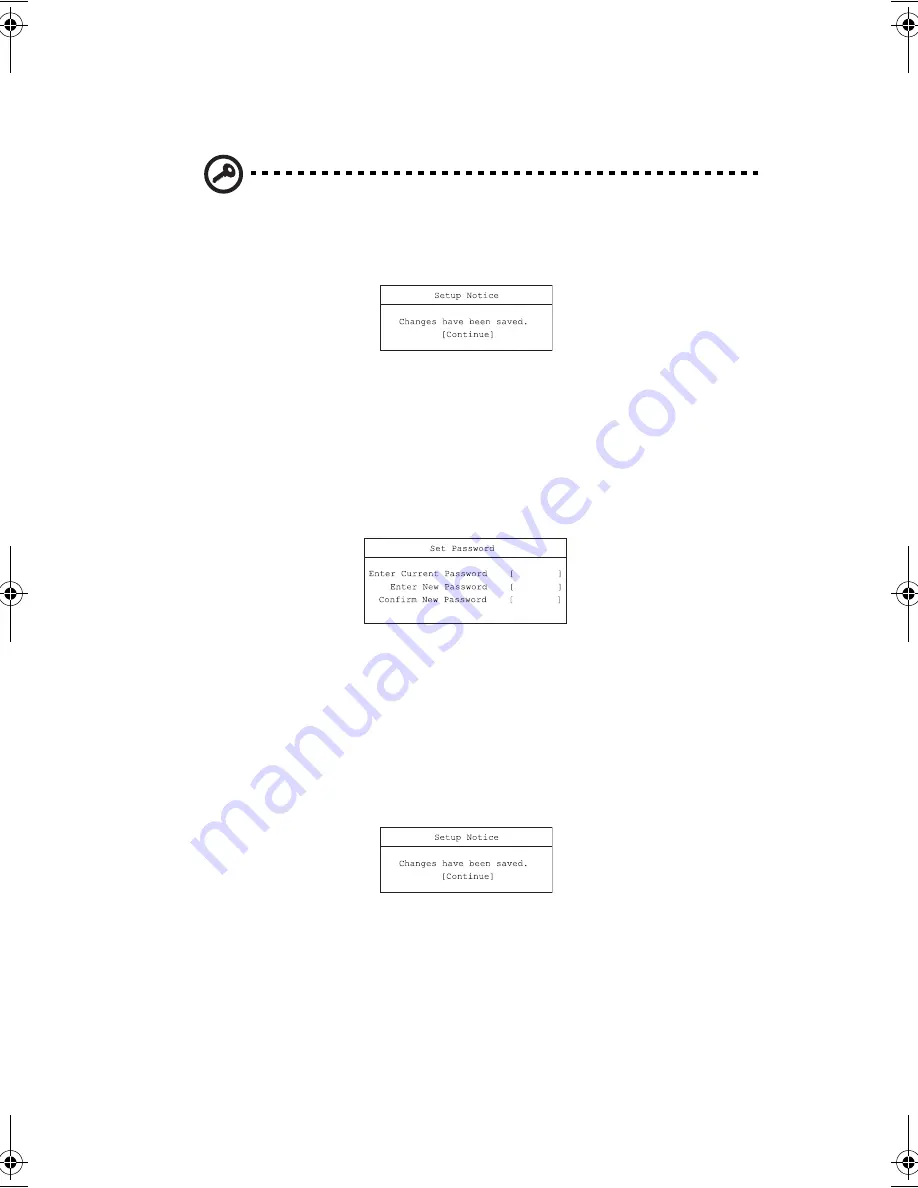
197
2.
Type a password in the Enter New Password field. The password may consist
of up to eight alphanumeric characters (A-Z, a-z, 0-9). Press
Enter
.
Important
: Be very careful when typing your password because the
characters do not appear on the screen.
3.
Re-enter the password in the Confirm New Password field, and press
Enter
.
4.
Press
Enter
to accept the changes and save the password.
Changing or removing a password
Follow these steps:
1.
Use the
↑
and
↓
keys to highlight a password parameter and press
Enter
. The
following box appears.
2.
Enter the current password, then press
Enter.
•
To change the password, type in a new password in the Enter New
Password field and press
Enter
. Then re-enter the password in the
Confirm New Password field and press
Enter
.
•
To remove the password, press
Enter
twice (once each in the Enter New
Password and Confirm New Password fields) without typing anything in
the fields.
Press
Enter
to accept the changes.
About the boot drive sequence
In the Boot menu, use the cursor up/down keys (
↑↓
) to select a boot device, then
press
F5
or
F6
to change its order. Items with a “+” sign can be further expanded.
AW40-multi-language.book Page 197 Tuesday, October 25, 2005 5:33 PM
Содержание 3000
Страница 1: ...Notebook Computer User s guide ...
Страница 8: ...Contents viii ...
Страница 14: ...xiv ...
Страница 15: ...1 Getting familiar with your computer ...
Страница 24: ...1 Getting familiar with your computer 10 Expansion Upgradeable memory and hard disk ...
Страница 46: ...1 Getting familiar with your computer 32 ...
Страница 47: ...1 Einführung in Ihren Computer ...
Страница 78: ...1 Einführung in Ihren Computer 64 ...
Страница 79: ...1 Familiarisation avec votre ordinateur ...
Страница 111: ...1 Cómo familiarizarse con su ordenador ...
Страница 143: ...1 Informazioni preliminari sul computer ...
Страница 173: ...2 Operating on battery power ...
Страница 181: ...3 Peripherals and options ...
Страница 187: ...173 Printer You can connect a USB printer to an available USB port See your printer manual for operating instructions ...
Страница 191: ...177 Press the slot eject button once 1 to pop it out 2 then press it again 3 to eject the PC Card 4 ...
Страница 193: ...179 2 Press the card further into the slot to release the card you hear a click then pull out and remove the card ...
Страница 198: ...3 Peripherals and options 184 ...
Страница 199: ...4 Moving with your computer ...
Страница 200: ...This chapter gives you tips and hints on things to consider when moving around or traveling with your computer ...
Страница 207: ...5 Software ...
Страница 208: ...This chapter discusses the important system utilities bundled with your computer ...
Страница 212: ...5 Software 198 ...
Страница 213: ...6 Troubleshooting ...
Страница 222: ...6 Troubleshooting 208 ...
Страница 223: ...A Specifications ...
Страница 224: ...This appendix lists the general specifications of your computer ...
Страница 228: ...A Specifications 214 ...
Страница 229: ...B Notices ...
Страница 230: ...This appendix lists the general notices of your computer ...
Страница 240: ...226 ...






























