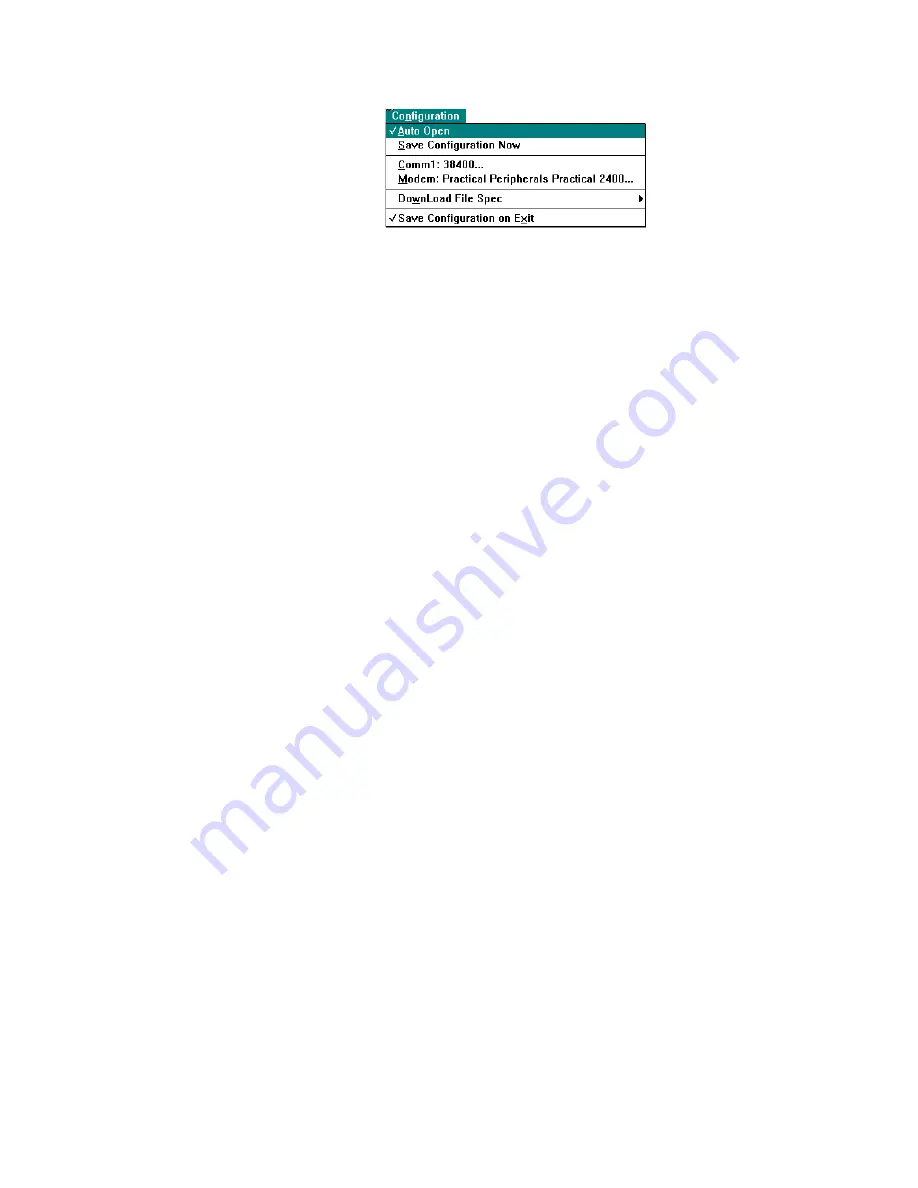
SmartLine Management Software
5-8
SmartLine 16 User’s Guide
Configuration Menu
Auto Open
When Auto Open appears with a check mark, the
Chassis Window, which lists SmartLine devices,
opens when you start the program. Otherwise,
you must select Open Port from the
Communications menu to open this window.
Save Configuration Now
This selection saves any operational selections
made preceding the Save.
COMM Command
The window that appears with this selection
allows you to select the Comm Port, the
associated baud rate, and whether the
communication is direct or via a modem. Note
that when you select Modem, you must also use
the Modem menu item to specify the modem
manufacturer and model.
Modem Command
The window that appears with this selection
allows you to select a modem manufacturer and
associated model for the modem in use. Note
that you must first use the COMM selection to
specify the use of a modem. This window has a
menu of its own (Utilities) that allows you to edit
the data base entries for manufacturers and
models. Utilities menu selections include Edit
Setting, Add Modem, and Delete Modem so that
you can modify modems and their settings in the
data base. A Pack Database selection lets you
purge deleted entries.
Содержание SmartLine 16
Страница 2: ......
Страница 6: ......
Страница 10: ...T a b l e o f C o n t e n t s i v S m a r t L i n e 1 6 U s e r s G u i d e...
Страница 21: ...Hardware Description 2 7 Figure 2 4 Rear Panel Connectors...
Страница 22: ...Hardware Description 2 8 SmartLine 16 User s Guide...
Страница 63: ...C o n n e c t o r s a n d C a b l e s A 3 F i g u r e A 3 P C t o S L 1 6 D i r e c t C a b l e...
Страница 70: ...Specifications C 2 SmartLine 16 User s Guide Figure C 2 Ring Port Connectors Figure C 3 MAUi DB 9 Connector...
















































