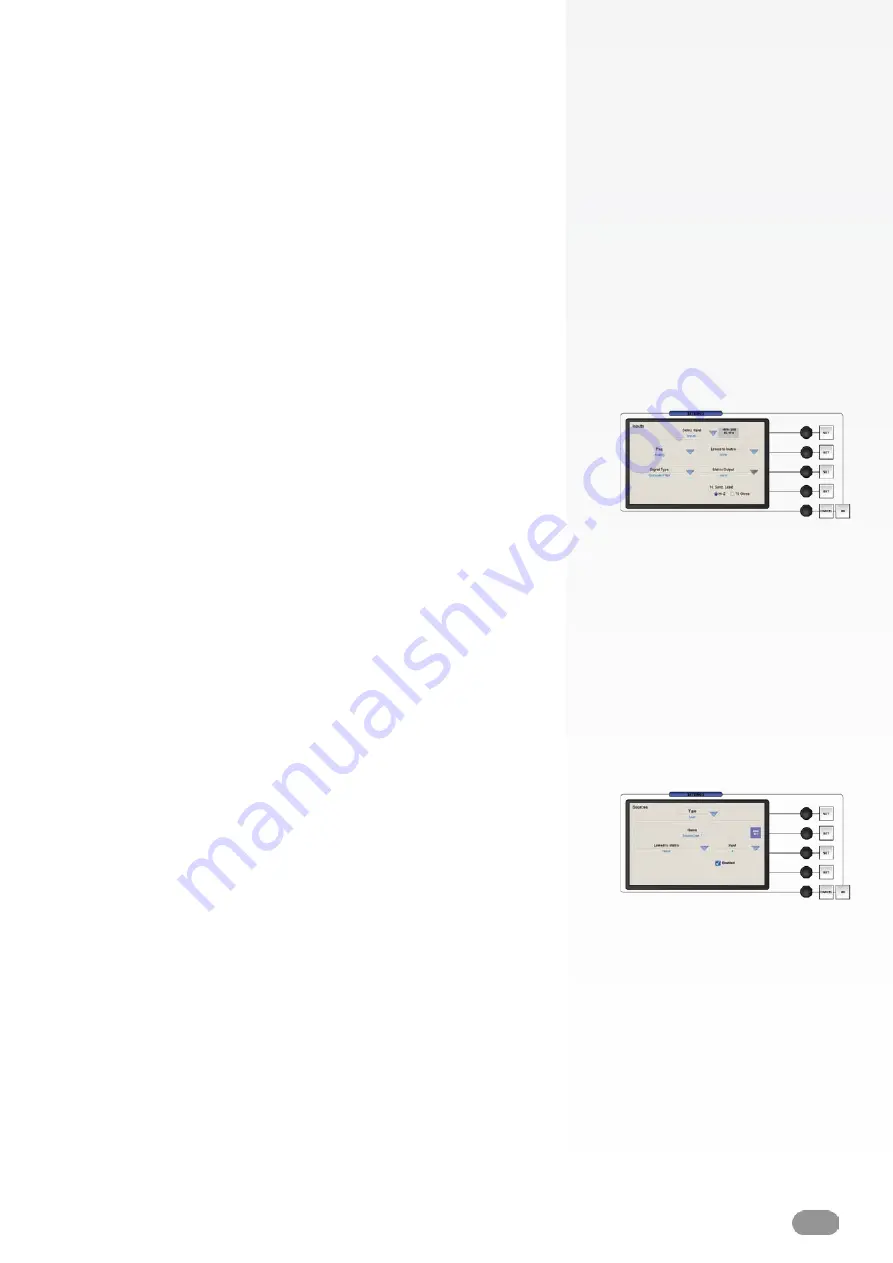
39
5/ Press
LAN Settings
to configure the IP address and port of
the device.
6/ Press the OK button twice to return to the Devices page,
which should now display the device you have configured.
7/ Press the OK button to return to the
Screen Setup
page.
If you are working with an 8x4 matrix (8 in , 4 out) for example,
you will need to define the links between the slave device and
the matrix for the
ORCHESTRA
to route signals properly.
1/ Press
Edit Inputs
to open the Inputs page.
2/ Select
Input 1
from the dropdown menu, and in the
Linked to
Matrix
dropdown menu, select your matrix.
3/ Select
Output 1
in the
Matrix Output
dropdown menu.
4/ Repeat steps for
Inputs
2-4 (matrix outputs 2-4).
5/ Press the OK button to return to the
Screen Setup
page.
So far, you have set a series of links between your slave device
and a matrix, but you are still limited to the slave device’s input
switching (source1 to slave device input 1, source 2 to slave
device input 2 and so on). To change this, proceed as follows:
1/ Press
Edit Sources
to open the Source Setup page, and set
the source
Type
to
Live
.
2/ In the Preview Source section, press source button 1, and
press
Edit
if you wish to rename it.
3/ In the
Linked to Matrix
dropdown menu, choose the matrix
entered previously, then the type of signal coming from the
matrix.
4/ In the
Matrix
Input
dropdown menu, select the
Matrix Input
number you like.
5/ Repeat steps for sources 2-8.
Содержание ORCHESTRA ORC50
Страница 1: ...version 1 0...
Страница 2: ......
Страница 43: ...41...
Страница 44: ...42...
Страница 45: ...43...











































