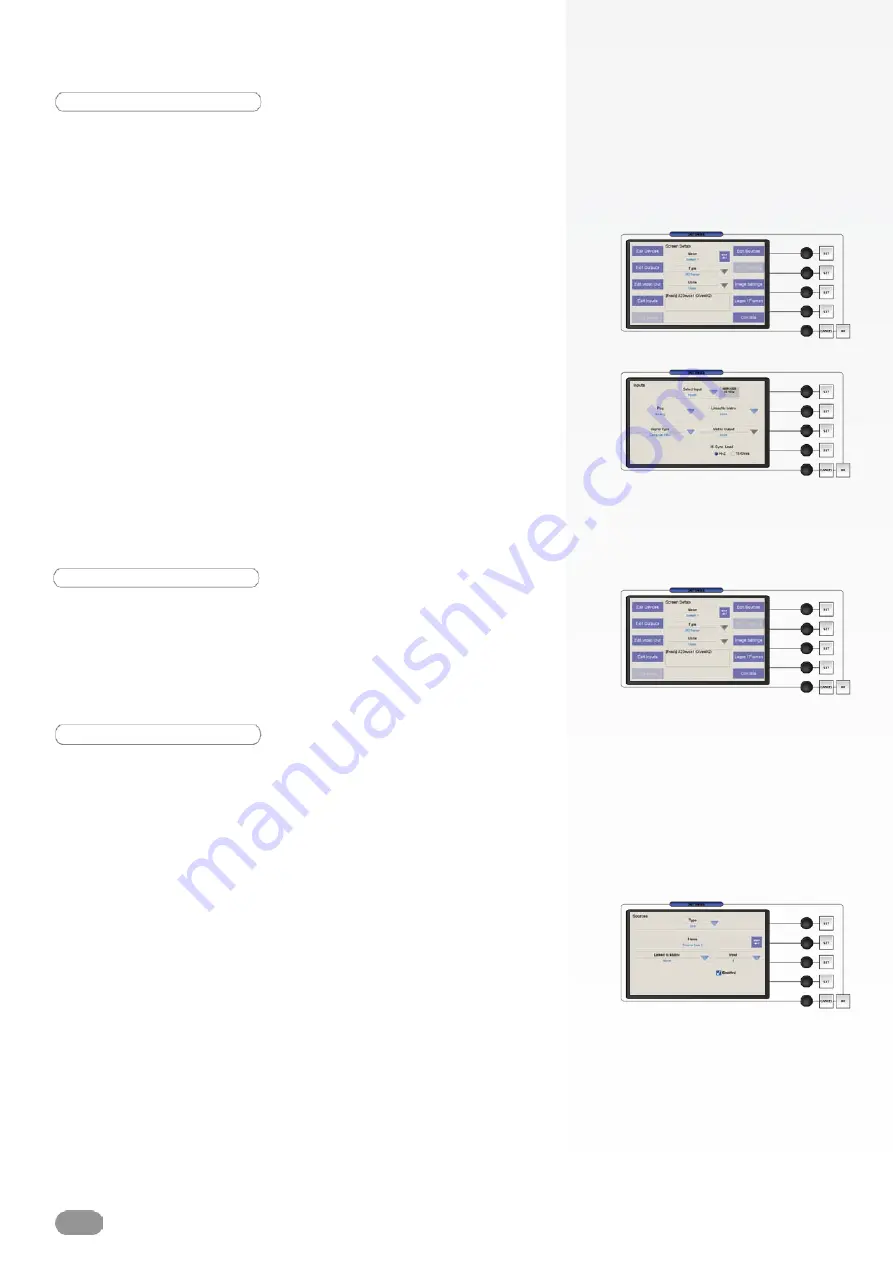
Audio configuration
The
Audio Edit
tab will give access to audio in/out parameters
such as levels, balance or volume. This feature is not
implemented at the moment.
Source configuration
The
Edit Sources
tab allows to map device inputs, logos or
frames to source buttons on the
ORCHESTRA
front panel.
1/ In the
Screen Setup
page of the
ORCHESTRA
, press
Edit
Sources.
The buttons in the Source Preview section of the
ORCHESTRA
will light up, allowing you to select the source
you wish to work on.
2/ Select the source you wish to parameter, then press
Edit
to
give the source a new name if you wish.
* NOTE * : if you are working with a matrix, you can map matrix
inputs to sources, assuming you have defined links between
the matrix and your device in the Edit Inputs page (see the
Input Configuration chapter, p.22 and the Working With A
Matrix chapter, p.38).
3/ The
Enable
checkbox allows you to activate (default) or
de-activate sources. De-activating this button will result in an
inaccessible button on the
ORCHESTRA
front panel.
To properly synchronize the slave device with your
ORCHESTRA
, you must setup the inputs of the device into the
ORCHESTRA
.
1/ In the
Screen Setup
page of the
ORCHESTRA
, press
Edit
Inputs.
2/ Select the input you wish to parameter, then select the plug
type, and the type of signal. The status box (by the Select Input
dropdown menu) should display image resolution and rate.
* NOTE * : if you are working with a matrix, you can route your
image through the matrix via the dropdown
Linked To Matrix
and
Matrix Output
tabs (see also Working With a Matrix, p.38).
3/ Press the OK button to confirm input settings and return to
the
Screen Setup
page.
Input configuration
22
Содержание ORCHESTRA ORC50
Страница 1: ...version 1 0...
Страница 2: ......
Страница 43: ...41...
Страница 44: ...42...
Страница 45: ...43...






























