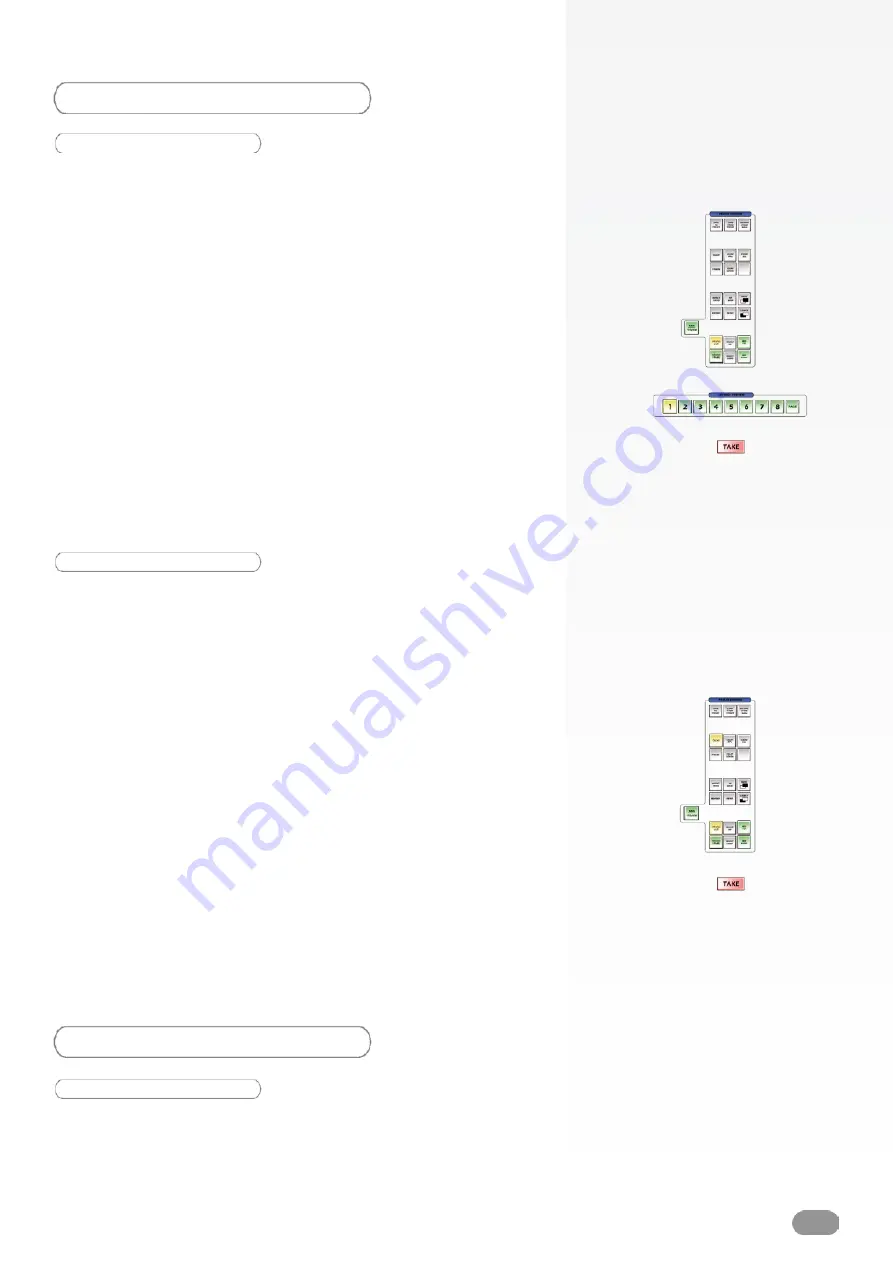
29
LIVE BACKROUNDS
Adding a background
To add a Live Background (motion content layer) to your empty
Preset, proceed as follows :
1/ Press the BKGND LIVE button to activate the Live
Background container rectangle on screen. The tactile screen
of the
ORCHESTRA
will display a yellow rectangle, indicating
the selected area, and your Preview output will display an
empty selection rectangle.
2/ The blue Source Preview section light will blink to indicate you
can select the source you want to use as a Live Background.
Press a Source Preview button (1-8). The chosen image should
now appear on your Preview output.
3/ Press the TAKE button to view the result on your Main output.
Clearing a background
To clear a Live Background from your Screen, proceed as
follows :
1/ Press the BKGND LIVE button to select the Live Background
you wish to clear from your Screen.
2/ Press the CLEAR button once. In the
ORCHESTRA
Settings
section, the tactile screen will ask to confirm in the form of a
message on a yellow banner at the bottom of the screen. Press
the CLEAR button again to confirm. The Live Background will
go to black on the Preview output.
3/ Select a new source for your empty Live Background by
pressing a Source Preview button (1-8), or simply press the
TAKE button to view the result on your Main output.
* NOTE * : you do not need to clear a background to switch its
source.
FRAME BACKGROUNDS
Adding a frame
To add a Frame (fixed content frame) to your empty Screen,
proceed as follows :
Содержание ORCHESTRA ORC50
Страница 1: ...version 1 0...
Страница 2: ......
Страница 43: ...41...
Страница 44: ...42...
Страница 45: ...43...






























