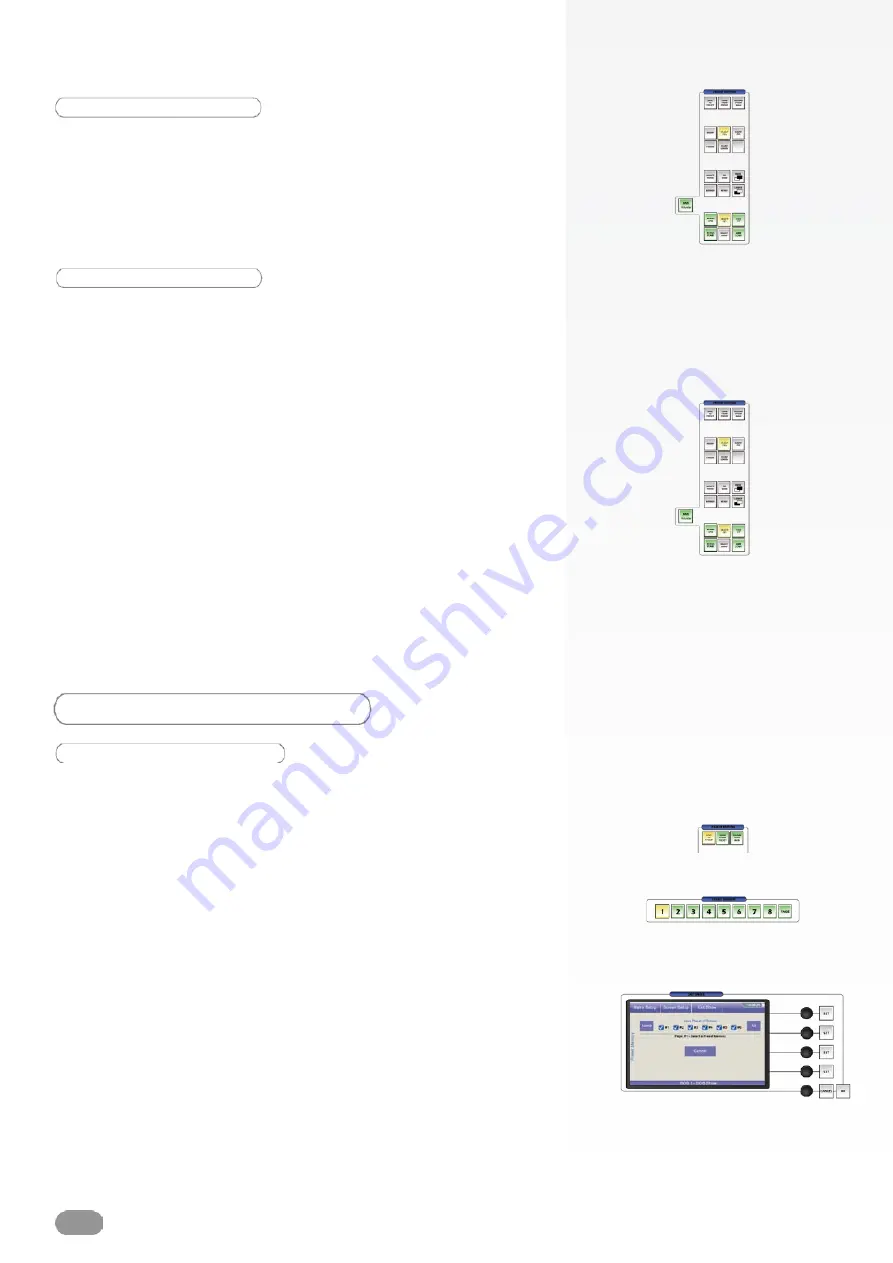
Clearing a Logo
To clear a Logo from your Screen, proceed as follows :
1/ Select the LOGO you wish to clear.
2/ Press the CLEAR button once. In the
ORCHESTRA
Settings
section, the tactile screen will ask to confirm in the form of a
message on a yellow banner at the bottom of the screen. Press
the CLEAR button again to confirm. The LOGO will disappear
from the Preview output.
3/ Press the TAKE button to view the result on your Main output.
* NOTE * : to clear all logos present on screen, in step 2, press
the CLEAR LOGOs button rather than the CLEAR button.
1/ Select the LOGO you wish to work to move up or down.
2/ Press the LOWER button to move the logo back in the order,
press the RAISE button to move the logo to front.
PRESET MEMORIES
Saving a Preset Memory
A Preset Memory can be viewed as a scene for you show or
event. In a Preset Memory, users store the setup and parameters
of all layers on a Screen to the
ORCHESTRA
memory
.
The
ORCHESTRA
allows to save up to 64 Preset Memories per
Screen. To save a Preset Memory, proceed as follows :
1/ Configure all layers as desired in your Screen. Once this is
done, press the SAVE TO PRESET button in the Preset Edition
section of the
ORCHESTRA
.
2/ On the tactile screen of the
ORCHESTRA
, select the
Screen(s) (1-6) which you want to save as a Preset Memory.
3/ Select a memory slot by pressing button 1-8 in the Preset
Memory section.
Logo depth
34
Содержание ORCHESTRA ORC50
Страница 1: ...version 1 0...
Страница 2: ......
Страница 43: ...41...
Страница 44: ...42...
Страница 45: ...43...






























