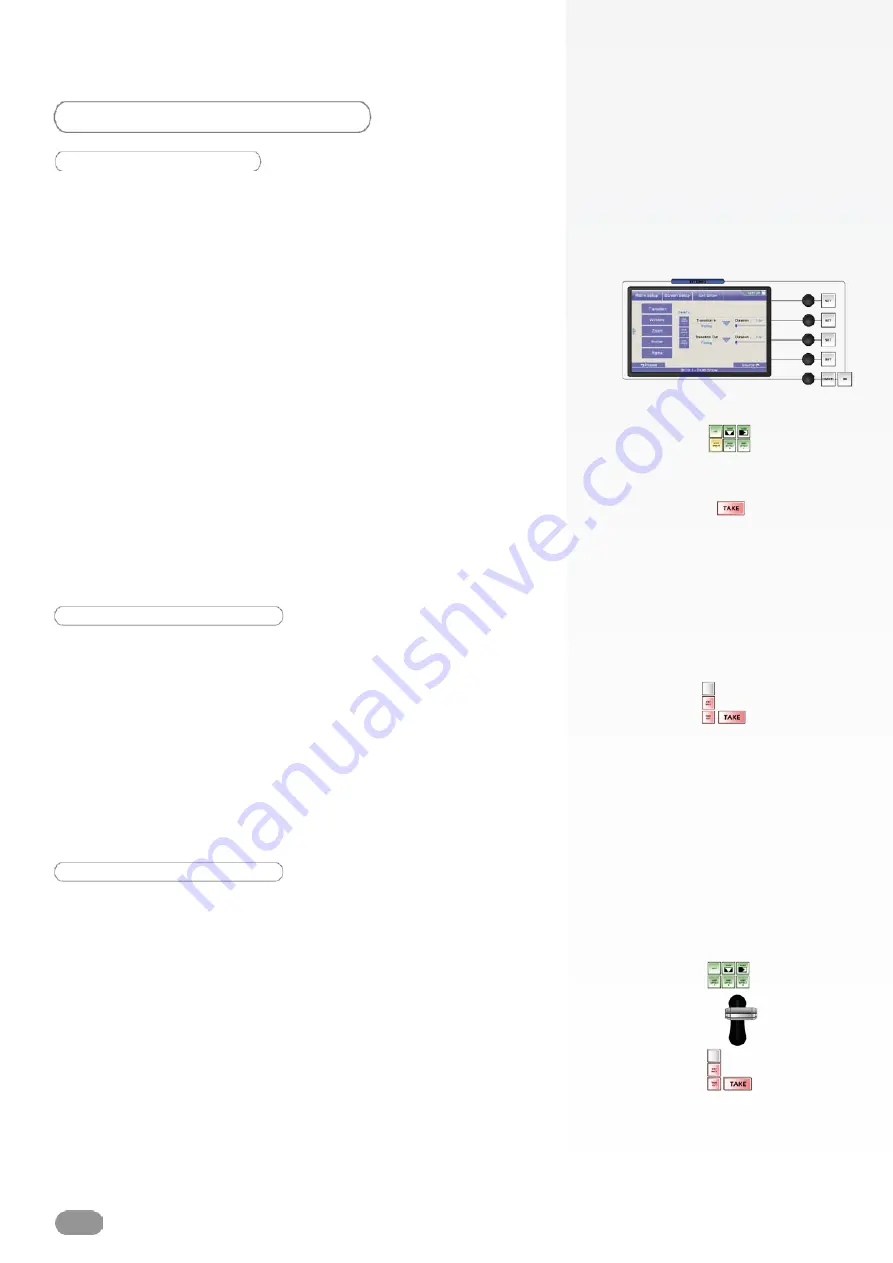
TRANSITIONS
User Effects
With the
ORCHESTRA
, you can save the transition settings of
any layer into 3 handy User Effects which can be called back
and edited at any stage. To do this, proceed as follows :
1/ Select a layer and configure its in and out transitions via the
Element
page.
2/ Once all the desired settings have been made, press
Save To
User Effect
1 to store the settings into the User Effect memory.
3/ To recall the User Effect, press the USER EFFECT 1 button
in the Transition section of the
ORCHESTRA
. The User Effect
will appear as you have set it up on your Preview output.
4/ Press the TAKE button to view the result on your Main output.
Take
The TAKE button of the
ORCHESTRA
, allows users to bring
the Preview screen onto the Main screen. Typically, a user will
work on a preset on the Preview output, then switch that preset
to the Main output by pressing the TAKE button.
T-Bar
The handsome and smoothly weighted brushed aluminium
T-Bar of the
ORCHESTRA
, allows users to seamlessly bring
the Preview screen presets, to the Main output. Typically, a
user will work on a preset on the Preview output, then bring
that preset to the Main output by using the T-Bar.
* NOTE * : elegant transitions can be achieved using the T-Bar
by leaving it in the middle of its trajectory, resulting in Main
and Preview outputs overlapping. However, the
ORCHESTRA
will not let you access any settings or changes on any layer or
source if the T-Bar has not completed its course.
* NOTE * : The TAKE button is indicated in red, and will flash
when pressed indicating the switching process.
36
Содержание ORCHESTRA ORC50
Страница 1: ...version 1 0...
Страница 2: ......
Страница 43: ...41...
Страница 44: ...42...
Страница 45: ...43...




























