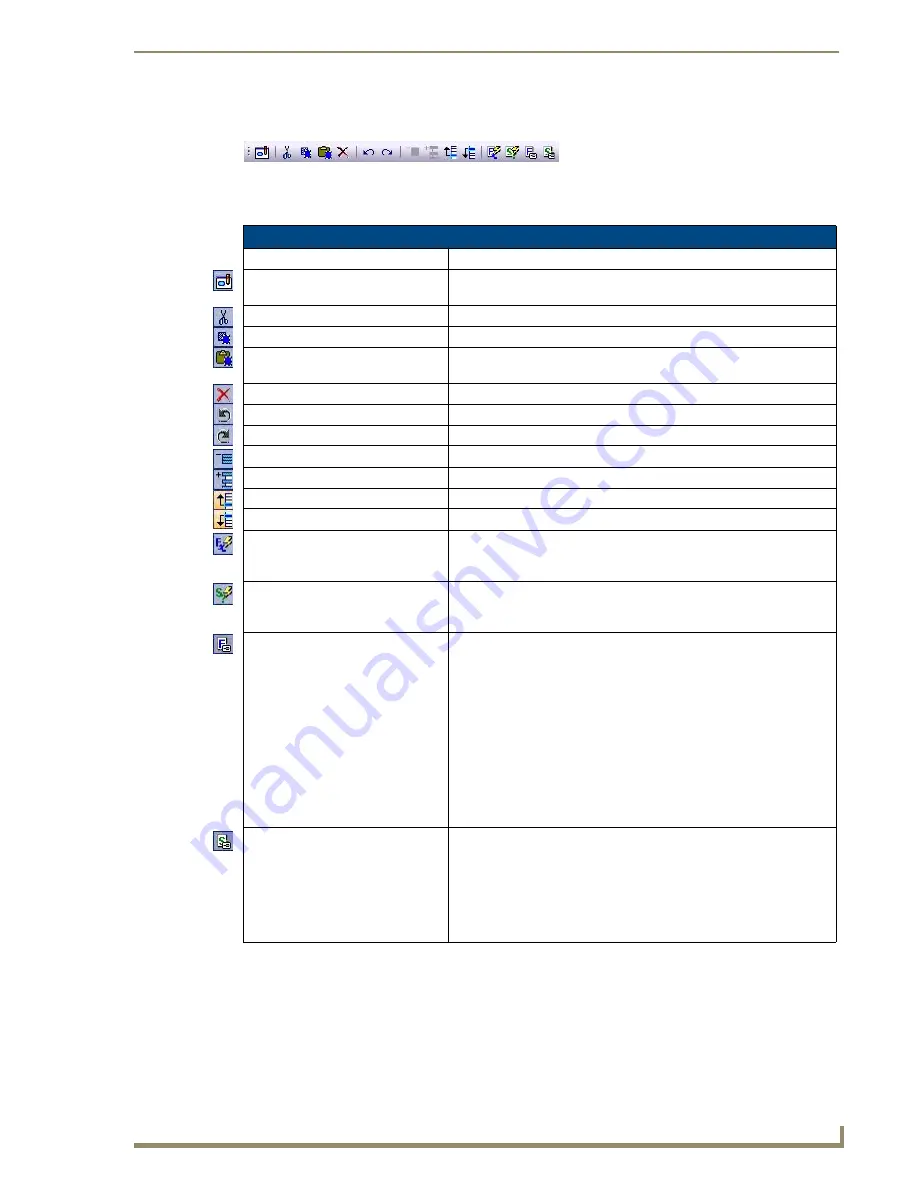
Defining Device Macros
97
VisualArchitect v1.1
CONFIDENTIAL AND PROPRIETARY. COPYRIGHT, AMX LLC, 2006
Codebuilder Toolbar
The CodeBuilder dialog toolbar contains shortcuts to the following functions:
Codebuilder Dialog - Code Menu
Handler Options
- Click to access the Button Event Options dialog. Use the options in this dialog to
manage Handler(s) used by the selected event.
At least one handler must be used with each event.
FIG. 74
Codebuilder Toolbar
CodeBuilder dialog toolbar
Button
Command - Description
Button Event Options
Opens the Button Events Options dialog, where you can specify which
device handler(s) to use for the selected button event.
Cut Selected Step
Cuts the selected step to clipboard memory.
Copy Selected Step
Copies the selected step to clipboard memory.
Paste Selected Step
Pastes the step in clipboard memory directly above the selected step (in
the Event window).
Delete Step
Deletes the selected step.
Undo
Undoes the last action.
Redo
Redoes the last action.
Collapse Steps
Collapses all steps that are expanded in the Push Event window.
Expand Steps
Expands all steps that are collapsed in the Push Event window.
Move Up In List
Moves the selected step up one position in the Event Window.
Move Down In List
Moves the selected step down one position in the Event Window.
Filter Functions
This filters the device list in the Functions tab to show only the currently
selected device (not all devices in the system, which is the default
view).
Filter Status
This filters the device list in the Status tab to show only the currently
selected device (not all devices in the system, which is the default
view).
Show friendly names of Functions
This option toggles the display of functions in the Functions tab.
• When this option is disabled (which is the default setting), the
Functions tab displays all functions for the selected device
individually, with a descriptive name for each one. For functions that
support multiple parameters, each parameter is listed separately in
the Functions tab. This allows you to select a specific function/
parameter directly into the Event window.
• When this option is enabled, the Functions tab only displays the basic
functions for the selected device. In this scenario, rather than
selecting a specific function/parameter, you can add a function to the
Events window, then select a specific parameter from the Function's
drop-down menu.
Show friendly names of Status
This option toggles the display of status options in the Status tab.
• When this option is disabled (which is the default setting), the Status
tab displays all status functions for the selected device individually,
with a descriptive name for each one. For status functions that
support multiple parameters, each parameter is listed separately in
the Status tab. This allows you to select a specific status/parameter
directly into the Event window.·
Содержание VISUALARCHITECT 1.1
Страница 12: ...x VisualArchitect v1 1 CONFIDENTIAL AND PROPRIETARY COPYRIGHT AMX LLC 2006 Table of Contents ...
Страница 26: ...VisualArchitect v1 1 Overview 14 VisualArchitect v1 1 CONFIDENTIAL AND PROPRIETARY COPYRIGHT AMX LLC 2006 ...
Страница 36: ...Creating a New VA Project 24 VisualArchitect v1 1 CONFIDENTIAL AND PROPRIETARY COPYRIGHT AMX LLC 2006 ...
Страница 102: ...Setting Device Properties 90 VisualArchitect v1 1 CONFIDENTIAL AND PROPRIETARY COPYRIGHT AMX LLC 2006 ...
Страница 106: ...Defining Control Strings 94 VisualArchitect v1 1 CONFIDENTIAL AND PROPRIETARY COPYRIGHT AMX LLC 2006 ...
Страница 158: ...Finishing the Project 146 VisualArchitect v1 1 CONFIDENTIAL AND PROPRIETARY COPYRIGHT AMX LLC 2006 ...
Страница 214: ...Appendix D AMX Icon 2 Character Map 202 VisualArchitect v1 1 CONFIDENTIAL AND PROPRIETARY COPYRIGHT AMX LLC 2006 ...
Страница 240: ...Appendix F The InConcert Resource Center 228 VisualArchitect v1 1 CONFIDENTIAL AND PROPRIETARY COPYRIGHT AMX LLC 2006 ...
Страница 241: ...229 VisualArchitect v1 1 ...
















































