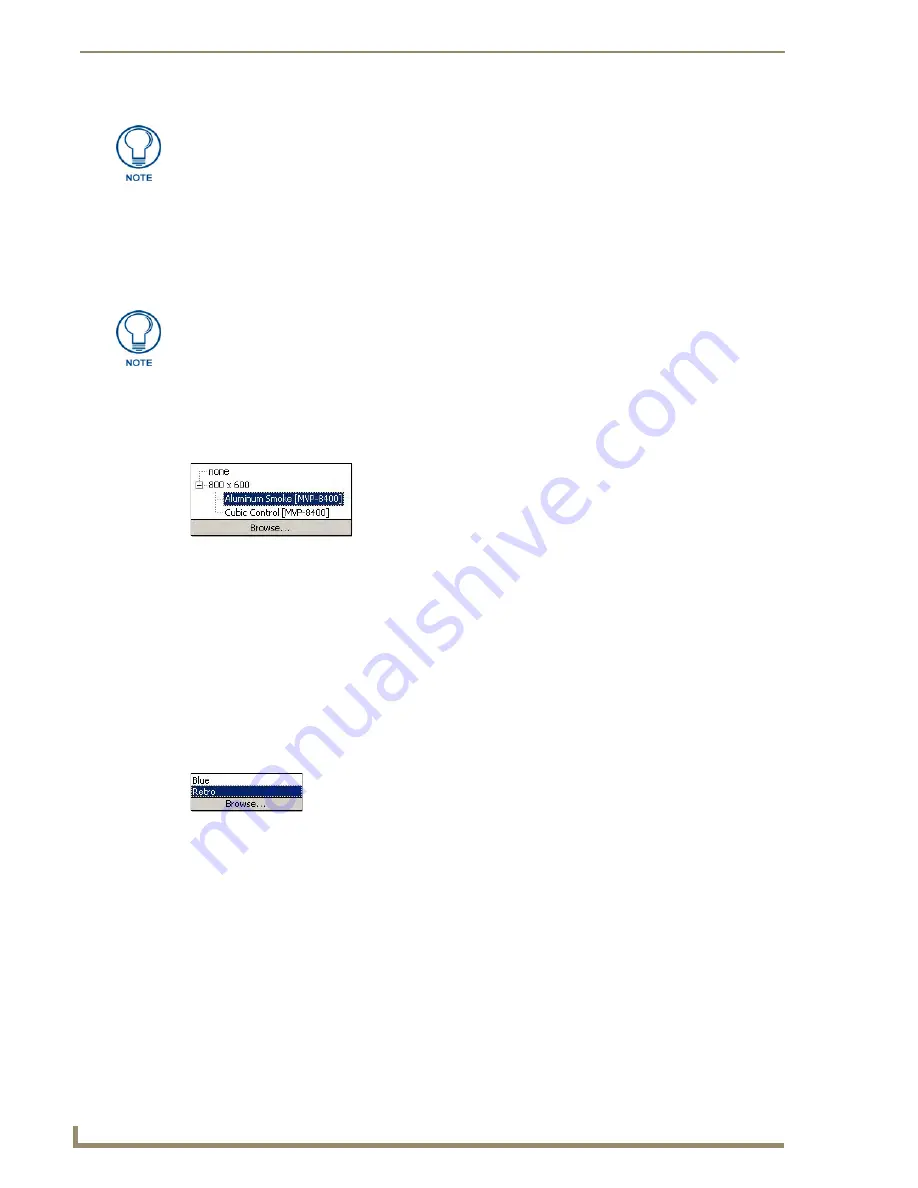
Defining the Navigation for UI Devices
106
VisualArchitect v1.1
CONFIDENTIAL AND PROPRIETARY. COPYRIGHT, AMX LLC, 2006
5.
Click
OK
to close the dialog and apply the selected settings.
Selecting A Touch Panel Template - Via Device Properties
VA utilizes Touch Panel Template (*.VAT) files to greatly simplify the process of designing user-
interfaces for the touch panel(s) in your system.
To select and apply a template to a touch panel in your system:
1.
Select a Touch Panel in the System tab of the Diagram Area.
2.
In the Device Properties window (of the System Tree), click on
Template
(FIG. 84).
Click Browse to open the Select Touch Panel Template dialog, where you can browse thumbnails of
the installed templates.
3.
Click the down-arrow to expand a list of all installed templates that support the selected panel's
resolution setting. If the selected panel supports multiple resolutions, you may select a desired
resolution to see which templates support each resolution.
4.
Select the desired template. Once a template has been selected, two additional fields are enabled in
the Device Properties window:
Color Scheme
and
Unicode
Font
.
5.
Click on
Color Scheme
, then click the down-arrow to expand a list of all Color Schemes supported
by the selected template (FIG. 85).
Click
Browse
to open the Color Schemes dialog, where you can browse and select from the
available color themes.
6.
Click on
Unicode Font
, then click the down-arrow to expand a list of all fonts available to use with
the selected template. Select the desired font.
Uninstalling Touch Panel Templates
1.
Select
Managers > Touch Panel Template Manager
(or click the toolbar button) to open the
Touch Panel Template Manager dialog.
2.
Select the template that you want to uninstall (in the thumbnail preview area of the dialog).
3.
Click the
Remove
button.
This menu only lists installed templates that support the panel's resolution setting.
Not all templates support every possible screen resolution, but many templates do
support multiple resolutions.
VA allows you to apply a different template to each touch panel in the system.
FIG. 84
Device Properties window (of the System Tree) - Template
FIG. 85
Color Scheme Selection
Содержание VISUALARCHITECT 1.1
Страница 12: ...x VisualArchitect v1 1 CONFIDENTIAL AND PROPRIETARY COPYRIGHT AMX LLC 2006 Table of Contents ...
Страница 26: ...VisualArchitect v1 1 Overview 14 VisualArchitect v1 1 CONFIDENTIAL AND PROPRIETARY COPYRIGHT AMX LLC 2006 ...
Страница 36: ...Creating a New VA Project 24 VisualArchitect v1 1 CONFIDENTIAL AND PROPRIETARY COPYRIGHT AMX LLC 2006 ...
Страница 102: ...Setting Device Properties 90 VisualArchitect v1 1 CONFIDENTIAL AND PROPRIETARY COPYRIGHT AMX LLC 2006 ...
Страница 106: ...Defining Control Strings 94 VisualArchitect v1 1 CONFIDENTIAL AND PROPRIETARY COPYRIGHT AMX LLC 2006 ...
Страница 158: ...Finishing the Project 146 VisualArchitect v1 1 CONFIDENTIAL AND PROPRIETARY COPYRIGHT AMX LLC 2006 ...
Страница 214: ...Appendix D AMX Icon 2 Character Map 202 VisualArchitect v1 1 CONFIDENTIAL AND PROPRIETARY COPYRIGHT AMX LLC 2006 ...
Страница 240: ...Appendix F The InConcert Resource Center 228 VisualArchitect v1 1 CONFIDENTIAL AND PROPRIETARY COPYRIGHT AMX LLC 2006 ...
Страница 241: ...229 VisualArchitect v1 1 ...






























