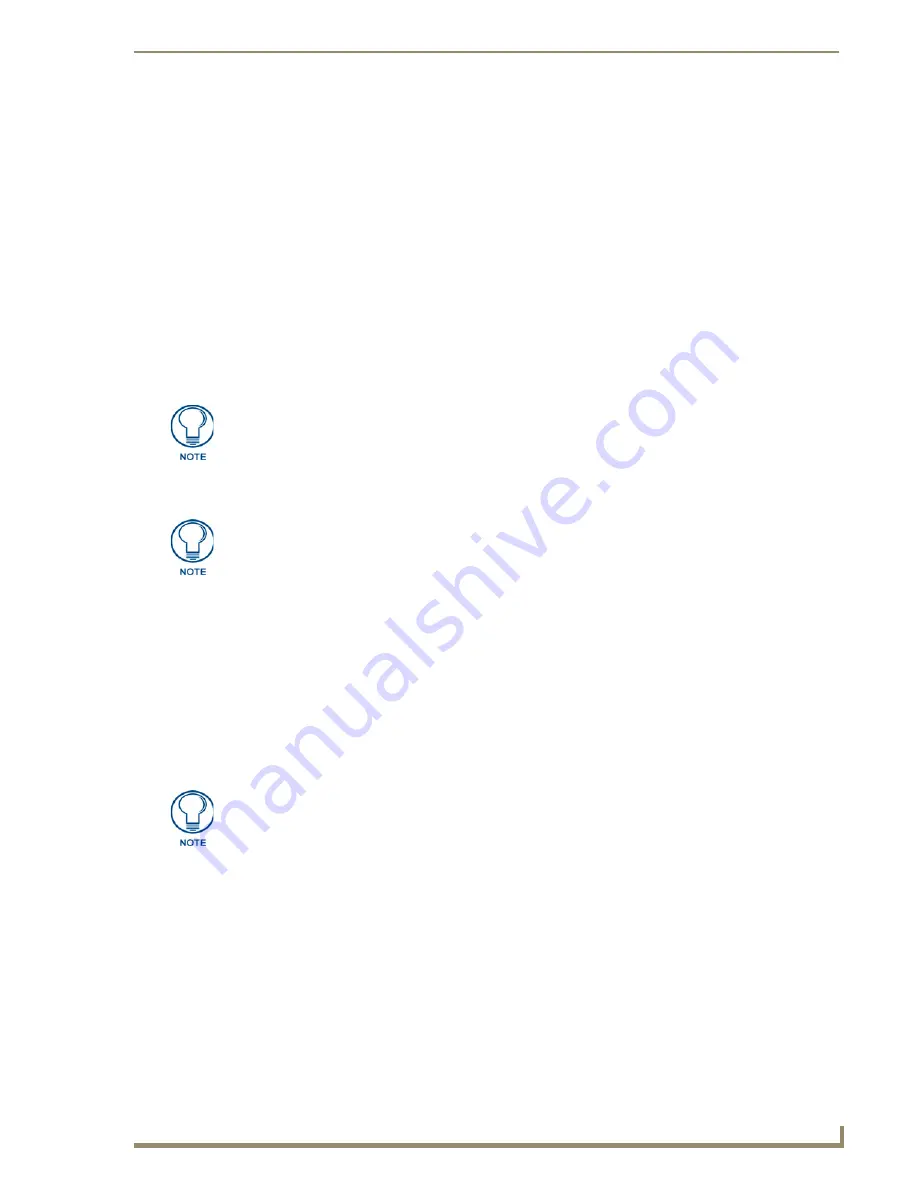
Working With the Device Database
27
VisualArchitect v1.1
CONFIDENTIAL AND PROPRIETARY. COPYRIGHT, AMX LLC, 2006
Manually Adding IR Devices To The Device Database
To manually add an IR-controlled device to the Device Database, so that it appears in the Device tab of
the Toolbox:
1.
Select
File > IR Capture and Management
to open the IR Capture and Management dialog.
2.
Enter the Device Information for the Device that you are adding.
3.
Select the IR Functions that you want to capture.
4.
Review and edit the IR properties as required for this device.
5.
Use the AMX IRIS IR Capture Unit to capture the selected IR Functions for the IR remote
controller.
6.
Select
File > Save
(or click the toolbar button) to save the new IR Capture (*.IRL) file to a local
directory.
7.
Click
OK
to close the IR Code Capture and Management dialog.
8.
Update the Device Database to include the new IRL and XMD files:
a.
Select
Managers > Device Database Manager
to open the Device Database Manager dialog.
b.
In the Search Paths area, click the
Add Search Path (Insert)
button. This adds a new (empty)
search path to the device database.
c.
Click the Browse (...) button next to the new search path to open the Browse For Folder dialog.
Select the directory that the new IRL file was saved to, and click
OK
.
d.
Click
Update
to update the Device Database to include the new file (as well as any other device
files saved in the same directory).
e.
Once the database update is complete, click the
Close
button to exit the Device Database
Manager dialog.
At this point, the device associated with the new IRL file should be represented in the Devices tab of the
Toolbox, in the appropriate device type folder:
The new IRL file is added to the Device Type folder that matches the Device Type selection
made in the IR Capture and Management dialog.
Within the appropriate Device Type folder, the new file is added to a folder matching the
Manufacturer name entered in the IR Capture and Management dialog.
When VA generates the IRL file, it also creates an *.XMD file to handle metadata for
this device. The XMD file is copied to the same location as the IRL file, and both files
must be present in the Device Database in order for this device to be represented in
the Devices tab of the Toolbox.
The Device Database cannot be changed while a VA Project is open. Save and close
your project before proceeding.
Once the Refresh, Rebuild or Update operation has been started, it cannot be
cancelled. Do not exit forcibly exit the program while a device database operation is
in progress.
Содержание VISUALARCHITECT 1.1
Страница 12: ...x VisualArchitect v1 1 CONFIDENTIAL AND PROPRIETARY COPYRIGHT AMX LLC 2006 Table of Contents ...
Страница 26: ...VisualArchitect v1 1 Overview 14 VisualArchitect v1 1 CONFIDENTIAL AND PROPRIETARY COPYRIGHT AMX LLC 2006 ...
Страница 36: ...Creating a New VA Project 24 VisualArchitect v1 1 CONFIDENTIAL AND PROPRIETARY COPYRIGHT AMX LLC 2006 ...
Страница 102: ...Setting Device Properties 90 VisualArchitect v1 1 CONFIDENTIAL AND PROPRIETARY COPYRIGHT AMX LLC 2006 ...
Страница 106: ...Defining Control Strings 94 VisualArchitect v1 1 CONFIDENTIAL AND PROPRIETARY COPYRIGHT AMX LLC 2006 ...
Страница 158: ...Finishing the Project 146 VisualArchitect v1 1 CONFIDENTIAL AND PROPRIETARY COPYRIGHT AMX LLC 2006 ...
Страница 214: ...Appendix D AMX Icon 2 Character Map 202 VisualArchitect v1 1 CONFIDENTIAL AND PROPRIETARY COPYRIGHT AMX LLC 2006 ...
Страница 240: ...Appendix F The InConcert Resource Center 228 VisualArchitect v1 1 CONFIDENTIAL AND PROPRIETARY COPYRIGHT AMX LLC 2006 ...
Страница 241: ...229 VisualArchitect v1 1 ...






























