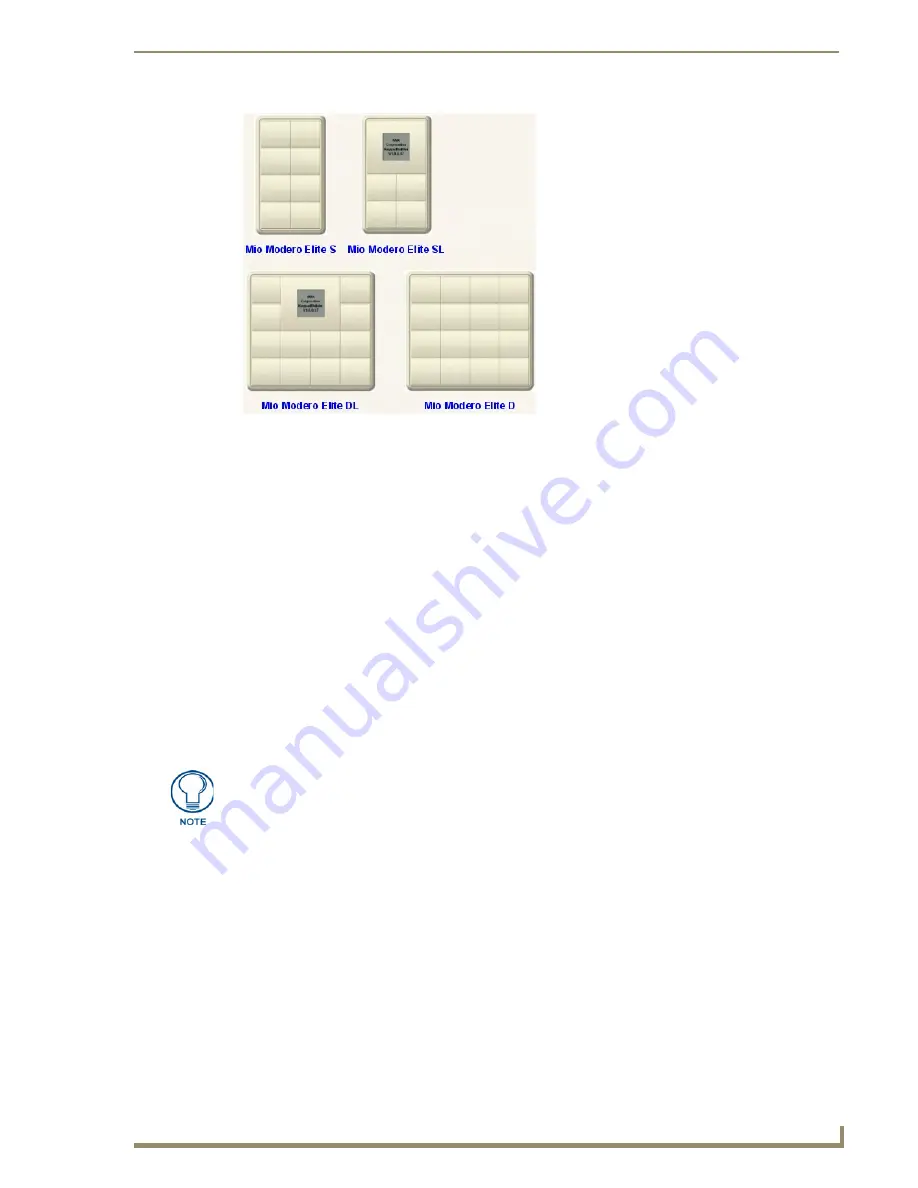
Defining the Navigation for UI Devices
123
VisualArchitect v1.1
CONFIDENTIAL AND PROPRIETARY. COPYRIGHT, AMX LLC, 2006
To define the UI for Keypads, use the Button Properties fields in the Device Properties Window to assign
a Button Name, specify the Text to be engraved, and view the Channel Code assigned to each button:
1.
Click on a button in the Keypad UI diagram. This action displays the properties for the selected
button in the Device Properties window.
Note that for keypads that feature a LCD menu (including the Mio Modero Elite SL and DL), there
are additional (read-only) properties: Menu Action and Channel Code. These properties do not
apply to Keypads without an LCD display.
Refer to Working With Keypad LCD Display Menus for details.
2.
Enter a text label for the selected button in the
Button Name
field of the Device Properties window.
The button name is for use within VA only, and is intended to assist in developing unique
descriptive names. This is not the text that will be engraved on the button (see Engraving Text
below).
3.
Enter the text that you want to have engraved on the selected button in the
Engraving Text
field. To
enter text, click inside the text field and type directly into the field. Alternatively, click on the
browse button (...) to access the Enter Text dialog - enter the desired text and click OK to save.
4.
Select the font to use for the engraved text from the
Engraving Font
drop-down menu (AMX Icon
2 (for symbols), Arial, Arial Narrow or Arial Unicode MS).
The AMX Icons2 font provides various control-oriented icons that can be engraved on the
buttons. Click here for a character map for AMX Icon 2.
The VA Engraving module supports the fonts included in the supported OS (System)
languages. You must have the language loaded on your OS and then use Arial Unicode MS to
render the text on the button.
FIG. 107
Mio Modero Elite - S, SL, D and DL Keypads
There is a maximum of 10 characters per button.
Содержание VISUALARCHITECT 1.1
Страница 12: ...x VisualArchitect v1 1 CONFIDENTIAL AND PROPRIETARY COPYRIGHT AMX LLC 2006 Table of Contents ...
Страница 26: ...VisualArchitect v1 1 Overview 14 VisualArchitect v1 1 CONFIDENTIAL AND PROPRIETARY COPYRIGHT AMX LLC 2006 ...
Страница 36: ...Creating a New VA Project 24 VisualArchitect v1 1 CONFIDENTIAL AND PROPRIETARY COPYRIGHT AMX LLC 2006 ...
Страница 102: ...Setting Device Properties 90 VisualArchitect v1 1 CONFIDENTIAL AND PROPRIETARY COPYRIGHT AMX LLC 2006 ...
Страница 106: ...Defining Control Strings 94 VisualArchitect v1 1 CONFIDENTIAL AND PROPRIETARY COPYRIGHT AMX LLC 2006 ...
Страница 158: ...Finishing the Project 146 VisualArchitect v1 1 CONFIDENTIAL AND PROPRIETARY COPYRIGHT AMX LLC 2006 ...
Страница 214: ...Appendix D AMX Icon 2 Character Map 202 VisualArchitect v1 1 CONFIDENTIAL AND PROPRIETARY COPYRIGHT AMX LLC 2006 ...
Страница 240: ...Appendix F The InConcert Resource Center 228 VisualArchitect v1 1 CONFIDENTIAL AND PROPRIETARY COPYRIGHT AMX LLC 2006 ...
Страница 241: ...229 VisualArchitect v1 1 ...






























