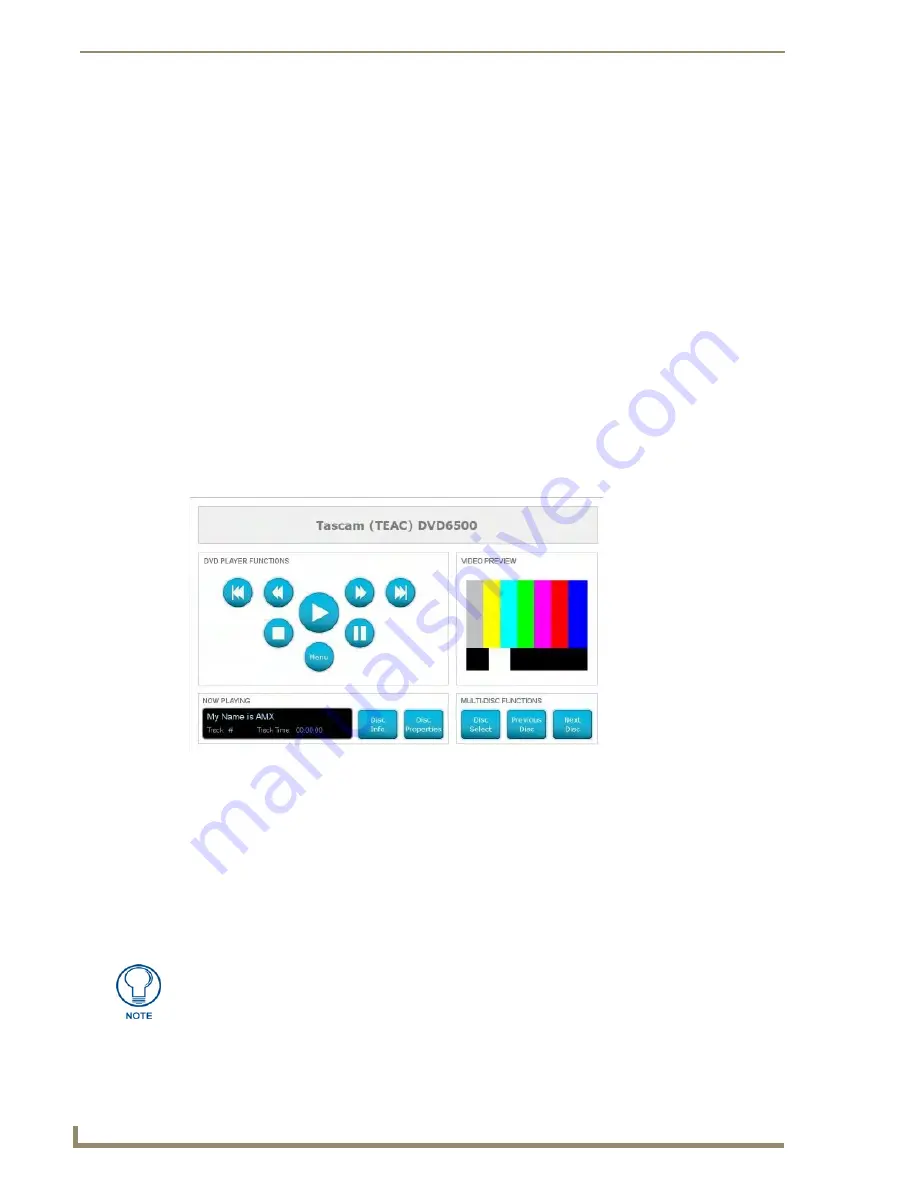
Defining the Navigation for UI Devices
108
VisualArchitect v1.1
CONFIDENTIAL AND PROPRIETARY. COPYRIGHT, AMX LLC, 2006
Changing The Color Scheme On A Touch Panel Template
Use the Color Schemes dialog to preview and select from the Color Schemes available for the selected
template:
1.
Select a Touch Panel in the system diagram to populate the Device Properties Window for that
panel.
2.
Select and apply a Touch Panel Template, if you haven't already done so.
3.
Once you have selected a template, the Color Schemes field is enabled in the Device Properties
Window (along with the Unicode Fonts field).
4.
Click in the
Color Schemes
field to enable the down-arrow, then click the arrow to display a list of
color schemes available for the selected template.
5.
Click the Browse button at the bottom of this list to open the Color Schemes dialog.
6.
Click on the thumbnail image of the color scheme that you want to apply to the selected panel.
7.
Click
OK
to close the dialog and apply the selected Color Scheme.
The new Color Scheme is indicated in the Device Properties Window for this panel.
Previewing Touch Panel UI Elements
Use the
Preview UI
option to preview a selected UI element in a Touch Panel UI Diagram (FIG. 87).
Note that each UI element in the Touch Panel UI Diagram represents a separate page on the
panel. Click here to see an example UI element for a DVD player.
Use the options in the Customize UI Pages dialog to add/remove buttons and edit button text
on the panel pages.
1.
Select a UI Element (in a Touch Panel UI Diagram).
2.
Select
Touch Panel > Preview UI
(or click the toolbar button) to preview the selected Template
Element in the UI Preview dialog.
Click
Fit Image
to scale the preview image to fit the window on this dialog (default =
enabled).
FIG. 87
Preview UI
Alternatively, you can access this dialog by right-clicking on any the Template
Element and selecting Element Preview from the context menu.
Содержание VISUALARCHITECT 1.1
Страница 12: ...x VisualArchitect v1 1 CONFIDENTIAL AND PROPRIETARY COPYRIGHT AMX LLC 2006 Table of Contents ...
Страница 26: ...VisualArchitect v1 1 Overview 14 VisualArchitect v1 1 CONFIDENTIAL AND PROPRIETARY COPYRIGHT AMX LLC 2006 ...
Страница 36: ...Creating a New VA Project 24 VisualArchitect v1 1 CONFIDENTIAL AND PROPRIETARY COPYRIGHT AMX LLC 2006 ...
Страница 102: ...Setting Device Properties 90 VisualArchitect v1 1 CONFIDENTIAL AND PROPRIETARY COPYRIGHT AMX LLC 2006 ...
Страница 106: ...Defining Control Strings 94 VisualArchitect v1 1 CONFIDENTIAL AND PROPRIETARY COPYRIGHT AMX LLC 2006 ...
Страница 158: ...Finishing the Project 146 VisualArchitect v1 1 CONFIDENTIAL AND PROPRIETARY COPYRIGHT AMX LLC 2006 ...
Страница 214: ...Appendix D AMX Icon 2 Character Map 202 VisualArchitect v1 1 CONFIDENTIAL AND PROPRIETARY COPYRIGHT AMX LLC 2006 ...
Страница 240: ...Appendix F The InConcert Resource Center 228 VisualArchitect v1 1 CONFIDENTIAL AND PROPRIETARY COPYRIGHT AMX LLC 2006 ...
Страница 241: ...229 VisualArchitect v1 1 ...






























