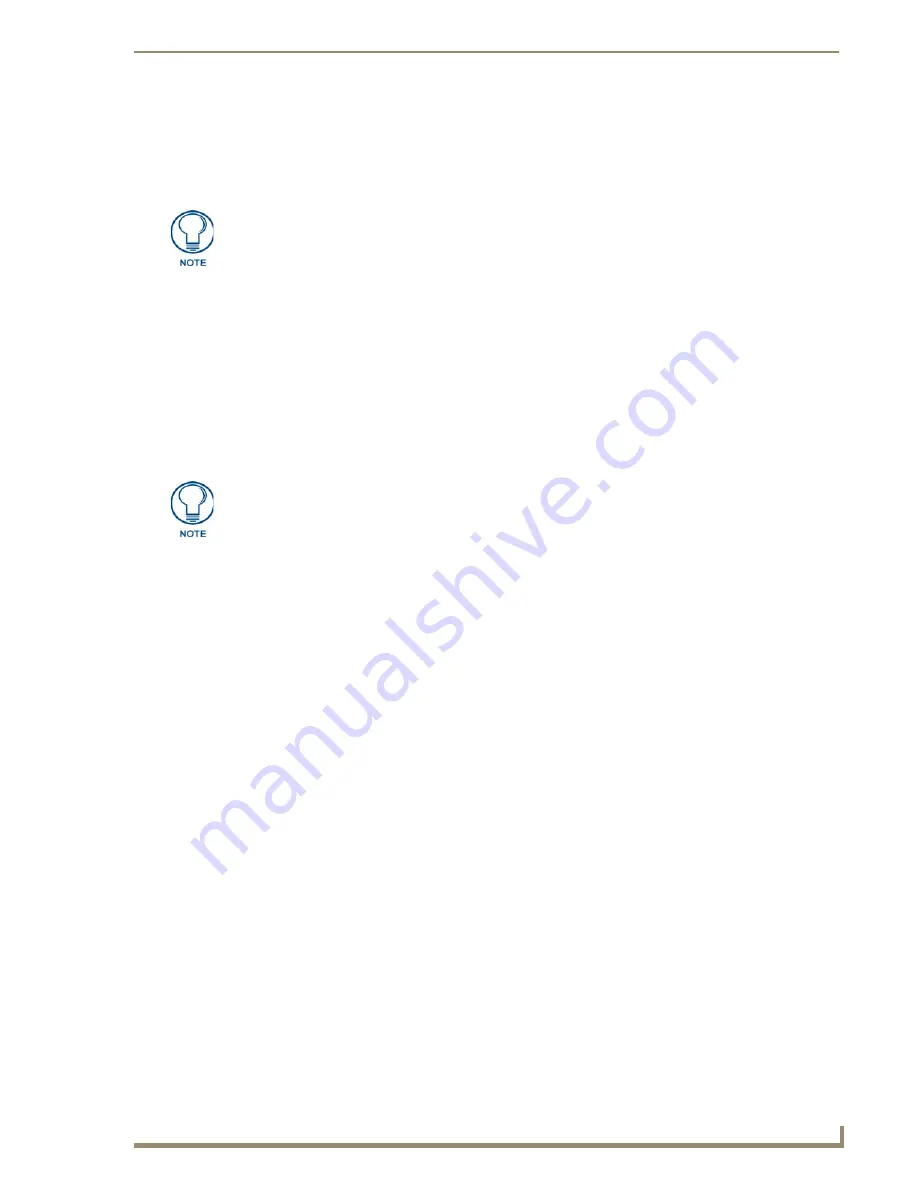
Working With the Device Database
41
VisualArchitect v1.1
CONFIDENTIAL AND PROPRIETARY. COPYRIGHT, AMX LLC, 2006
7.
Assuming all required information is present, the Save As dialog prompts you to specify a filename
for this CSD file, and a target directory. Click
Save
to save the file, and close the Save As and
Control Strings Definition dialogs.
8.
Update the Device Database to include the new CSD file:
a.
Select
Managers > Device Database Manager
to open the Device Database Manager dialog.
b.
In the Search Paths area, click the
Add Search Path (Insert)
button. This adds a new (empty)
search path to the device database.
c.
Click the Browse (...) button next to the new search path to open the Browse For Folder dialog.
Select the directory that the new CSD file was saved to, and click
OK
.
d.
Click
Update
to update the Device Database to include the new file (as well as any other device
files saved in the same directory).
e.
Once the database update is complete, click the
Close
button to exit the Device Database
Manager dialog.
At this point, the device associated with the new CSD should be represented in the Devices tab of the
Toolbox, in the appropriate device type folder:
The new CSD file is added to the Device Type folder that matches the Device Type selection
made in the New Control Strings Definition dialog.
Within the appropriate Device Type folder, the new file is added to a folder matching the
Manufacturer name entered in the Control Strings Definition dialog.
Opening Existing Control Strings Definition (*.CSD) Files
To open existing Control Strings Definition (*.CSD) files for viewing/editing in the Control Strings
Definition dialog:
1.
Select
File > Control String Definition > Open Definition
to invoke the Open dialog.
2.
Locate and select a *CSD file and click
Open
.
3.
The selected CSD file is opened in the Control Strings Definition dialog.
The Device Database cannot be changed while a VA Project is open. Save and close
your project before proceeding.
Once the Refresh, Rebuild or Update operation has been started, it cannot be
cancelled. Do not exit forcibly exit the program while a device database operation is
in progress.
Содержание VISUALARCHITECT 1.1
Страница 12: ...x VisualArchitect v1 1 CONFIDENTIAL AND PROPRIETARY COPYRIGHT AMX LLC 2006 Table of Contents ...
Страница 26: ...VisualArchitect v1 1 Overview 14 VisualArchitect v1 1 CONFIDENTIAL AND PROPRIETARY COPYRIGHT AMX LLC 2006 ...
Страница 36: ...Creating a New VA Project 24 VisualArchitect v1 1 CONFIDENTIAL AND PROPRIETARY COPYRIGHT AMX LLC 2006 ...
Страница 102: ...Setting Device Properties 90 VisualArchitect v1 1 CONFIDENTIAL AND PROPRIETARY COPYRIGHT AMX LLC 2006 ...
Страница 106: ...Defining Control Strings 94 VisualArchitect v1 1 CONFIDENTIAL AND PROPRIETARY COPYRIGHT AMX LLC 2006 ...
Страница 158: ...Finishing the Project 146 VisualArchitect v1 1 CONFIDENTIAL AND PROPRIETARY COPYRIGHT AMX LLC 2006 ...
Страница 214: ...Appendix D AMX Icon 2 Character Map 202 VisualArchitect v1 1 CONFIDENTIAL AND PROPRIETARY COPYRIGHT AMX LLC 2006 ...
Страница 240: ...Appendix F The InConcert Resource Center 228 VisualArchitect v1 1 CONFIDENTIAL AND PROPRIETARY COPYRIGHT AMX LLC 2006 ...
Страница 241: ...229 VisualArchitect v1 1 ...






























