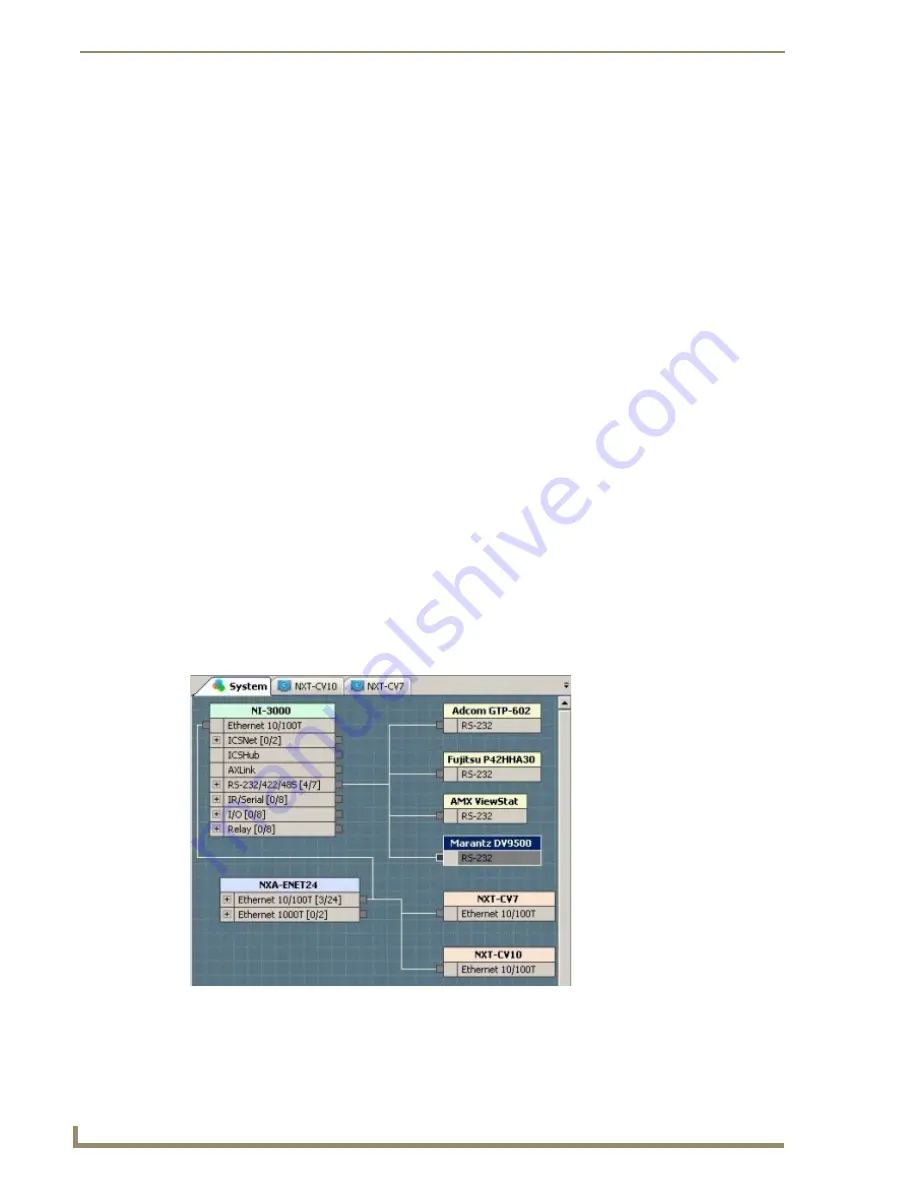
Adding Devices to the System
50
VisualArchitect v1.1
CONFIDENTIAL AND PROPRIETARY. COPYRIGHT, AMX LLC, 2006
Devices/Modules With Multiple Connection Types:
Devices that support more than one connection type are listed up to three times in the device tree - there
is a separate listing for each connection type supported by that device. For example, if a device in the
database has a module that supports IP, Serial and IR connectivity, then that device will be listed three
times in the device tree. Each connection type is indicated by a different icon.
When a device of a particular connection type is added to the System Diagram, you can change the
device properties and communication parameters for the selected connection type only. You cannot
change the connection type. To change connection types, you can remove the device/connection type and
drag a different connection type for that device into the System.
Working In The System Tab
Click on the System tab, in the Diagram Area, to design and view the System diagram - a layout of the
entire system, including the NetLinx Central Controller, AMX devices and third-party (controlled)
devices, as well as all device connections.
Each device in the system (including the Central Controller) is represented by a Device
Element.
Drag-and-drop devices from the Toolbox into the System diagram to add them to the system.
Each device must be connected to the Central Controller, either directly or via an intermediate
Networking or Expansion device, as indicated by the connection lines.
Use the
Connect
feature to let VA establish device connections automatically, based on the
device's control type.
Use the
Auto-Connect
feature to have VA automatically draw a connection between a new
device and the Central Controller (or intermediate device required for the device to connect to
the Controller), when a new device is dropped into the System Diagram.
Right-click anywhere inside the System diagram to access the System diagram context menu.
An example System diagram with a few Device Elements is shown in FIG. 33:
FIG. 33
Example System Diagram
Содержание VISUALARCHITECT 1.1
Страница 12: ...x VisualArchitect v1 1 CONFIDENTIAL AND PROPRIETARY COPYRIGHT AMX LLC 2006 Table of Contents ...
Страница 26: ...VisualArchitect v1 1 Overview 14 VisualArchitect v1 1 CONFIDENTIAL AND PROPRIETARY COPYRIGHT AMX LLC 2006 ...
Страница 36: ...Creating a New VA Project 24 VisualArchitect v1 1 CONFIDENTIAL AND PROPRIETARY COPYRIGHT AMX LLC 2006 ...
Страница 102: ...Setting Device Properties 90 VisualArchitect v1 1 CONFIDENTIAL AND PROPRIETARY COPYRIGHT AMX LLC 2006 ...
Страница 106: ...Defining Control Strings 94 VisualArchitect v1 1 CONFIDENTIAL AND PROPRIETARY COPYRIGHT AMX LLC 2006 ...
Страница 158: ...Finishing the Project 146 VisualArchitect v1 1 CONFIDENTIAL AND PROPRIETARY COPYRIGHT AMX LLC 2006 ...
Страница 214: ...Appendix D AMX Icon 2 Character Map 202 VisualArchitect v1 1 CONFIDENTIAL AND PROPRIETARY COPYRIGHT AMX LLC 2006 ...
Страница 240: ...Appendix F The InConcert Resource Center 228 VisualArchitect v1 1 CONFIDENTIAL AND PROPRIETARY COPYRIGHT AMX LLC 2006 ...
Страница 241: ...229 VisualArchitect v1 1 ...






























