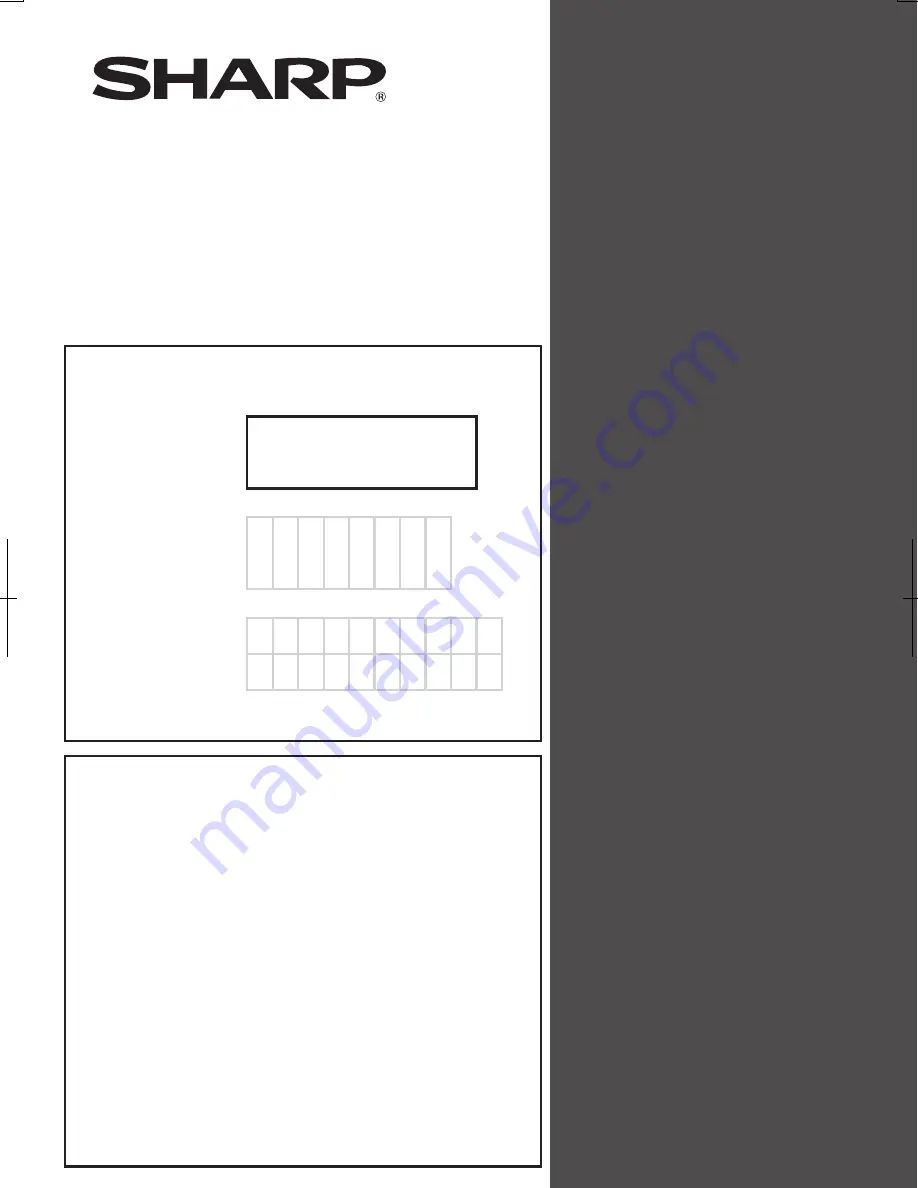
Please keep this manual as the information
mentioned below is very important.
FO-NS2
MODEL
NETWORK SCANNER
EXPANSION KIT
OPERATION MANUAL
1. Setting the IP Address
2. Printing out the Network Settings
3. Mail Server and DNS Server Settings
4. Storing Network Scanning Destinations
5. Scan to E-mail Setup
6. Scan to E-mail Using the E-mail Key
7. Sending an Image Using a Rapid Key
8. Installing the Network Scanner Software
9. Troubleshooting
or Speed Dial Number
FO-NS2
APPLICATION
NUMBER
NIC
SERIAL
NUMBER
PRODUCT
KEY
Sharpdesk Serial Numbers
(5 Licenses)
Summary of Contents for FO-NS2
Page 41: ......


































