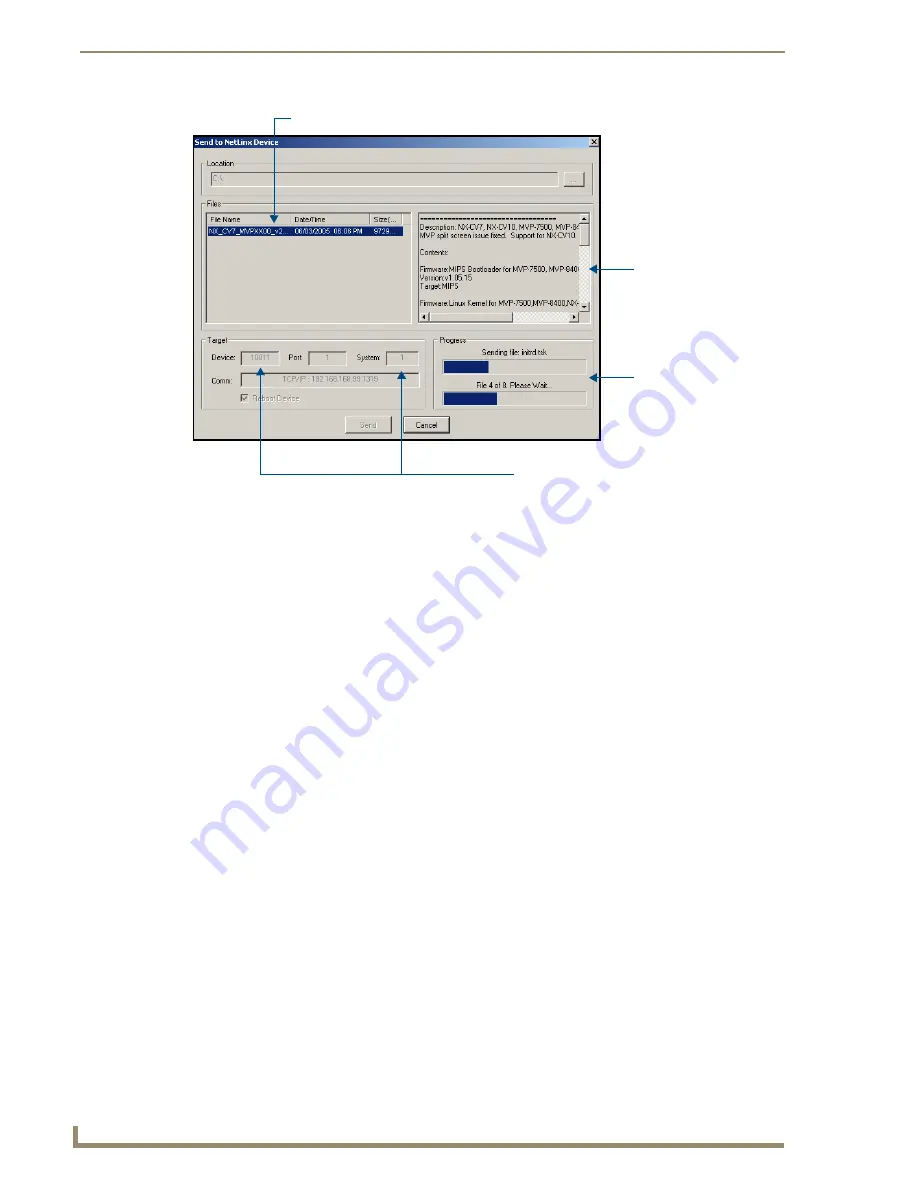
Upgrading Modero Firmware
86
7" Modero Touch Panels
7.
Select the panel’s Kit file from the
Files
section (FIG. 81).
8.
Enter the
Device
value associated with the panel and the
System
number associated with the Master
(
listed
in the OnLine Tree tab of the Workspace window
).
The Port field is greyed-out.
9.
Click the
Reboot Device
checkbox. This causes the touch panel to reboot after the firmware update
process is complete.
The reboot of the panel can take up 30 seconds after the firmware process has
finished.
10.
Click
Send
to begin the transfer. The file transfer progress is indicated on the bottom-right of the
dialog (FIG. 81).
11.
Click
Close
(
after the panel reboots
) to return to the main program.
12.
Right-click the associated System number and select
Refresh System
. This causes a refresh of all
project systems, establishes a new connection to the Master, and populates the System list with
devices on your particular system.
13.
Confirm the panel has been properly updated to the correct firmware version.
FIG. 81
Send to NetLinx Device dialog (showing Modero firmware update via IP)
Selected Firmware file
Description field
Device and System values
must match the System and Device values
listed in the Workspace window
Firmware download
status
for selected Kit file
Содержание Modero CV7
Страница 1: ...Operation Reference Guide Touch Panels NXD T CV7 7 Modero Touch Panel Last Revised 10 19 2011...
Страница 42: ...CV7 Touch Panel Accessories 30 7 Modero Touch Panels...
Страница 58: ...Installation 46 7 Modero Touch Panels...
Страница 194: ...Programming 182 7 Modero Touch Panels...
Страница 200: ...Appendix A 188 7 Modero Touch Panels...
Страница 211: ...Appendix B Wireless Technology 199 7 Modero Touch Panels...
Страница 212: ...Appendix B Wireless Technology 200 7 Modero Touch Panels...
Страница 218: ...Troubleshooting 206 7 Modero Touch Panels...
Страница 219: ...Troubleshooting 207 7 Modero Touch Panels...






























