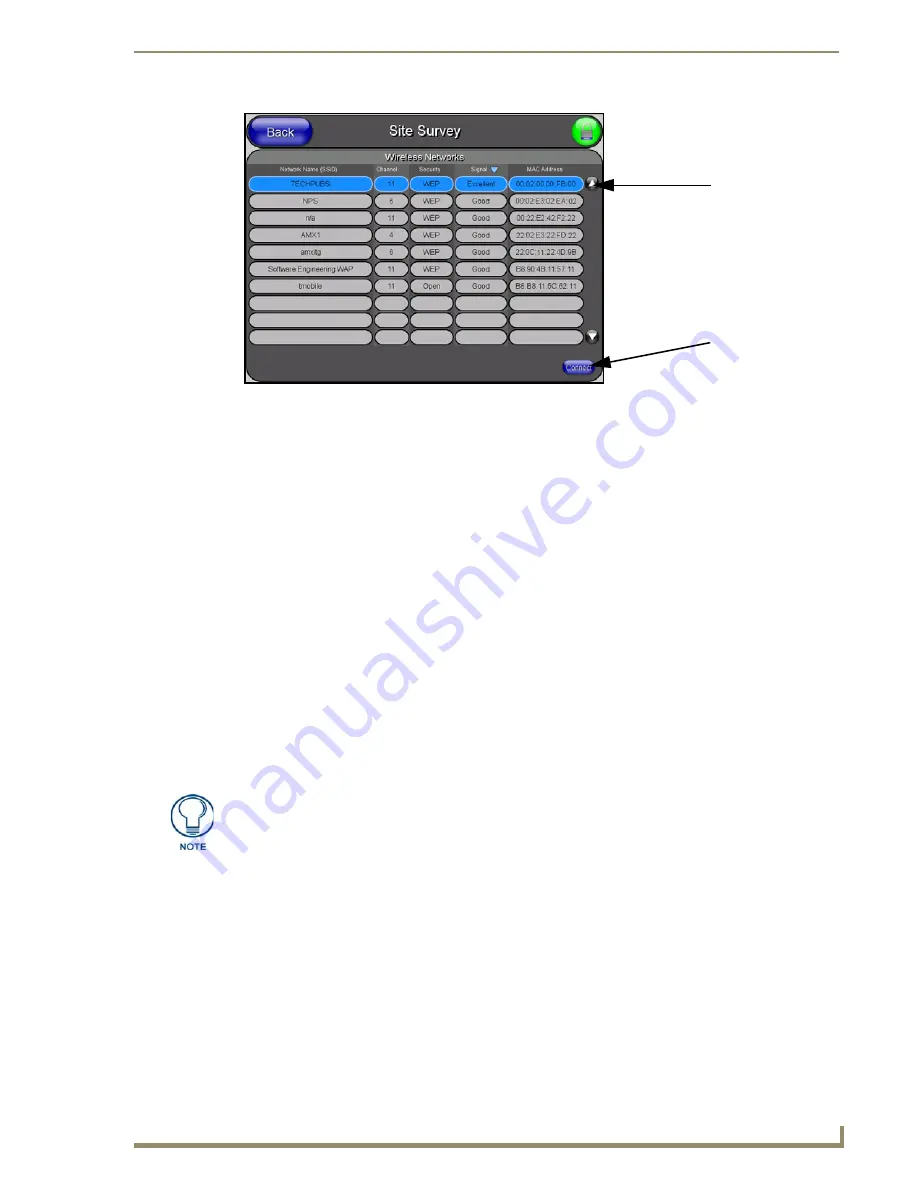
Configuring Communication
65
7" Modero Touch Panels
Manually
entering the SSID information into the appropriate field by following step 8.
8.
Press the
SSID
field and from the
Network Name (SSID)
keyboard, enter the SSID name you are
using on your target Wireless Access Point (
case sensitive
), and press
Done
when finished.
The card should be given the SSID used by the target WAP. If this field is left blank, the unit
will attempt to connect to the first available WAP. By default, all WAP200Gs use
AMX
as
their assigned SSID value.
One of the most common problems associated with connection to a WAP arise because the
SSID was not entered properly. You must maintain the same case when entering this
information.
ABC is not the same as Abc
.
The alpha-numeric string is by default
AMX
but can later be changed to any 32-character
entry.
This string must be duplicated within the Network Name (SSID) field on the WAP.
As an example, if you use
TECHPUBS
as your SSID, you must
match this word and the
case
within both the
Network Name (SSID)
field on the touch panel’s
Network Name SSID
field and on the WAP’s
Basic Wireless Configuration
page.
9.
Toggle the
Encryption
field (FIG. 64) until it reads either:
64 Bit Key Size
or
128 Bit Key Size
.
The 64/128 selection reflects the bit-level of encryption security. This WEP encryption level must
match the encryption level being used on the WAP.
10.
Toggle the
Default
Key
field until the you’ve chosen a WEP Key value (
from 1- 4
) that matches
what you’ll be using on your target WAP200G.
This value MUST MATCH on both devices
.
These WEP Key identifier values must match for both devices.
11.
With the proper WEP Key value displayed, press the
Generate
button to launch the WEP
Passphrase keyboard.
If you are wanting to have your target WAP (other than an NXA-WAP200G) generate the
Current Key - Do not press the Generate button and continue with Step 13.
This keyboard allows you to enter a Passphrase (such as
AMXPanel
) and then
AUTOMATICALLY generate a WEP key which is compatible only among all Modero panels.
FIG. 65
Site Survey of available WAPs (Secured WAP shown selected)
Select a target
WAP with the
desired level of
security
Connecting to the
WAP begins the
communication
WEP will not work unless the same Default Key is set on both the panel and the
Wireless Access Point.
For example: if you have your Wireless Access Point set to default key 4 (which
was 01:02:03:04:05), you must set the panel’s key 4 to 01:02:03:04:05.
Содержание Modero CV7
Страница 1: ...Operation Reference Guide Touch Panels NXD T CV7 7 Modero Touch Panel Last Revised 10 19 2011...
Страница 42: ...CV7 Touch Panel Accessories 30 7 Modero Touch Panels...
Страница 58: ...Installation 46 7 Modero Touch Panels...
Страница 194: ...Programming 182 7 Modero Touch Panels...
Страница 200: ...Appendix A 188 7 Modero Touch Panels...
Страница 211: ...Appendix B Wireless Technology 199 7 Modero Touch Panels...
Страница 212: ...Appendix B Wireless Technology 200 7 Modero Touch Panels...
Страница 218: ...Troubleshooting 206 7 Modero Touch Panels...
Страница 219: ...Troubleshooting 207 7 Modero Touch Panels...






























