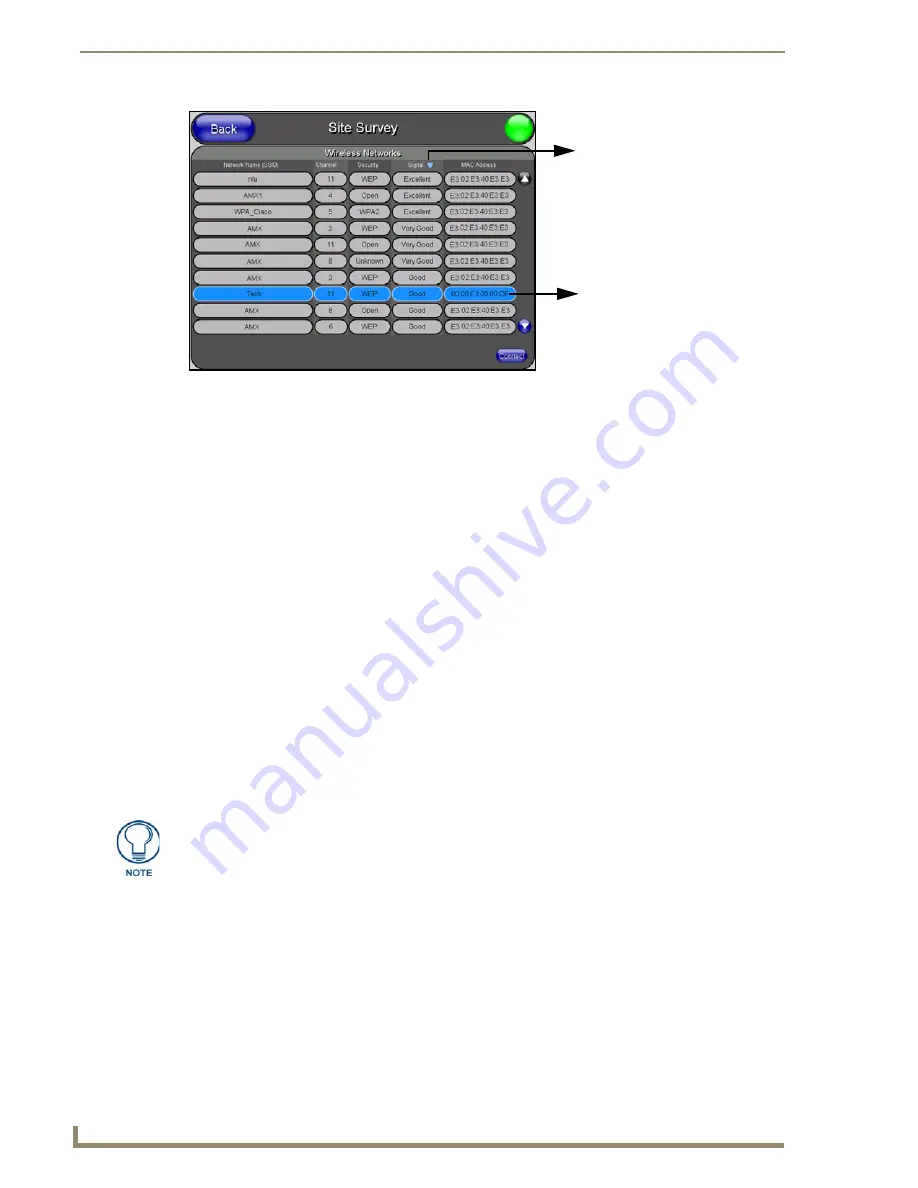
Configuring Communication
60
7" Modero Touch Panels
Access points are tracked by MAC Address.
If the WAP’s SSID is set as a blank, then
N/A
is displayed within the
SSID
field.
If the WAP’s SSID is hidden (
not broadcast
) it will not show up on the site survey
screen but it can still be configured via the
SSID
field on the specified security mode
screen.
If a WAP is displayed in the list is not detected for 10 scans in a row it is then
removed from the screen. In this way, a user can walk around a building and see
access points come and go as they move in and out of range.
3.
Sort the information provided on this page by pressing on a column name and toggling the direction
of the adjacent arrow.
Up arrow
- indicates that the information is being sorted in a Ascending order.
SSID
(A to Z),
Channel
(1 to 14),
Security
(Unknown to WEP),
Signal
(None to
Excellent). The firmware considers the following to be the security order from least
secure to most secure: Open, WEP, WPA, WPA2, and Unknown.
Down arrow
- indicates that the information is being sorted in a Descending order.
SSID
(Z to A),
Channel
(11 to 6),
Security
(WEP to Unknown),
Signal
(Excellent
to None)
4.
Select a desired Access Point by touching the corresponding row. The up arrow and down arrow
will be grayed out if there are ten or less access points detected. If there are more, then they will be
enabled as appropriate so that the user can scroll through the list.
5.
With the desired WAP selected and highlighted, click the
Connect
button to be directed to the
selected security mode’s Settings page with the
SSID
field filled in. You can then either
Cancel
the
operation or fill in any necessary information fields and then click
Save
.
If you select an Open, WEP, and WPA-PSK Access Point and then click
Connect
, you will be flipped
to the corresponding Settings page. For any other security mode, if you click
Connect
you will only
return to the previous page without any information being pre-filled out for you.
FIG. 59
Site Survey page
Indicates a selected AP
Indicates the currently
active column and the order
in which the data is being sorted -
(Descending order shown)
If the panel detects more than 10 WAPs, the Up/Down arrows at the far right side of
the page become active (blue) and allow the user to scroll through the list of entries.
Содержание Modero CV7
Страница 1: ...Operation Reference Guide Touch Panels NXD T CV7 7 Modero Touch Panel Last Revised 10 19 2011...
Страница 42: ...CV7 Touch Panel Accessories 30 7 Modero Touch Panels...
Страница 58: ...Installation 46 7 Modero Touch Panels...
Страница 194: ...Programming 182 7 Modero Touch Panels...
Страница 200: ...Appendix A 188 7 Modero Touch Panels...
Страница 211: ...Appendix B Wireless Technology 199 7 Modero Touch Panels...
Страница 212: ...Appendix B Wireless Technology 200 7 Modero Touch Panels...
Страница 218: ...Troubleshooting 206 7 Modero Touch Panels...
Страница 219: ...Troubleshooting 207 7 Modero Touch Panels...






























