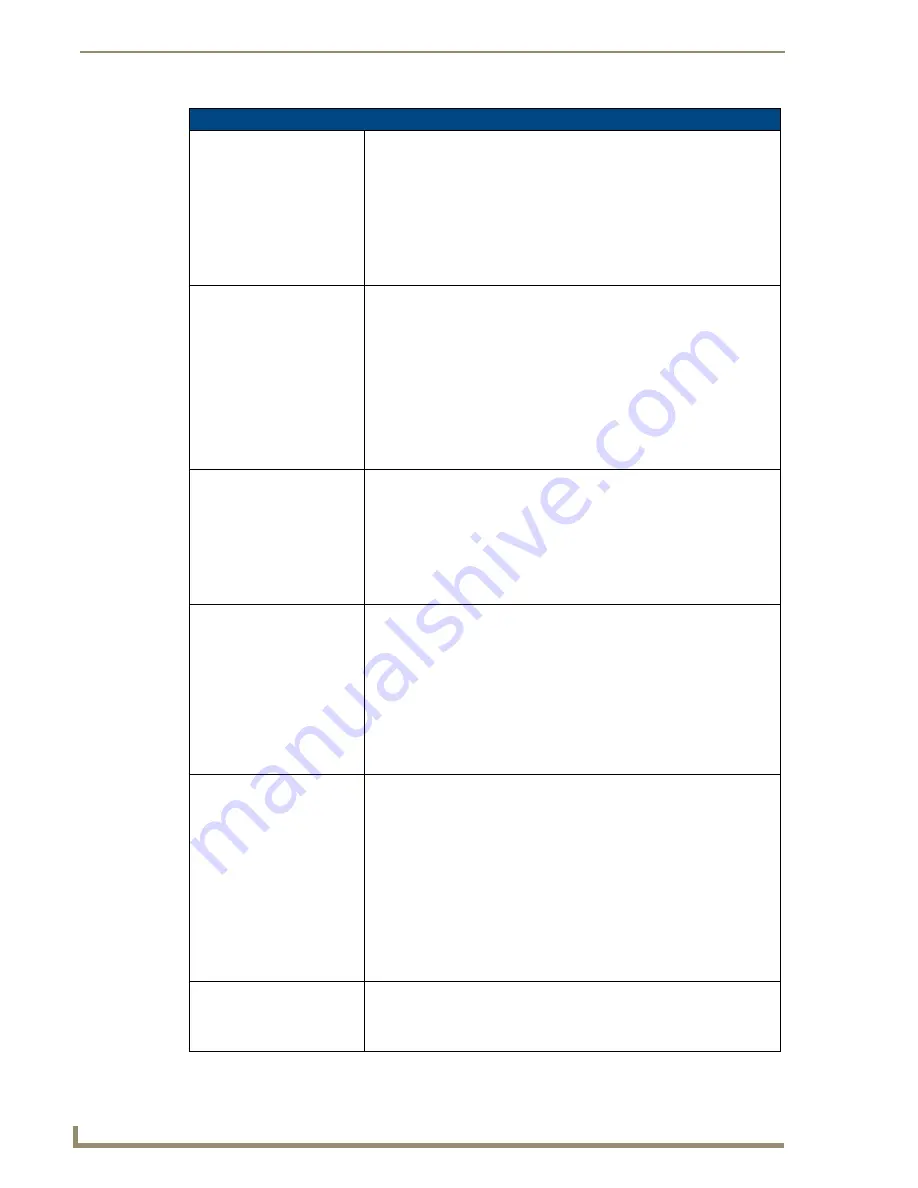
Firmware Pages and Descriptions
126
7" Modero Touch Panels
Wireless Security - EAP-TTLS Settings (Cont.)
Identity:
When pressed, the panel displays an on-screen keyboard which allows you
to enter an EAP Identity string which is how the panel identifies itself to the
Authentication (RADIUS) Server.
• This information is similar to a username used to login to a secured server
or workstation. This works in tandem with the Password string which is
similar to the password entered to gain access to a secured workstation.
Note: Typically, this is in the form of a username such as: [email protected]
• Use the on-screen keyboard’s
Clear
button to completely erase any
previously stored identity/username information.
Anonymous Identity:
When pressed, the panel displays an on-screen keyboard which allows you
to enter an IT provided alpha-numeric string which is similar to the username
used as the identity but does not represent a real user.
• This information is used as a fictitious name which might be seen by
wireless preying eyes (such as sniffer programs) during the initial
connection and setup process between the panel and the Radius server. In
this way the real identity (username) will never be seen by anyone.
Note: Typically, this is in the form of a fictitious username such as:
[email protected]
• Use the on-screen keyboard’s
Clear
button to completely erase any
previously stored identity/username information.
Password:
When pressed, the panel displays an on-screen keyboard which allows you
to enter the network password string specified for the user entered within the
Identity field. This is also how the panel identifies itself to the Authentication
(RADIUS) Server.
• This information is similar to the password entered to gain access to a
secured workstation.
• Use the on-screen keyboard’s
Clear
button to completely erase any
previously stored passwords.
Certificate Authority:
When pressed, the panel displays an on-screen Certificate Authority (CA)
File Location keyboard which allows you to enter the name of the certificate
authority file which is used to validate the server certificate.
This field is optional and can be left blank.
If a server certificate is used, it should first be downloaded into the panel and
the
Certificate Authority
field should then be set to the name of that certificate
file. No file path should be used for this setting as all certificates are stored in
a specific directory that the user cannot control or change.
• Use the on-screen keyboard’s
Clear
button to completely erase any
previously stored network path information.
Inner Authentication Type:
When pressed, this field cycles through the choices of available Inner
Authentication mechanism supported by the Devicescape Secure Wireless
Client:
• MSCHAPv2 (
default because its the most common
)
• MSCHAP
• PAP
• CHAP
• EAP-MSCHAPv2
• EAP-GTC
• EAP-OTP
• EAP-MD5-Challenge
Save/Cancel:
• Use the
Save
button to store the new security information, incorporate it,
and then return to the previous Wireless Settings page.
• Use the
Cancel
button to cancel any updates to the security parameters
and return to the previous Wireless Settings page.
Содержание Modero CV7
Страница 1: ...Operation Reference Guide Touch Panels NXD T CV7 7 Modero Touch Panel Last Revised 10 19 2011...
Страница 42: ...CV7 Touch Panel Accessories 30 7 Modero Touch Panels...
Страница 58: ...Installation 46 7 Modero Touch Panels...
Страница 194: ...Programming 182 7 Modero Touch Panels...
Страница 200: ...Appendix A 188 7 Modero Touch Panels...
Страница 211: ...Appendix B Wireless Technology 199 7 Modero Touch Panels...
Страница 212: ...Appendix B Wireless Technology 200 7 Modero Touch Panels...
Страница 218: ...Troubleshooting 206 7 Modero Touch Panels...
Страница 219: ...Troubleshooting 207 7 Modero Touch Panels...






























