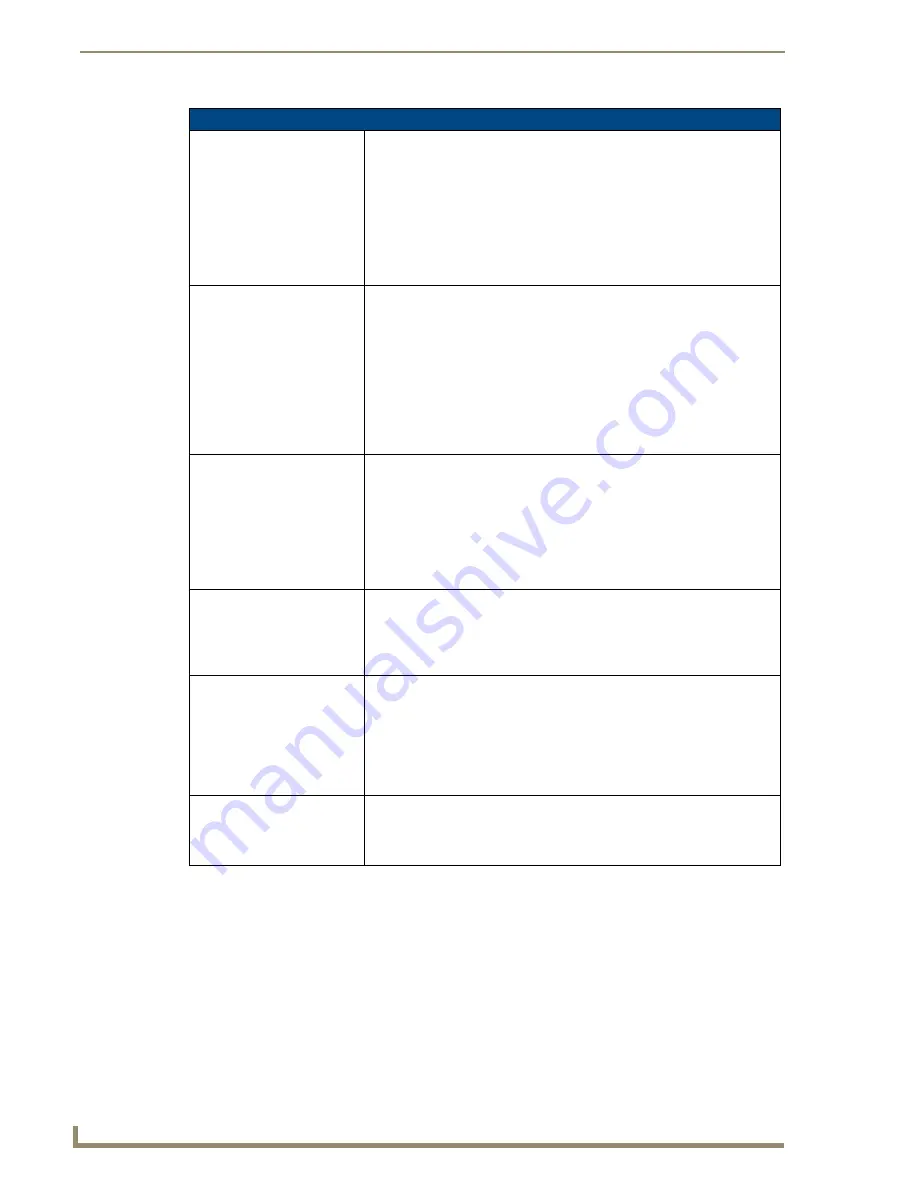
Firmware Pages and Descriptions
128
7" Modero Touch Panels
Wireless Security - EAP-TLS Settings (Cont.)
Identity:
When pressed, the panel displays an on-screen keyboard which allows you
to enter an EAP Identity string which is how the panel identifies itself to the
Authentication (RADIUS) Server.
• This information is similar to a username used to login to a secured server
or workstation. This works in tandem with the Password string which is
similar to the password entered to gain access to a secured workstation.
Note: Typically, this is in the form of a username such as: [email protected]
• Use the on-screen keyboard’s
Clear
button to completely erase any
previously stored identity/username information.
Certificate Authority:
When pressed, the panel displays an on-screen Certificate Authority (CA)
File Location keyboard which allows you to enter the name of the certificate
authority file which is used to validate the server certificate.
The Certificate authority is optional but the client certificate is required.
If a server certificate is used, it should first be downloaded into the panel and
the
Certificate Authority
field should then be set to the name of that certificate
file. No file path should be used for this setting as all certificates are stored in
a specific directory that the user cannot control or change.
• Use the on-screen keyboard’s
Clear
button to completely erase any
previously stored network path information.
Client Certificate:
When pressed, the panel displays an on-screen Client Certificate File
Location keyboard which allows you to enter the name of the file
containing the client (panel) certificate for use in certifying the identity of the
client (panel).
• Use the on-screen keyboard’s
Clear
button to completely erase any
previously stored network path information.
• Refer to the following
Client certificate configuration
section for more
information regarding Client Certificates and their parameters.
Private Key:
When pressed, the panel displays an on-screen Client Private Key File
Location keyboard which allows you to enter the name of the file
containing the private key.
• Use the on-screen keyboard’s
Clear
button to completely erase any
previously stored network path information.
Private Key password:
This field should only be used if the Private Key is protected with a password.
If there is no password protection associated with the Private Key, then this
field should be left
blank
.
• When pressed, the panel displays an on-screen Private Key Password
keyboard which allows you to enter an alpha-numeric password string.
• Use the on-screen keyboard’s
Clear
button to completely erase any
previously stored network path information.
Save/Cancel:
• Use the
Save
button to store the new security information, incorporate it,
and then return to the previous Wireless Settings page.
• Use the
Cancel
button to cancel any updates to the security parameters
and return to the previous Wireless Settings page.
Содержание Modero CV7
Страница 1: ...Operation Reference Guide Touch Panels NXD T CV7 7 Modero Touch Panel Last Revised 10 19 2011...
Страница 42: ...CV7 Touch Panel Accessories 30 7 Modero Touch Panels...
Страница 58: ...Installation 46 7 Modero Touch Panels...
Страница 194: ...Programming 182 7 Modero Touch Panels...
Страница 200: ...Appendix A 188 7 Modero Touch Panels...
Страница 211: ...Appendix B Wireless Technology 199 7 Modero Touch Panels...
Страница 212: ...Appendix B Wireless Technology 200 7 Modero Touch Panels...
Страница 218: ...Troubleshooting 206 7 Modero Touch Panels...
Страница 219: ...Troubleshooting 207 7 Modero Touch Panels...






























