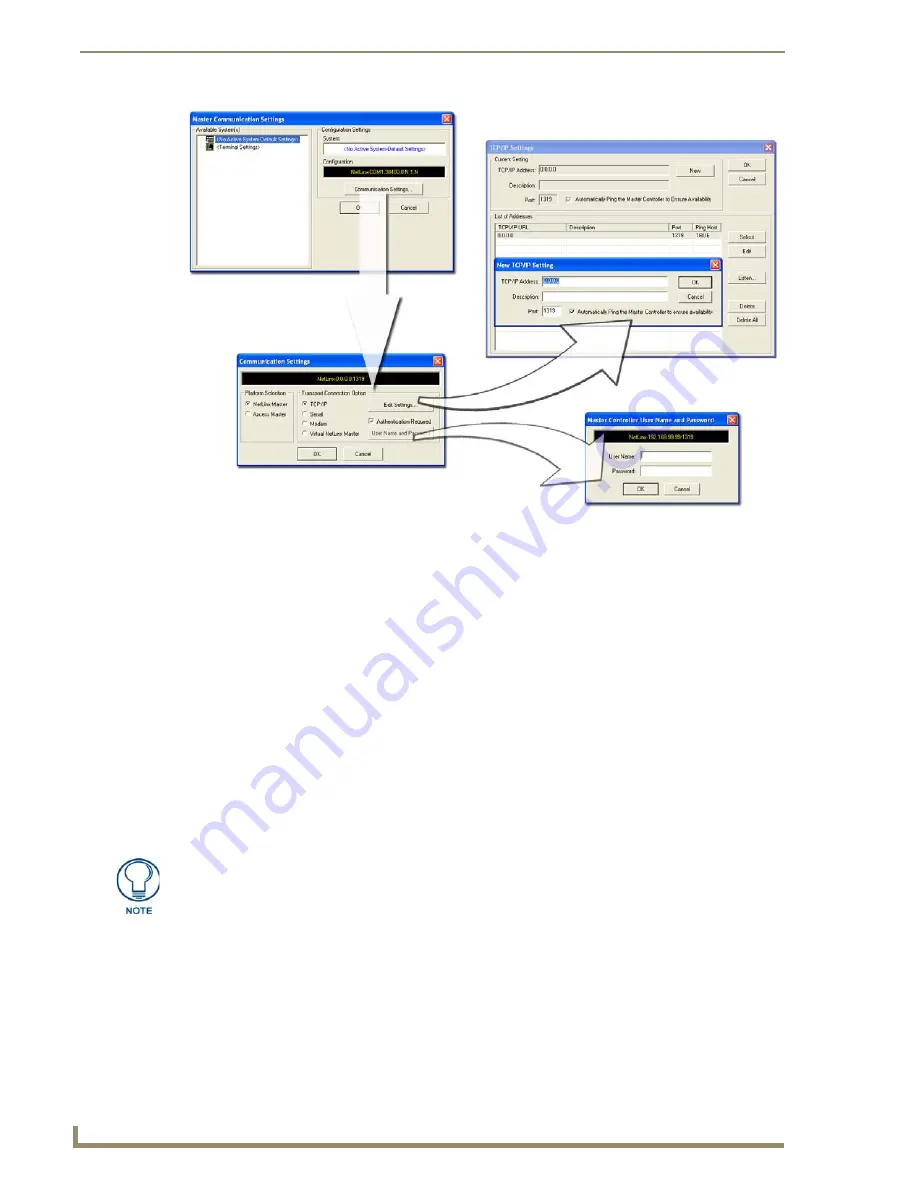
Upgrading Modero Firmware
84
7" Modero Touch Panels
9.
Place a checkmark within the
Automatically Ping the Master Controller to ensure availability
radio
box to make sure the Master is initially responding online before establishing full communication.
10.
Click
OK
to close the current New TCP/IP Settings dialog and return to the previous TCP/IP
Settings dialog where you must locate your new entry within the List of Addresses section.
11.
Click the
Select
button to make that the currently used IP Address communication parameter.
12.
Click
OK
to return to the Communications Settings dialog and place a checkmark within the
Authentication Required
radio box if your Master has been previously secured with a username/
password.
13.
Click on the
Authentication Required
radio box (if the Master is secured) and then press the
User
Name and Password
button to open the Master Controller User Name and Password dialog.
14.
Within this dialog, you must enter a previously configured username and password (with sufficient
rights) before being able to successfully connect to the Master.
15.
Click
OK
to save your newly entered information and return to the previous Communication
Settings dialog where you must click
OK
again to begin the communication process to your Master.
16.
Click
Yes
to interrupt the current communication from the Master and apply the new settings.
17.
Click
Reboot
(
from the Tools > Reboot the Master Controller dialog
) and wait for the System
Master to reboot.
The STATUS and OUTPUT LEDs should begin to alternately blink during the
incorporation. Wait until the STATUS LED is the only LED to blink.
18.
Press
Done
once until the
Master Reboot Status
field reads *
Reboot of System Complete*
.
19.
Click the
OnLine Tree
tab in the Workspace window to view the devices on the System.
The default System value is one (1)
.
FIG. 80
Assigning Master Communication Settings and TCP/IP Settings
If you are currently connected to the assigned Master, a popup asks whether you
would want to temporarily stop communication to the Master and apply the new
settings.
Содержание Modero CV7
Страница 1: ...Operation Reference Guide Touch Panels NXD T CV7 7 Modero Touch Panel Last Revised 10 19 2011...
Страница 42: ...CV7 Touch Panel Accessories 30 7 Modero Touch Panels...
Страница 58: ...Installation 46 7 Modero Touch Panels...
Страница 194: ...Programming 182 7 Modero Touch Panels...
Страница 200: ...Appendix A 188 7 Modero Touch Panels...
Страница 211: ...Appendix B Wireless Technology 199 7 Modero Touch Panels...
Страница 212: ...Appendix B Wireless Technology 200 7 Modero Touch Panels...
Страница 218: ...Troubleshooting 206 7 Modero Touch Panels...
Страница 219: ...Troubleshooting 207 7 Modero Touch Panels...






























