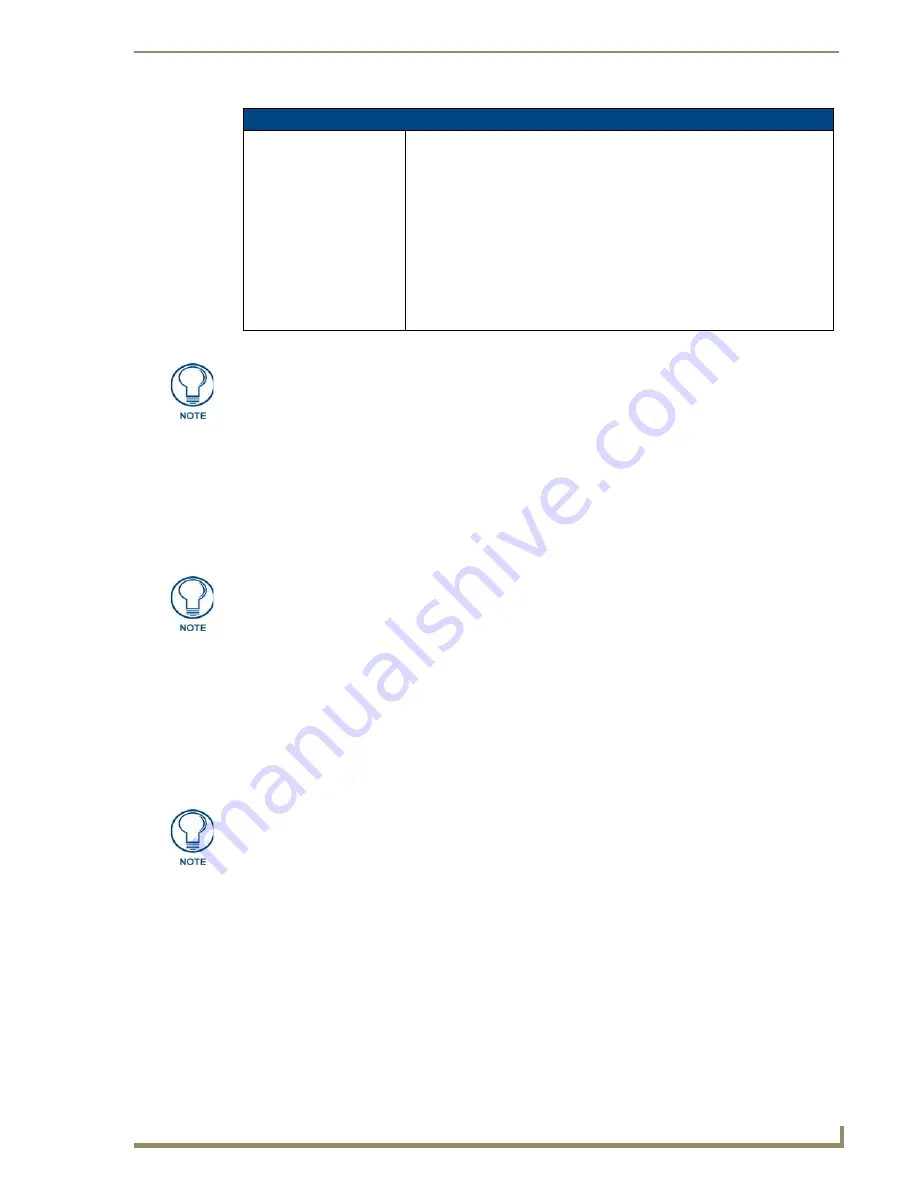
Firmware Pages and Descriptions
105
7" Modero Touch Panels
Making the most of the Automated Brightness Control feature (DIM Mode)
Please follow the steps below to set up Automated Brightness Control:
1.
Set the lighting conditions in the room to maximum (turn On all the lights).
2.
Set the Maximum Panel Brightness, from the Setup page, to a comfortable level.
3.
Open the Sensors Setup page (FIG. 96) from the Protected Setup menu section.
4.
Move around the panel and block the direct or indirect light from the room fixtures with your body.
Take note of the drop in the lighting level being detected by the panel in response to your
movements.
5.
Set the Maximum brightness of the Dimmer (
Dim Mode Max Level
) below the detected drop. This
will make sure that the panel does not react to variations in the lighting conditions of a normal
working environment.
6.
Set the minimum lighting conditions in the room (not complete darkness but the minimal lighting
setup, unless complete darkness is an “operational option” for the room).
7.
Set the Minimum Dimmer Brightness (
Dim Mode Min Level
) to a comfortable level by sitting in
front of the panel. You should be able to comfortably see someone sitting behind the panel without
being “blinded” by the panel.
8.
Move around the panel and block the direct or indirect light from the room fixtures with your body.
Take note of the drop in the lighting level being detected by the panel in response to your
movements.
Sensor Setup Page Elements (Cont.)
Wake Panel On Motion
Sense:
The Wake Panel Sensitivity relates to the sensitivity of the motion sensor to
detect motion and wake the panel accordingly.
• Toggle the
Enable
/
Enabled
button to either active/inactive this feature:
-
Enable
- activates this feature. Activating this feature reactivates the
panel from a panel timeout (sleep) mode.
-
Enabled
- (
illuminated when selected
) deactivates this feature and
makes the panel use the specified Display Timeout value set on the
Setup Page.
• Use the
Wake Panel
UP/DN buttons to alter the sensitivity value.
- Range = 0 - 100.
• The horizontal WAKE PANEL SENSITIVITY bargraph indicates the current
motion sensitivity value associated with waking the panel from a timeout.
There is a relationship between the motion sensor and the panel sleep feature. If a
panel is set to Sleep Mode, there is a time delay before the motion sensor is activated
to detect motion. By creating a time delay to the detection, this allows a user to set
the sleep mode and leave the panels’ detection range. In this way, the panel doesn’t
awake immediately after the sleep is active and you move away.
Sitting in front of the panel, you should be able to comfortably see someone sitting
behind the panel without being “blinded” by the panel.
The maximum (upper level) of the dimmer should be at least 15% lower than the
maximum detected level.
Содержание Modero CV7
Страница 1: ...Operation Reference Guide Touch Panels NXD T CV7 7 Modero Touch Panel Last Revised 10 19 2011...
Страница 42: ...CV7 Touch Panel Accessories 30 7 Modero Touch Panels...
Страница 58: ...Installation 46 7 Modero Touch Panels...
Страница 194: ...Programming 182 7 Modero Touch Panels...
Страница 200: ...Appendix A 188 7 Modero Touch Panels...
Страница 211: ...Appendix B Wireless Technology 199 7 Modero Touch Panels...
Страница 212: ...Appendix B Wireless Technology 200 7 Modero Touch Panels...
Страница 218: ...Troubleshooting 206 7 Modero Touch Panels...
Страница 219: ...Troubleshooting 207 7 Modero Touch Panels...
















































