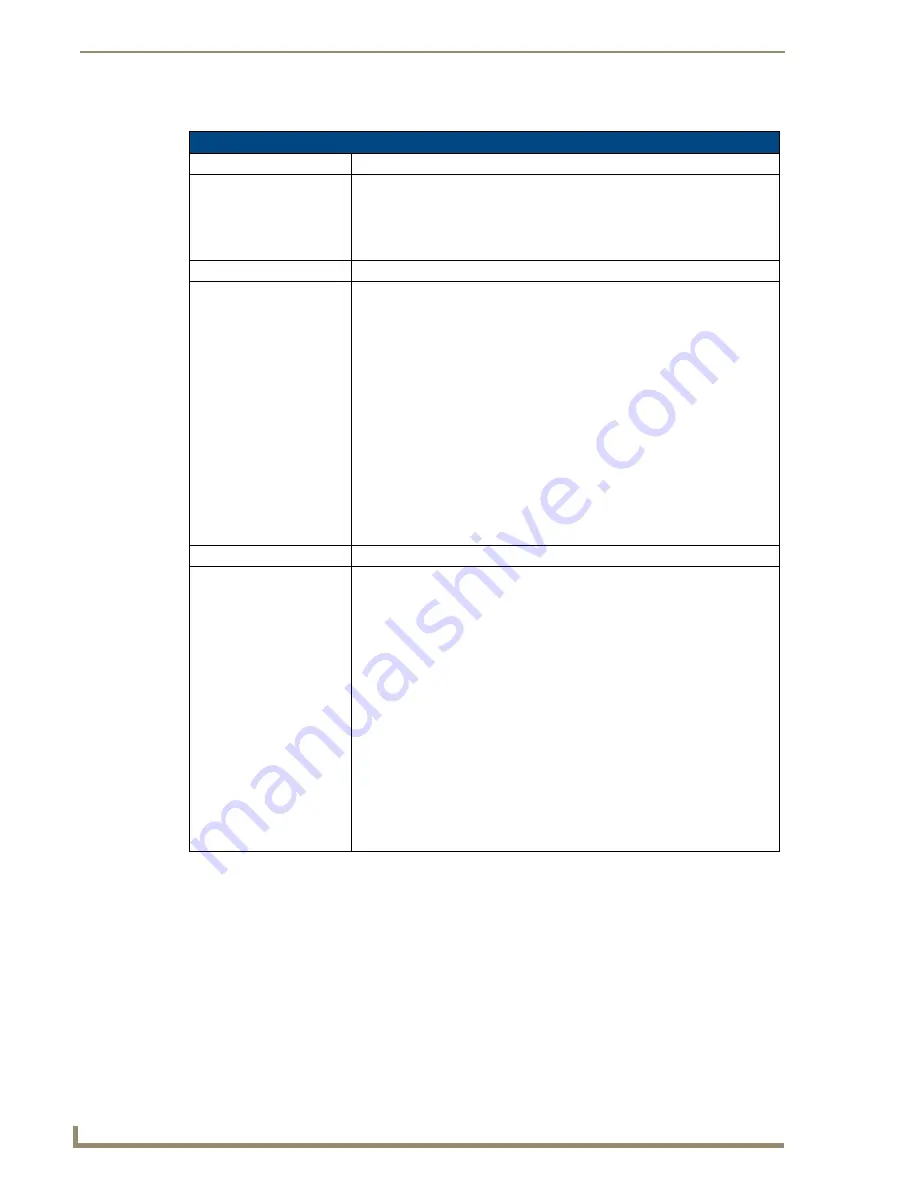
Firmware Pages and Descriptions
100
7" Modero Touch Panels
The elements of the Protected Setup page are described in the table below:
Protected Setup Page Elements
Back:
Saves the changes and returns you to the previously active touch panel page.
Connection Status icon:
This visual display of the connection status allows the user to have a current
visual update of the panel’s connection status regardless of what page is
currently active.
• A Lock only appears on the icon if the panel has established a connection
with a currently secured target Master (
requiring a username and password
).
Device Number:
Opens a keypad that is used to set and display the current device number.
Options:
Allows you to select various touch panel features:
• The
Function Show
button enables the display of the channel port and
channel code in the top left corner of the button, the level port and level code
in the bottom left corner, and the address port and address code in the
bottom right corner (see FIG. 93 for an example of the function locations).
• Use the
Page Tracking
button to toggle page tracking. When enabled, the
touch panel sends page data back to the NetLinx Master, or vice versa
depending on the touch panel settings.
• Use the
Telnet
button to enable or disable the telnet server on the panel. This
feature focuses on direct telnet communication to the panel.
• Use the
Front Button Setup Access
button to activate the grey Front Setup
Access button (located below the LCD) to access the firmware pages.
- Default condition is On.
- Press and hold this grey button for
3 seconds
to access the Setup page.
- Press and hold this grey button for
6 seconds
to access the Calibration
page.
Reboot Panel:
Pressing this button causes the panel to restart after saving any changes.
System Recovery:
Allows you to either reset the touch panel to factory default settings and/or wipe
out all existing touch panel pages:
• The
Reset System Settings
button allows a user to wipe out all current
configuration parameters on the touch panel (such as IP Addresses, Device
Number assignments, Passwords, and other presets).
- Pressing this button launches a Confirmation dialog (FIG. 92) which asks
you to confirm your selection.
- This dialog is configured with a delay timer that does not enable the YES
button for 5 seconds. This delay provides an additional amount of time for
the user to confirm their decision.
• The
Remove User Pages
button allows you remove all current TPD4 touch
panel pages currently on the panel (
including the pre-installed AMX Demo
pages
).
- Pressing this button launches a Confirmation dialog (FIG. 92) which asks
you to confirm your selection.
- This dialog is configured with a delay timer that does not enable the YES
button for 5 seconds. This delay provides an additional amount of time for
the user to confirm their decision.
Содержание Modero CV7
Страница 1: ...Operation Reference Guide Touch Panels NXD T CV7 7 Modero Touch Panel Last Revised 10 19 2011...
Страница 42: ...CV7 Touch Panel Accessories 30 7 Modero Touch Panels...
Страница 58: ...Installation 46 7 Modero Touch Panels...
Страница 194: ...Programming 182 7 Modero Touch Panels...
Страница 200: ...Appendix A 188 7 Modero Touch Panels...
Страница 211: ...Appendix B Wireless Technology 199 7 Modero Touch Panels...
Страница 212: ...Appendix B Wireless Technology 200 7 Modero Touch Panels...
Страница 218: ...Troubleshooting 206 7 Modero Touch Panels...
Страница 219: ...Troubleshooting 207 7 Modero Touch Panels...
















































