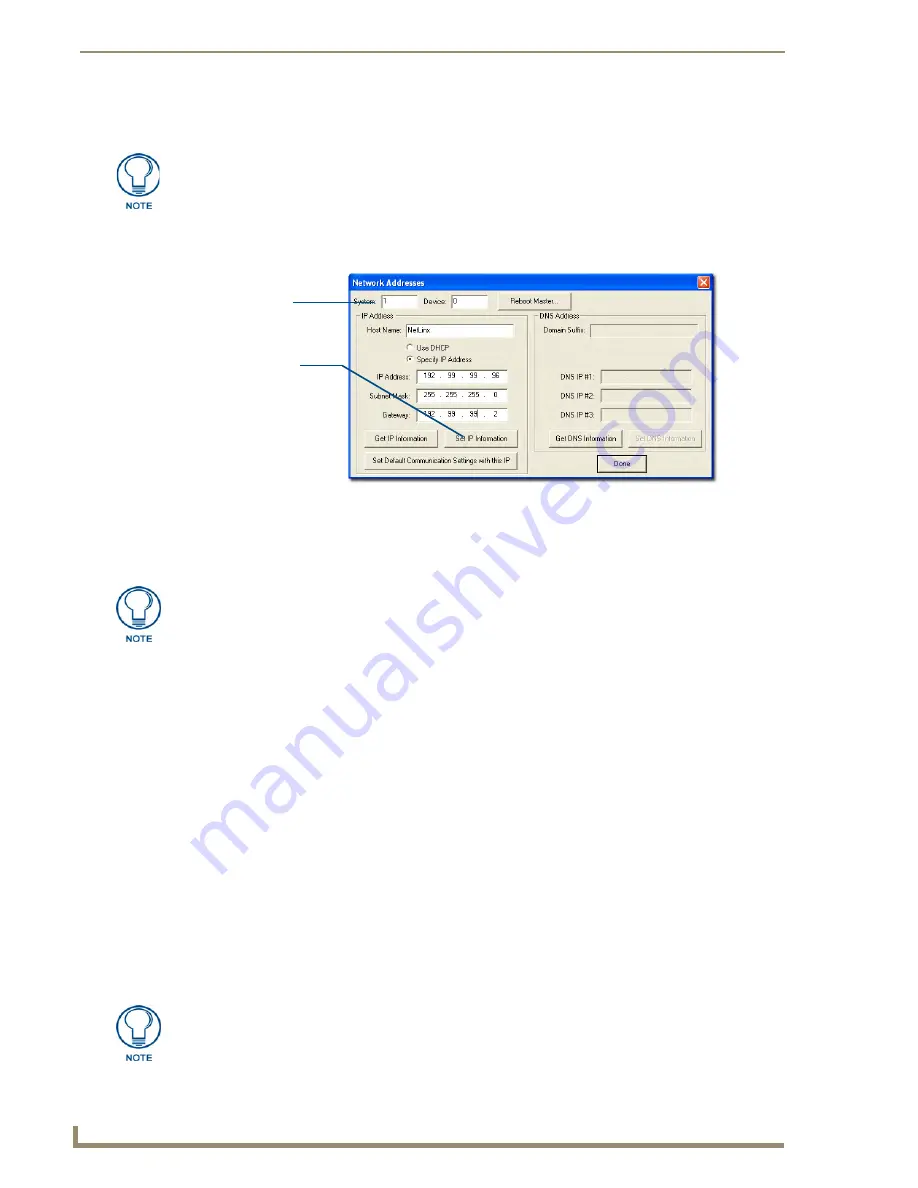
Configuration and Firmware Update
30
NI-3101-SIG Signature Series NetLinx Integrated Controller
Assigning a Static IP to the NetLinx Master
1.
Select
Diagnostics
>
Network Addresses
from the Main menu to access the Network Addresses
dialog (FIG. 20).
2.
Verify that both the
System
number corresponds to the System value previously assigned within the
Device Addressing tab and that zero (0) is entered into the
Device
field.
3.
Click the
Get IP
Information
button to temporarily configure the on-board Master for DHCP usage
and then read the IP Address obtained from the DHCP Server.
4.
Click the
Specify IP Address
radio button from the IP Address section. With this action, all IP
fields become editable.
5.
Verify that
NetLinx
appears in the
Host Name
field. If not, then enter it in at this time.
6.
Enter the IP Address, Subnet Mask, and Gateway information into their respective fields.
7.
Click the
Set IP Information
button to cause the on-board Master to retain the new IP Address
pre-obtained from the System Administrator.
8.
Click
OK
to accept the change to the new IP/DNS information.
9.
Click the
Reboot Master
button and select
Yes
to close the Network Addresses dialog.
10.
Click
Reboot
from the
Tools > Reboot the Master Controller
dialog, and wait for the System
Master to reboot and retain the newly obtained DHCP Address.
The STATUS and OUTPUT LEDs
should begin to blink alternately during the incorporation. Wait until the STATUS LED is the only
LED blinking.
11.
Press
Done
once until the
Master Reboot Status
field reads *
Reboot of System Complete*
.
Verify that the Controller has an active Ethernet connection before beginning
these procedures.
FIG. 20
Network Addresses dialog (for a pre-obtained Static IP Address)
System Address
reflects the value
set in the Device
Addressing tab
Used to retain an
IP Address
The system value must correspond to the Device Address previously entered in the
Device Addressing tab. Refer to the Setting the System Value
section on page 23
for
more detailed instructions on setting a system value.
Verify that these IP values are also entered into the related fields within either the IP
Settings section of the System Connection page (on the touch panel) or within the
Address field on the web browser.
Содержание FG2105-08
Страница 12: ...Introduction 6 NI 3101 SIG Signature Series NetLinx Integrated Controller...
Страница 46: ...Configuration and Firmware Update 40 NI 3101 SIG Signature Series NetLinx Integrated Controller...
Страница 142: ...NetLinx Security with a Terminal Connection 136 NI 3101 SIG Signature Series NetLinx Integrated Controller...
Страница 175: ...Troubleshooting 169 NI 3101 SIG Signature Series NetLinx Integrated Controller...
















































