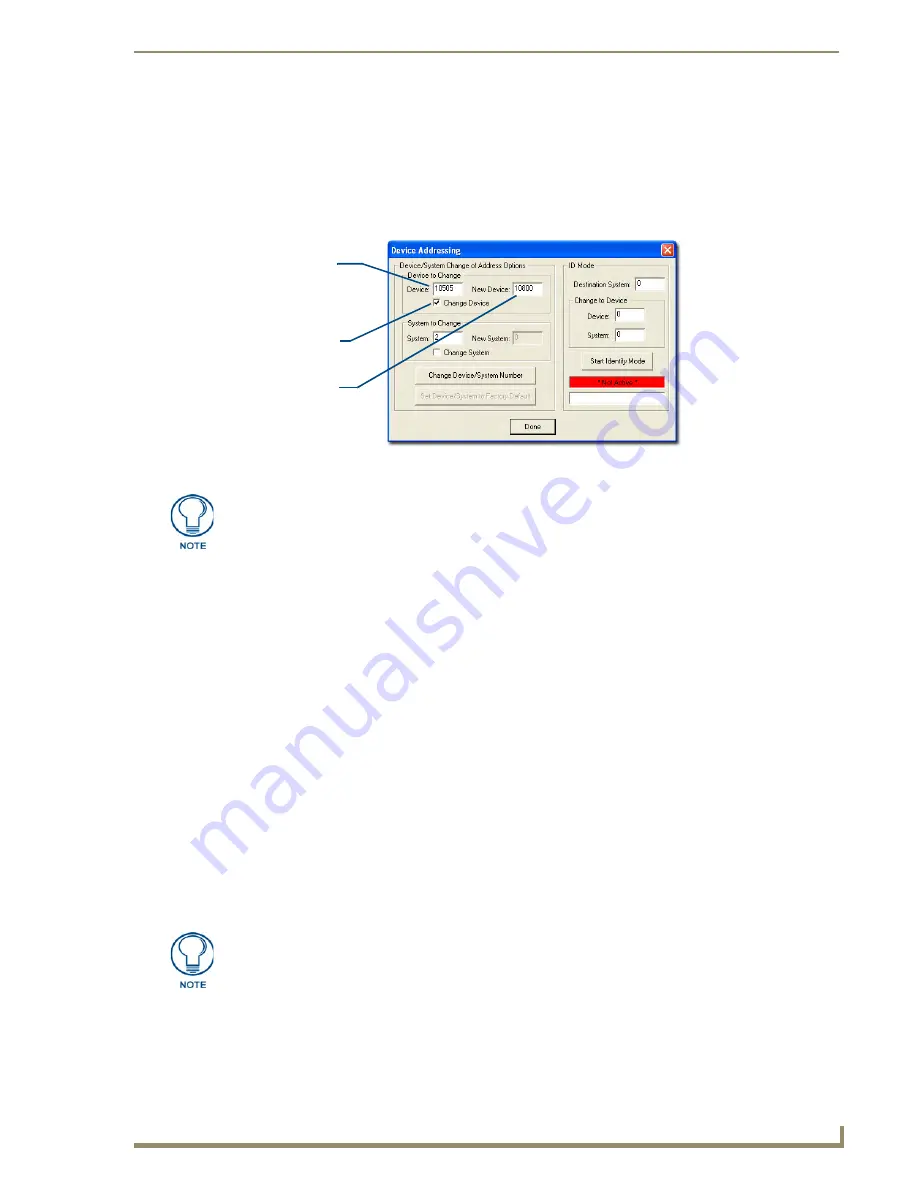
Configuration and Firmware Update
25
NI-3101-SIG Signature Series NetLinx Integrated Controller
Changing the Device Address of a NetLinx Device
1.
Access the Device Addressing dialog (FIG. 17) by either one of these two methods:
Right-click on any system device (
such as a Modero panel
) listed in the
OnLine Tree
tab of
the Workspace and select
Device Addressing (
from the popup list).
Select
Diagnostics
>
Device Addressing
from the Main menu.
2.
Select the
Change Device
checkbox from the
Device to Change
section.
3.
Verify the
Current
value and enter the
New Device
value for the target NetLinx device.
4.
Click the
Change Device/System Number
button. This configures the specified Master to accept
the new value for the NetLinx device and incorporate the information (the system information in the
Workspace window refreshes and then displays the new information).
5.
Click
Done
to close the Device Addressing dialog.
6.
Click
Reboot
(
from the Tools > Reboot the Master Controller dialog
) and wait for the System
Master to reboot.
The STATUS and OUTPUT LEDs should begin to alternately blink during the
incorporation. Wait until the STATUS LED is the only LED to blink.
7.
Press
Done
once until the
Master Reboot Status
field reads *
Reboot of System Complete*
.
8.
Click the
OnLine Tree
tab in the Workspace window to view the devices on the System.
The default System value is one (1)
.
9.
Right-click the associated System number (
or anywhere within the tab itself
) and select
Refresh
System
. This establishes a new connection to the specified System and populates the list with
devices on that system.
10.
Use
Ctrl
+
S
to save your existing NetLinx Project with the new changes.
FIG. 17
Device Addressing dialog (changing the device value)
Device Address
(original device
value)
Check-Off to
verify change
Enter new
device value
This dialog represents the only way to change the device value of a selected NetLinx
device. Modero panels are one of the only devices that can have their
Device values
changed within both this dialog and through the on-board firmware page.
If the Master does not appear in the Workspace window, make sure that the Master’s
System Number (from within the Device Addressing tab) is correctly assigned.
If this
issue persists, use a system value of zero (0) on the Master.
Содержание FG2105-08
Страница 12: ...Introduction 6 NI 3101 SIG Signature Series NetLinx Integrated Controller...
Страница 46: ...Configuration and Firmware Update 40 NI 3101 SIG Signature Series NetLinx Integrated Controller...
Страница 142: ...NetLinx Security with a Terminal Connection 136 NI 3101 SIG Signature Series NetLinx Integrated Controller...
Страница 175: ...Troubleshooting 169 NI 3101 SIG Signature Series NetLinx Integrated Controller...






























