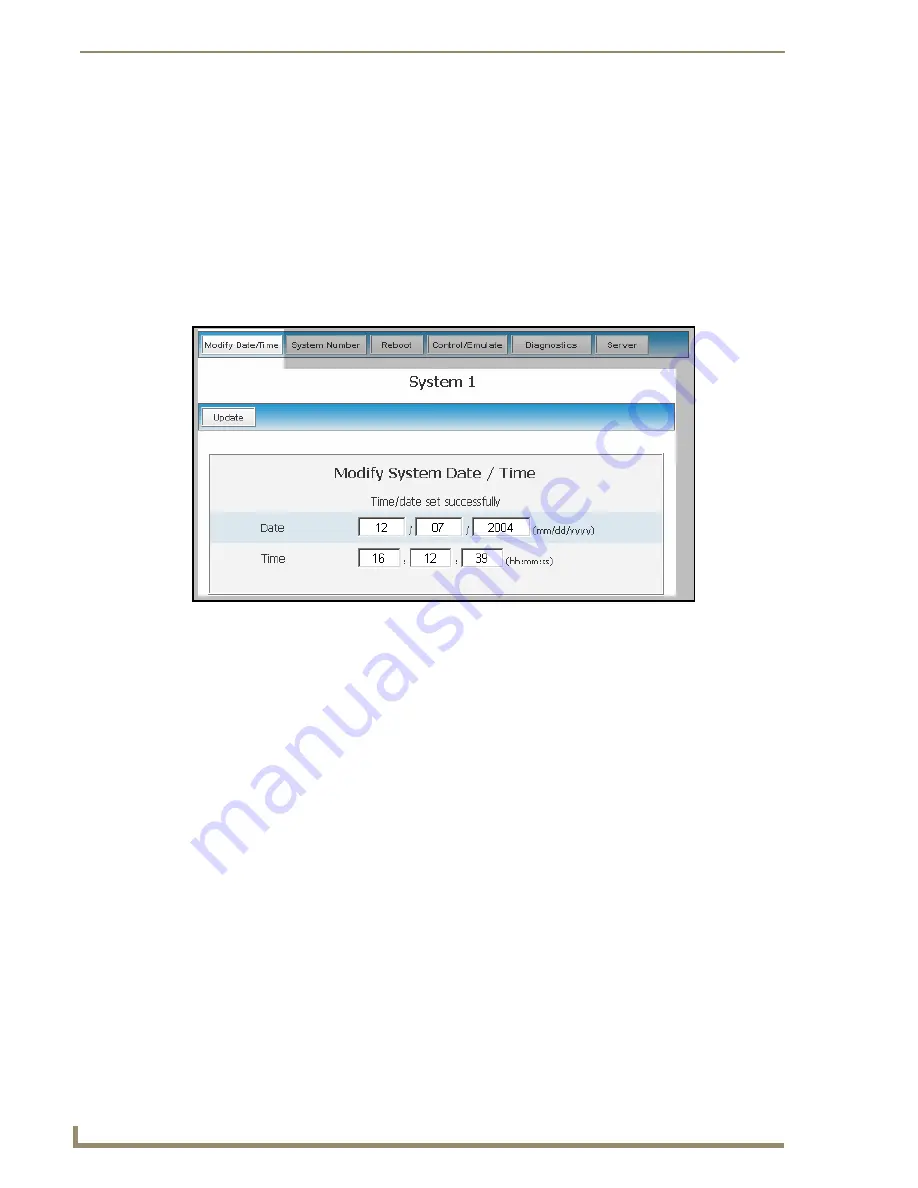
NetLinx Security within the Web Server
66
NI-3101-SIG Signature Series NetLinx Integrated Controller
Manage System - System Menu Buttons
These buttons appear (on the right) when a user clicks on the purple System icon from within the Online
Tree. The selected system number is displayed below these System menu buttons.
System Menu - Modifying the Date/Time
1.
Click the
Manage System
link (
from within the System Settings section of the Navigation frame
).
2.
Click on the purple System icon from within the Online Tree to open the System menu buttons
within the right frame.
3.
Click the
Modify Date/Time
button to open the Modify System Date/Time dialog (FIG. 43). This
dialog shows the current Date and Time settings for the target Master.
4.
Alter any of these values by selecting the appropriate field and entering a new numeric value.
Highlighting any of the
Date
fields displays a small popup calendar window which assists
with selecting a new date.
Navigate through the calendar and click on a new date, which is then reflected back within the
Modify System Date/Time
dialog.
Any of the
Time
fields can be modified by either manually entering the new values or
highlighting a field and using the arrow keys.
5.
Click the
Update
button to save these settings to the target Master. The message "
Time/date set
successfully
" is displayed if the update process had no problems.
FIG. 43
Modify System/Date dialog
Содержание FG2105-08
Страница 12: ...Introduction 6 NI 3101 SIG Signature Series NetLinx Integrated Controller...
Страница 46: ...Configuration and Firmware Update 40 NI 3101 SIG Signature Series NetLinx Integrated Controller...
Страница 142: ...NetLinx Security with a Terminal Connection 136 NI 3101 SIG Signature Series NetLinx Integrated Controller...
Страница 175: ...Troubleshooting 169 NI 3101 SIG Signature Series NetLinx Integrated Controller...






























