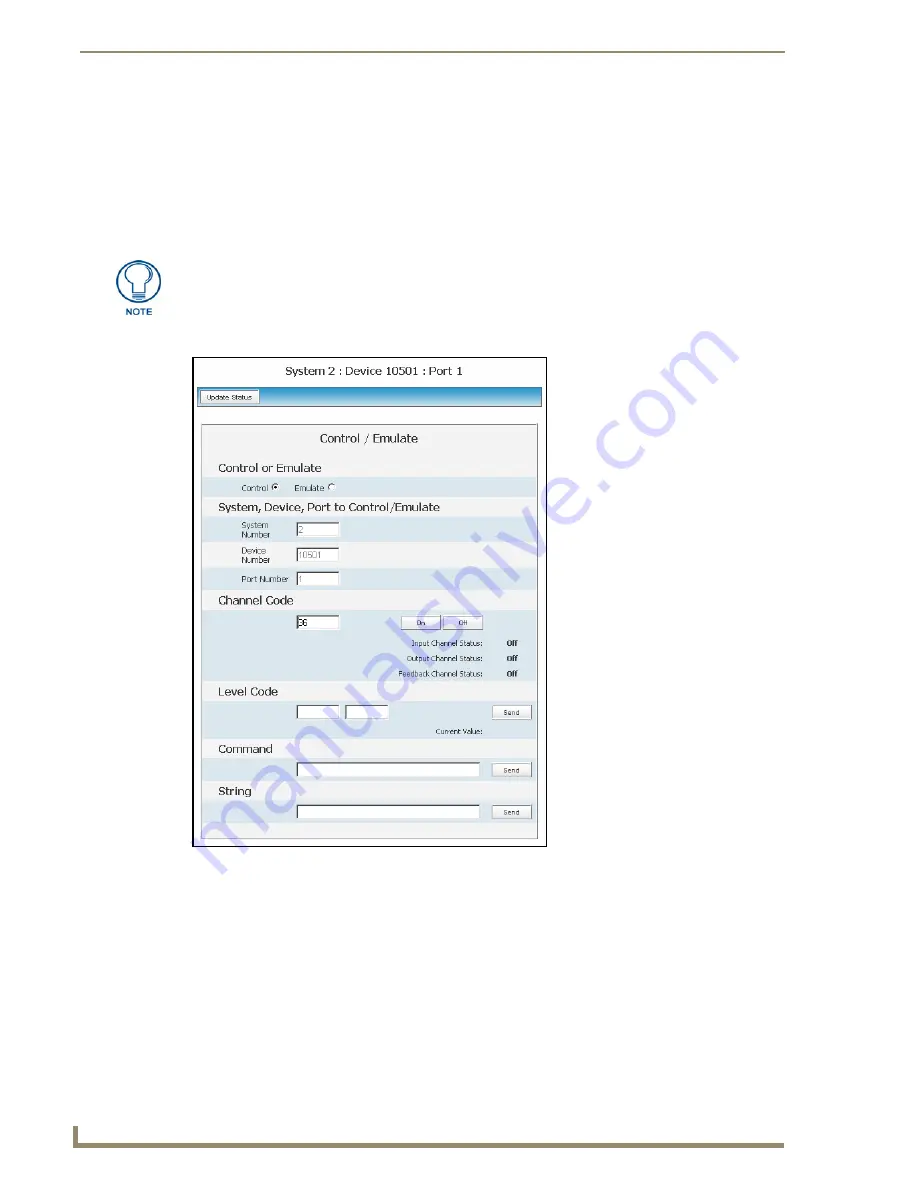
NetLinx Security within the Web Server
68
NI-3101-SIG Signature Series NetLinx Integrated Controller
1.
Click the
Manage System
link (
from within the System Settings section of the Navigation frame
).
2.
Clicking on any of the Online Tree items opens menu items with the Control/Emulate button option
available.
3.
Click the
Control/Emulate
button to open the Control/Emulate dialog (FIG. 45).
4.
Click the
Update Status
button to query the Master for the status of the currently entered level and
channel.
5.
Select either the
Control
or
Emulate
option.
To
Control
a device means that the program generates messages which appear to a specified
device to have come from the Master. The options in this frame specify the <D:P:S>
combination for the device to be controlled.
To
Emulate
a device means that the program generates messages which appear to the Master
to have come from a specified <D:P:S> combination (real or fictitious). The options in this
frame specify the <D:P:S> combination for the device to be emulated.
Selecting this option adds a
Push
button with the Channel Code section of this page.
6.
Enter a System Number, Device Number, and Port Number into the appropriate fields. These values
correspond to the device to be controlled, whether real or fictitious.
The System Number, Device Number, and Port Number value fields are read-only
(disabled) if this window was opened by from a selection of an Online Tree item. By
default, these fields are otherwise editable.
FIG. 45
Control/Emulate dialog
Содержание FG2105-08
Страница 12: ...Introduction 6 NI 3101 SIG Signature Series NetLinx Integrated Controller...
Страница 46: ...Configuration and Firmware Update 40 NI 3101 SIG Signature Series NetLinx Integrated Controller...
Страница 142: ...NetLinx Security with a Terminal Connection 136 NI 3101 SIG Signature Series NetLinx Integrated Controller...
Страница 175: ...Troubleshooting 169 NI 3101 SIG Signature Series NetLinx Integrated Controller...






























