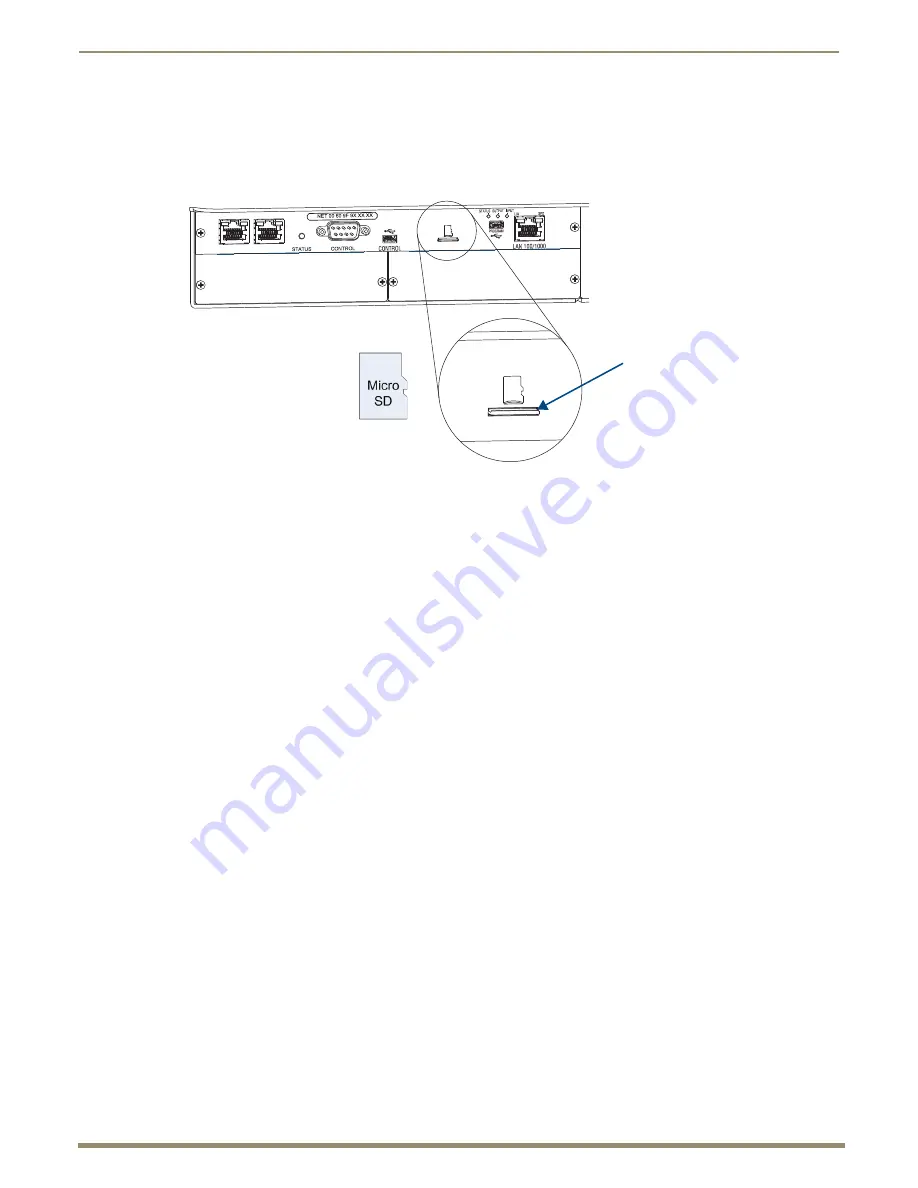
Installation and Setup
67
Instruction Manual – Enova DGX 8/16/32/64 Digital Media Switchers
Micro SD Memory Card Removal
If you need to remove the SD card, note that although it is made to “push in to release,
”
a small screwdriver and/or
tweezers may be helpful in removing/inserting the card from/into the slot. If you have difficulty removing the card,
remove the CPU faceplate for easier access (disconnect cables from the CPU first and then unscrew the two screws on
the left and right edges of the faceplate).
Micro SD Memory Card Insertion
To insert the SD card, position it according to the outline above the slot and insert the narrow end into the slot. SD cards
are only made to fit one way – do
not
attempt to force the card as damage to the receptacle may result.
Backing Up and Restoring CPU Settings
The Micro SD memory card
can be used to back up and restore settings data on the CPU.
Items that are backed up include:
Local presets
Global presets
Namespaces
Virtual matrix table
BCS commands for Backup Operations
Use the following BCS (Basic Control Structure) commands to back up system settings to the SD card and restore
system settings from the SD card.
Back up command:
~sysb!
Restore command:
~sysr!
The instructions on the following page assume that the enclosure is already powered and the PC has terminal emulation
software installed. For terminal emulation, use the Terminal view in DGX Configuration Software (see page 187) or
another terminal emulation program.
Note:
For additional information on establishing serial communication between the enclosure and a PC,
see page 59.
FIG. 39
Micro SD memory card and slot for card on CPU with directional outline
SD card slot
















































