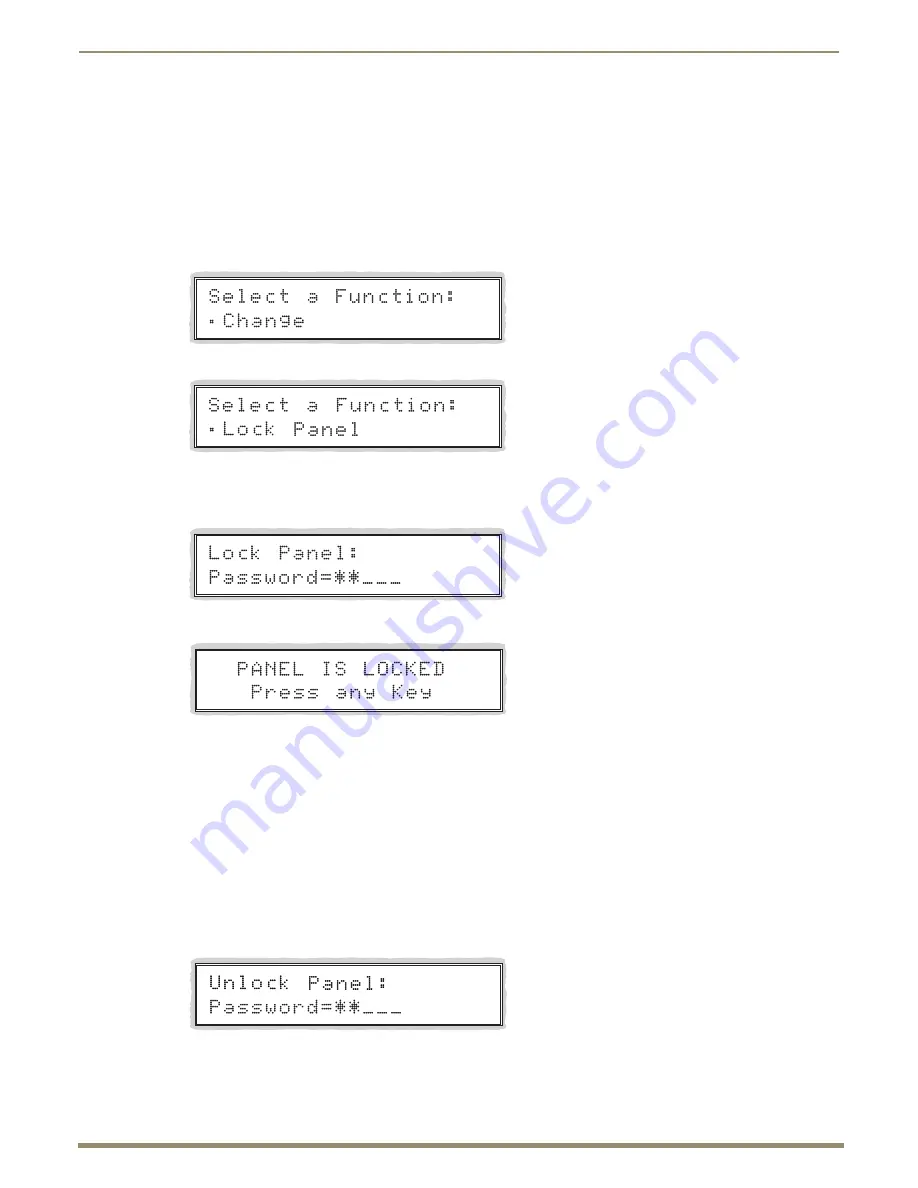
Control Panel Operation
140
Instruction Manual – Enova DGX 8/16/32/64 Digital Media Switchers
Locking the Control Panel
If you enter the wrong password while attempting to lock the Control Panel, the LCD displays “Invalid Password” and
the Cancel Key flashes. Press the Cancel Key to clear the error and enter the correct password.
Note:
For security purposes, the Input Keys do not turn white when pressed while locking and unlocking the
panel.
To lock the Control Panel:
1.
Press the Function Key.
The Function menu appears.
2.
Locate Lock Panel by scrolling with the Control Dial.
3.
Press the Select Key.
The system is in Lock Mode (Input Keys 1 through 8 turn blue).
4.
Press the Input Keys in the following order: 1, 2, 3, 4, 5 (default password).
The panel is locked, and all Input and Output Keys turn off.
Unlocking the Control Panel
When the panel is locked and you press any key, the Unlock Panel Screen appears. You have ten (10) seconds to enter
the password or the Control Panel remains locked. If you wait longer than 10 seconds, press any key again before
entering the password.
If you enter the wrong password while attempting to unlock the Control Panel, an invalid password message appears and
the Cancel Key flashes. Press the Cancel Key to clear the error and enter the correct password.
To unlock the Control Panel:
1.
Press any key.
The Unlock Panel Screen appears (Input Keys 1 through 8 turn blue).
You
must
enter the password within ten (10) seconds.
2.
Press the Input Keys in the following order: 1, 2, 3, 4, 5 (default password).
The panel unlocks and returns to the Function menu.






























