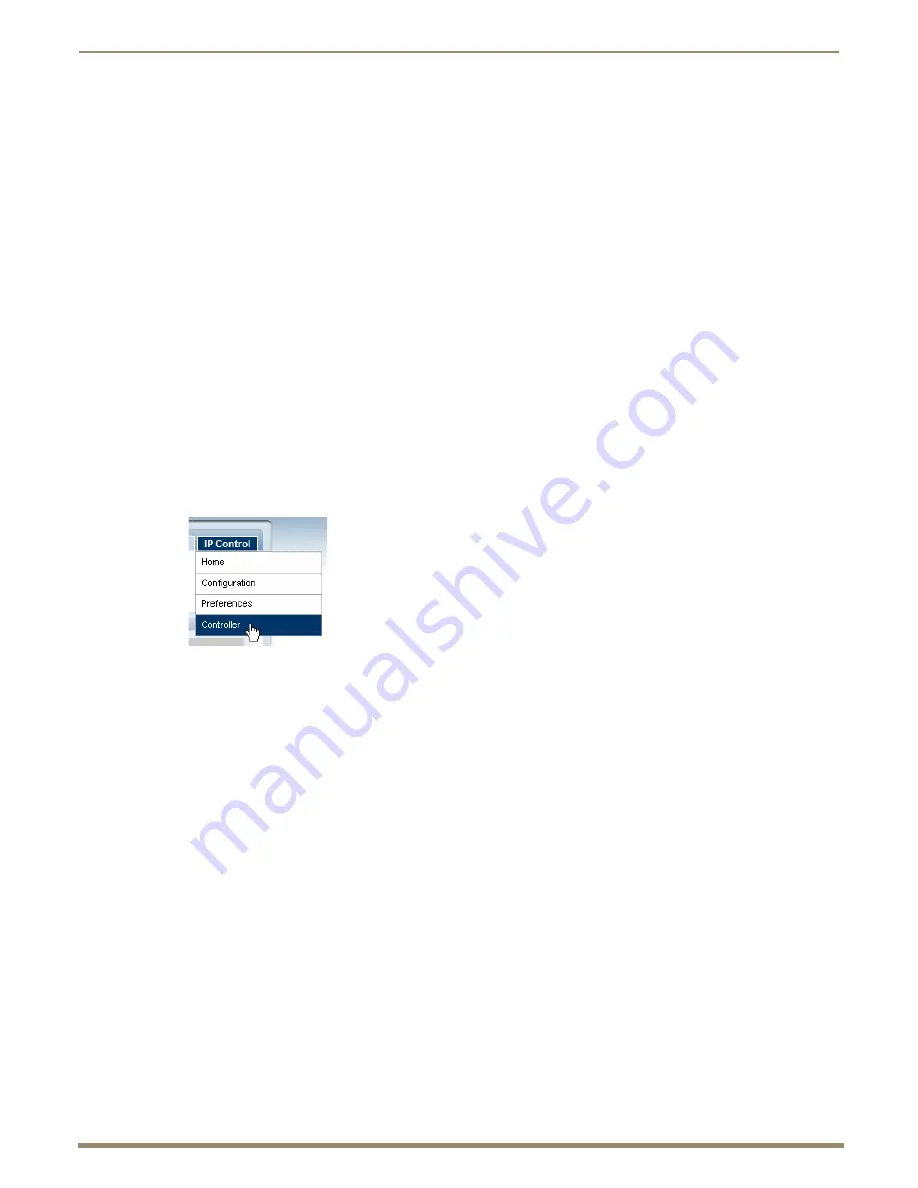
Enova DGX WebConsole Interface
156
Instruction Manual – Enova DGX 8/16/32/64 Digital Media Switchers
Setting the Size of the XBar Controller Window
The size of the XBar applet window can be changed at any time.
Default = 800x580
Minimum = 300x300
Maximum = 2000x2000
You may need to experiment a little to find the optimal display size for your PC.
The “Enova DGX 16” option must be selected in the Device drop-down list at the upper right of the WebConsole.
To set the size of the XBar applet window:
1.
If the XBar is open – close before continuing.
2.
From the IP Control drop-down menu, select Preferences.
3.
In the Window Size fields, enter the desired width and height for the window.
4.
Click Accept.
The next time the XBar is launched, it will open at the new setting size.
IP Control - Controller - XBar Controller
XBar Controller Overview
When you select Controller from the IP Control tab’s drop-down menu, the XBar Controller opens (FIG. 96). This
graphic interface control panel allows for remote control of the switcher using PC-based Internet browsing software and
has crosspoints for executing and disconnecting switches.
The XBar can control specific parts of the system through virtual matrices (VMs). For example, if an Enova DGX
Switcher is configured to control a subset of its inputs and outputs as a separate VM, the XBar will only be able switch
those inputs and outputs when that VM is selected.
Any WebConsole for a single system can be accessed from up to five PCs at the same time. The XBar for the system can
be operated simultaneously from all of the PCs using the same or different VMs.
Simultaneous XBar users can open the VM Selection Pad and update status as needed. Keep in mind that executing
switches on one VM may affect the routing state on the other VMs.
Note:
Multiple independent AMX Routing Systems (each with its own server connection) can be controlled
from a single PC. Each WebConsole can be assigned a unique IP address. The individual addresses can
then be entered as needed in the browser. The IP address displays at the top of the XBar Controller,
indicating which XBar you are using.
FIG. 95
Select Controller to open the XBar Controller






























