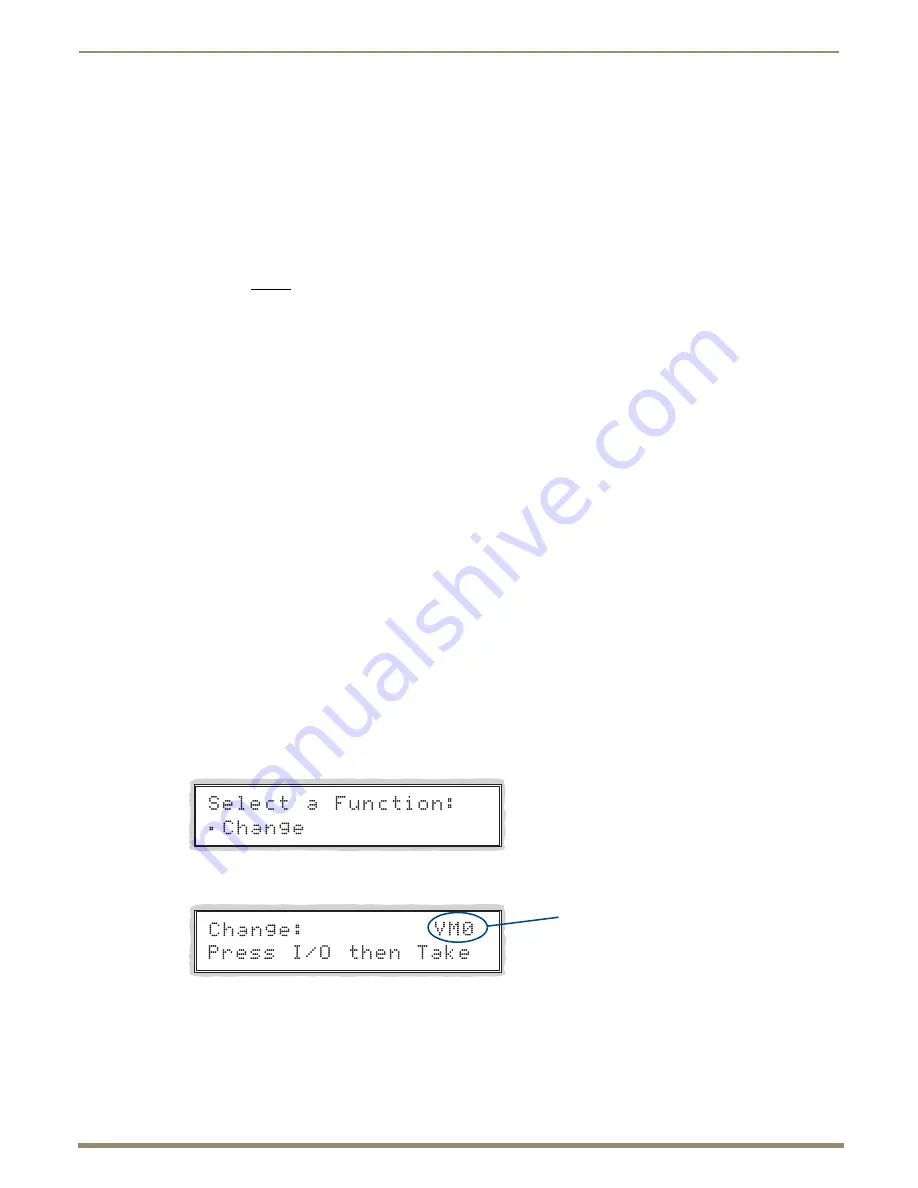
Control Panel Operation
133
Instruction Manual – Enova DGX 8/16/32/64 Digital Media Switchers
Executing Switches
A switch is an active connection between an input (source) device and one or more output (destination) devices. The
signals routed in a switching operation are individual signals or groups of individual signals coming through the
connectors on the rear of an enclosure. You can execute switches from the Control Panel using the steps below or by
defining and executing a global preset (see page 137) or by executing a local preset (see page 139).
The LCD displays VM 0 or VM 1 (or any custom virtual matrix) in the upper-right corner; this is the virtual matrix that
operations are currently being executed on. Switches are executed on the default virtual matrix unless otherwise
specified. When specifying a virtual matrix, be sure it includes the signal(s) you want to route.
Note:
When audio is transmitted along with video, the audio switches on the same VM as the video (the audio
and video cannot be switched independently). Audio transmission occurs one of three ways: with the video
over fiber, embedded with HDMI, or inserted via the Audio Insert/Extract Board.
Virtual matrix definitions reside in the configuration information in an enclosure’s CPU. If you need to change the
virtual matrix that switches are being executed on, see “Changing the Virtual Matrix” on page 134. If you decide to
change the default virtual matrix, see page 141 for “Setup Options.”
When an Input or Output Key is pressed, the LCD displays the channel name (e.g., O_Ch:0003 for Output 3). Hold the
key down to display the name longer.
Return to the Function menu at any time by pressing the Function Key.
Note:
When you put the panel in Change Mode, available keys will be illuminated in blue and any unavailable
ones will not be illuminated. The first blue key selected flashes white and the next key(s) selected turns white.
You can toggle the non-flashing white keys between the selected (white) and unselected (blue) state before
pressing the Take Key. For an example, see FIG. 81 on page 130.
In an execute switch command either an input or an output may be selected first. To switch to multiple outputs, the Input
Key
must
be selected first. Use the Control Panel to select and unselect Input and Output Keys to modify the switch as
long as the keys are not flashing. Once satisfied with the switch selections, press the Take Key to execute it. (Or, if not
satisfied with the selections, press the Cancel Key and start over.)
For new installations, we recommend executing a test switch to verify the system is working correctly before attaching
all
inputs and outputs. To execute a test switch, attach the first input (source) and first output (destination) and then
complete the directions below. For more information on test switches, see page 56.
Before executing the test switch below,
use the directions on page 135 to disconnect the factory default switch
(i.e., disconnect Input 1 which is connected to all outputs on Virtual Matrix 1 when it leaves the factory).
The directions below switch Input 1 to Output 2 on VM 0.
To execute a test switch:
1.
Press the Function Key.
The Function menu appears.
2.
Press the Select Key to choose Change.
The system is in Change Mode (the available Input and Output Keys turn blue).
3.
Press Input Key 1.
Input Key 1 flashes indicating that it is ready to switch.
(Any outputs currently connected to a selected input will turn white.)
4.
Press Output Key 2.
Output Key 2 illuminates indicating that it is ready to accept the switch.
Current virtual matrix






























