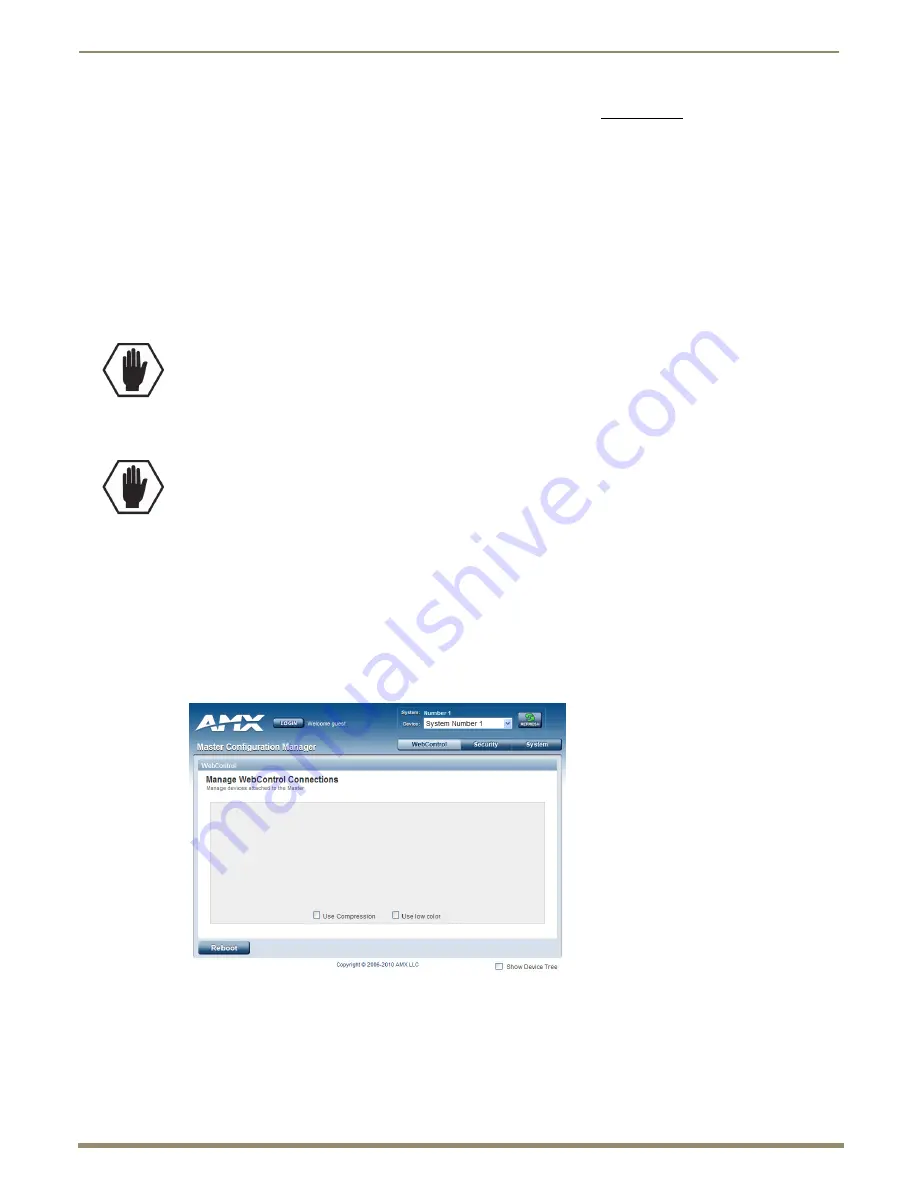
NetLinx® Integrated Control
147
Instruction Manual – Enova DGX 8/16/32/64 Digital Media Switchers
The
WebConsole & Programming Guide – NetLinx Integrated Controllers
at www.amx.com provides information on the
following:
D:P:S specification
Navigation of the WebConsole user interface
Basic configuration of the system
Firmware upgrades
Options on the WebConsole pages for the System, Master, and devices
NetLinx programming
NetLinx security options
SSL Certificate information for the system
Terminal commands for the Program port and Telnet
IPSec Configuration file
Clock Manager NetLinx Programming API
Opening the NetLinx WebConsole
To open the NetLinx WebConsole interface:
1.
From the NetLinx Studio Zero-Config tab
– Double-click on “Enova DGX [8, 16, 32, or 64]” or right-click and
select one of the launch browser options. (If the “Enova DGX [8, 16, 32, or 64]” option is not displayed, see the
instructions on page 52.)
The Manage WebControl Connections page opens.
Or
In the address bar of your PC’s browser
– Type the IP address and press Enter (to determine the IP address, see
the instructions on page 52 or contact your Network Administrator).
The PC must be on the same subnet (e.g., 192.168.X.X).
The Manage WebControl Connections page opens.
2.
Complete any necessary configuration of the
system.
If the WebConsole does not open, see the “NetLinx WebConsole Troubleshooting” section on page 55.
Note:
The WebConsole does not have a Master Connection page since the NetLinx Master is integrated into
the Enova DGX Switcher and is not modifiable.
Caution:
We strongly recommend a Network Administrator set up the system even if DHCP (Dynamic Host
Configuration Protocol), gateways, firewalls, etc. are not being used.
Caution:
We strongly recommend that the NetLinx WebConsole interface site be placed inside your network
firewall and that system security be turned on.
FIG. 84
The Manage WebControl Connections page (default page)






























