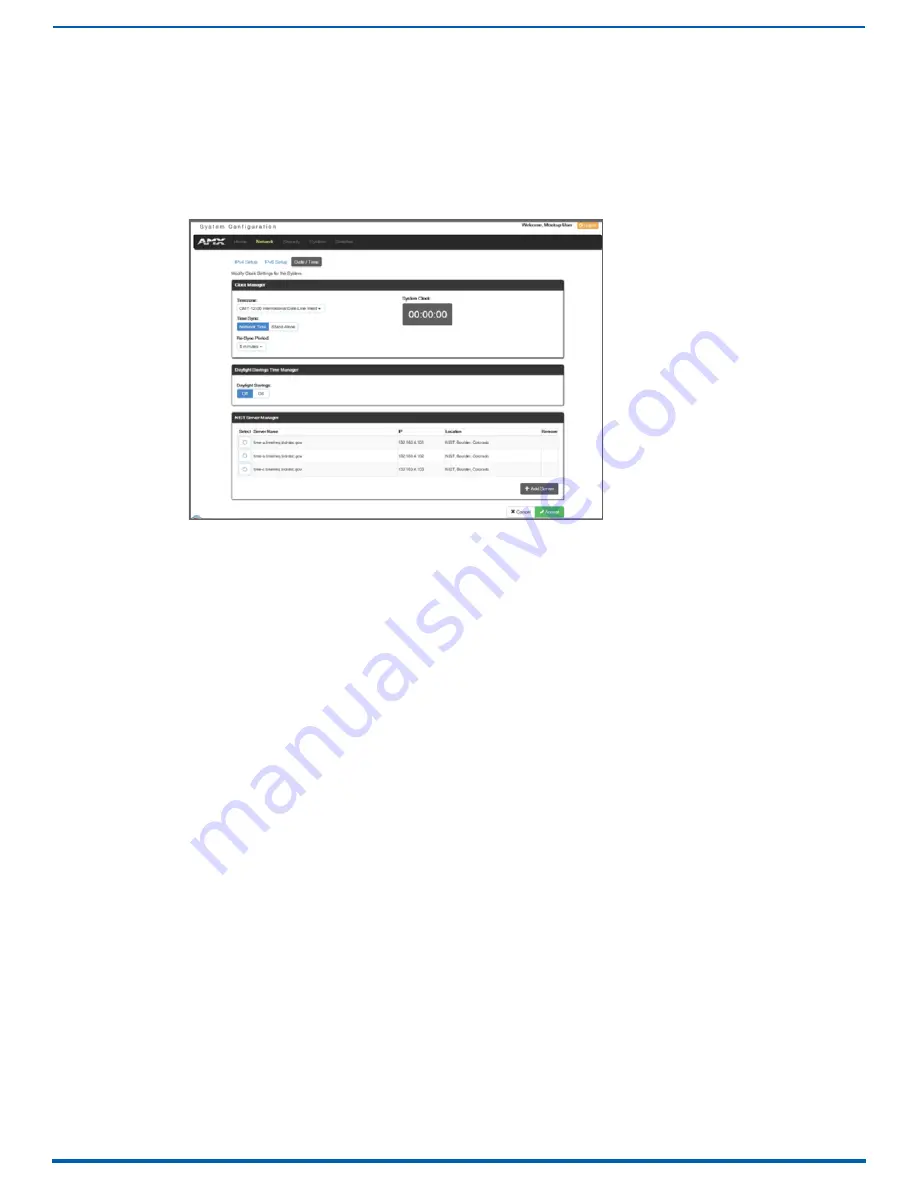
Appendix B - Replacing Battery on CPU
246
Enova Digital Media Switchers - Hardware Reference Manual
Setting the CPU Clock
IMPORTANT:
The following steps are not optional. They must be completed to set the date and time information on the
CPU’s clock.
1.
Open the System Configuration interface (type the integrated Master’s IP address in the address bar of the browser
and press the Enter key).
NOTE:
The IP address is available through the Control Panel LCD menu: Function/Setup Options/Master Info/IP Address.
2.
From the
Network
drop-down menu, select
Date / Time
3.
Under
Clock Manager
, select the desired
Timezone
from the drop-down list.
4.
Under
Time Sync
, select either
Network Time
or
Stand Alone
(if Stand Alone, enter additional information).
5.
Under
Re-Sync Period
, select the desired length of time from the drop-down list.
Optional
– under Daylight Savings Time Manager, select either Off or On (if On, select additional options).
Optional
– Under NIST Server Manager, select a Server Name (or add a server using the +Add Server button on the
right).
6.
Click
Accept
.
CPU Troubleshooting
First
: Check all cable connections, check the System Status LED, and execute a test switch.
If the System Status LED is still not illuminated or the test switch does not work:
Remove and re-seat the CPU board to see if the CPU establishes the connection.
If the System Status LED on the CPU does not display normal indications:
Contact technical support (see page 80).
FIG. 137
System Configuration interface - Network > Date / Time
















































