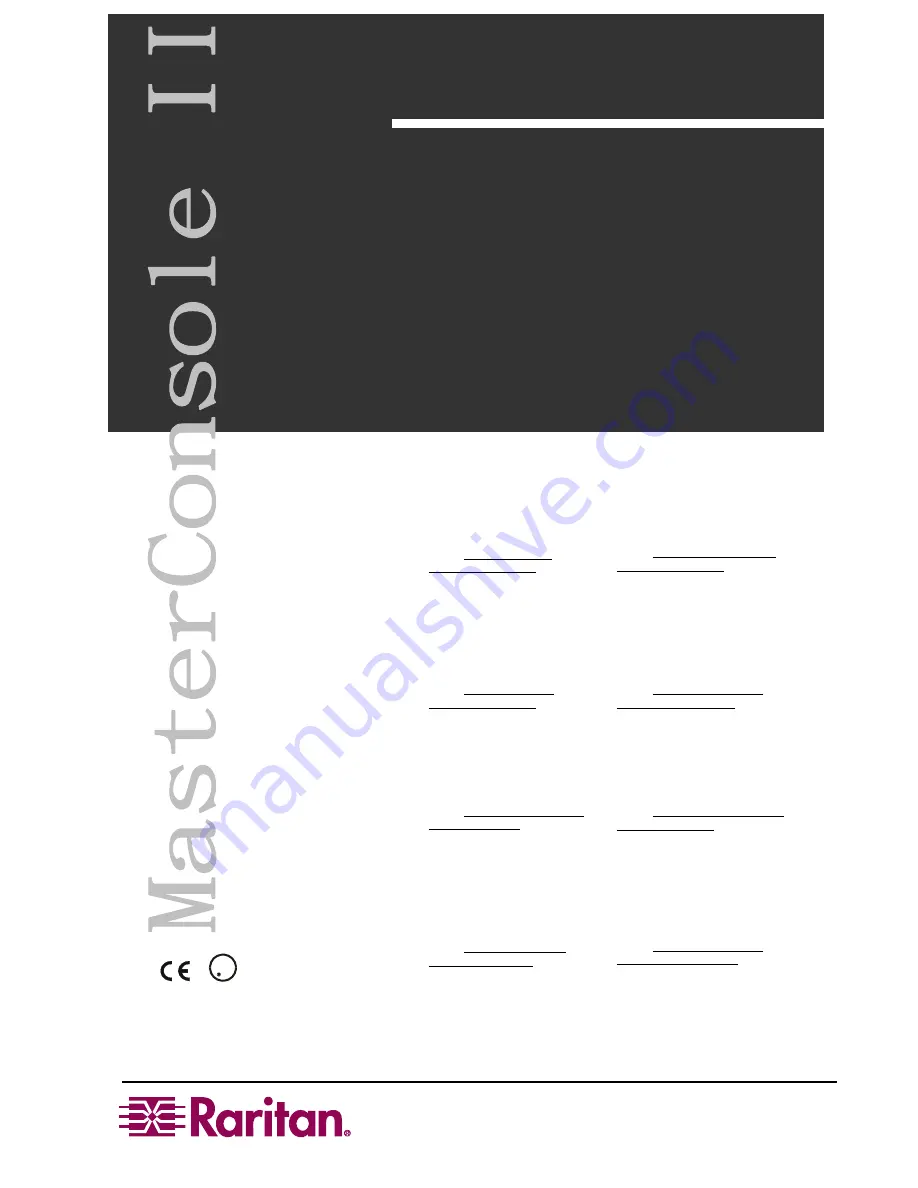
User Manual
MCC4, MCC8, MCC16
MCC4R, MCC8R, MCC16R
MCC8RD, MCC16RD
Raritan Computer Inc.
400 Cottontail Lane
Somerset, NJ 08873
USA
Tel. 1-732-764-8886
Fax. 1-732-764-8887
E-mail: [email protected]
http://www.raritan.com/
Raritan Computer Europe, B.V.
Eglantierbaan 16
2908 LV Capelle aan den IJssel
The Netherlands
Tel. 31-10-284-4040
Fax. 31-10-284-4049
E-mail: [email protected]
http://www.raritan.com/
Raritan Computer Japan, Inc.
4th Flr. Shinkawa NS Building
1-26-2 Shin-kawa, Chuo-ku
Tokyo 104-0033
Japan
Tel. 81-03-3523-5991
Fax. 81-03-3523-5992
E-mail: [email protected]
http://www.raritan.co.jp
Raritan Computer Taiwan, Inc.
5F, 121, Lane 235,
Pao-Chiao Rd., Hsin Tien
Taipei Hsien
Taiwan, ROC
Tel. 886-2-8919-1333
Fax. 886-2-8919-1338
E-mail: [email protected]
http://www.raritan.com.tw
Raritan Computer France
120 Rue Jean Jaures
93200 Levallois-Perret
France
Tel. 33-14-756-2039
Fax. 33-14-756-2061
E-mail: [email protected]
http://www.raritan.fr
Raritan Computer Deutschland GmbH
Lichstraße 2
D-45127 Essen
Germany
Tel. 49-201-747-9820
Fax. 49-201-747-9850
E-mail: [email protected]
http://www.raritan.de
Raritan Computer U.K. Ltd.
36 Great St. Helen's
London
EC3A
6AP
United Kingdom
Tel. 44 20 7614 7700
Fax. 44 20 7614 7701
E-mail: [email protected]
http://www.raritan.com
Shanghai Representative Office of
Raritan Computer, Inc.
RM 19C-1 Shanghai Shiye Building
18 Caoxi North Road
Shanghai China 2000030
Tel. 86-21-64680475
Fax. 86-21-64627964
E-mail: [email protected]
http://www.raritan.com.tw/
LI STED
C
US
L
U
1F61
I.T.E.
Copyright ©2008 Raritan Computer, Inc.
MCC-0F-E
June 2008
255-80-3100
Содержание MCC8
Страница 2: ......
Страница 4: ...This page intentionally left blank ...
Страница 6: ...MasterConsole II Configuration Diagrams 30 APPENDIX E GLOSSARY 33 APPENDIX F TROUBLESHOOTING 35 ...
Страница 8: ......
Страница 30: ......
Страница 32: ...22 MASTERCONSOLE II USER MANUAL ...
Страница 36: ...26 MASTERCONSOLE II USER MANUAL ...
Страница 38: ...28 MASTERCONSOLE II USER MANUAL ...


































