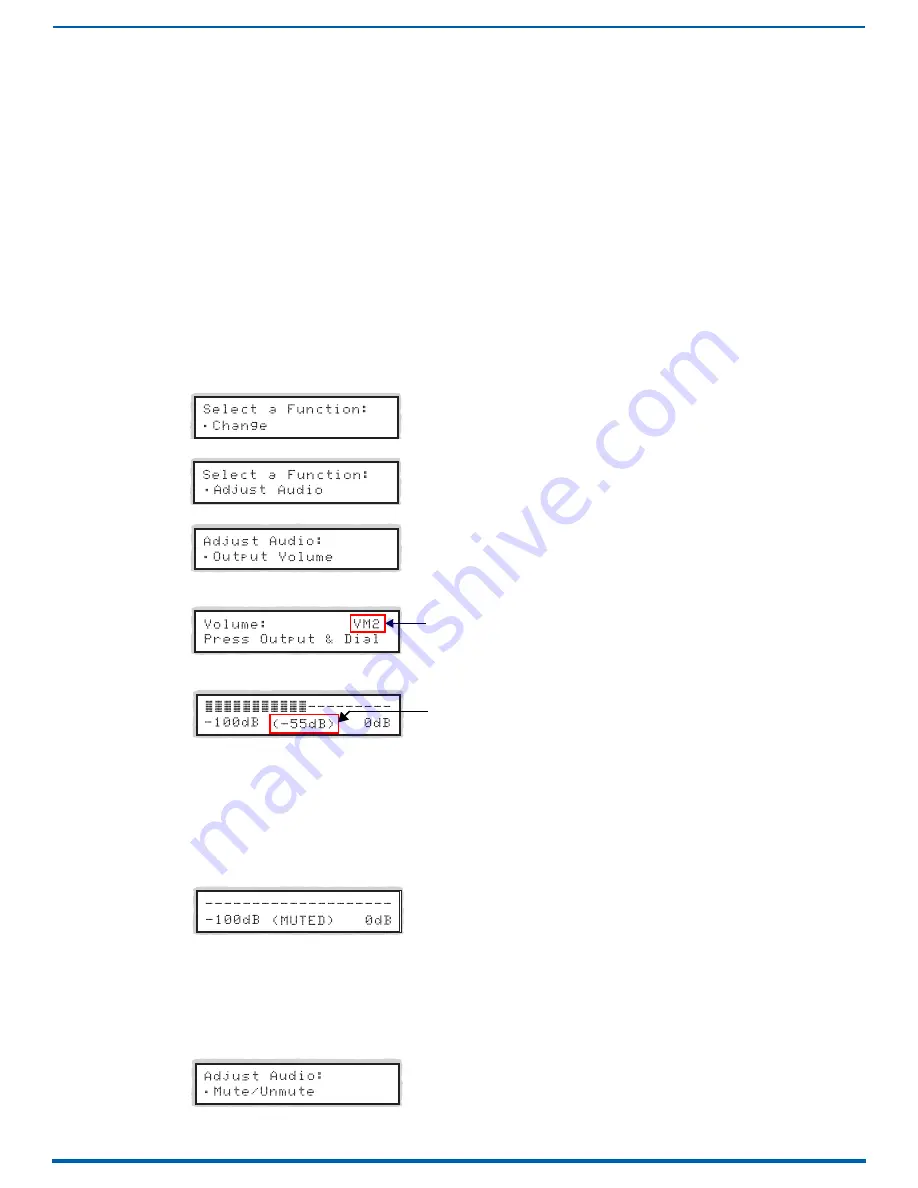
Control Panel
75
Enova Digital Media Switchers - Hardware Reference Manual
When the panel is placed in any of the Audio Modes, available keys will be blue and any unavailable ones will not be
illuminated. When you select a blue key, it turns white indicating that it is ready for the audio adjustment.
Audio Adjustments on the Control Panel
May be made at any time during normal operation
Are made in real time as the Control Dial is turned
Do not require pressing the Take key
Remain in effect until changed
Can be made on any VM that contains audio
Affect
only
embedded audio on the digital signals (the Control Panel cannot access the Audio Switching Boards’
audio only inputs and outputs)
Adjusting Volume
The Adjust Volume Screen displays the current volume setting and the range available for the specific audio output signal
that has been selected for adjustment. For more information on audio signals and specifications, see "Audio Switching
Boards" on page 164. When audio is adjusted for an output signal switching on a VM containing audio, the adjustment
remains in effect for that destination when it is switched on any other VM containing audio.
1.
Route the source (input) to the destination (output) to be adjusted (on any VM which includes the audio).
NOTE:
Audio adjustments can be made without routing the switch.
2.
Press the
Function
key. The Function menu appears.
3.
Locate
Adjust Audio
by scrolling with the Control Dial.
4.
Press the
Select
key. The Adjust Audio sub-menu appears.
5.
Press the Select key again to choose
Output Volume
. The panel is in Output Volume Mode (all Input keys are turned
off, and the available Output keys turn blue).
6.
Press the
Output
key that corresponds to the output to be adjusted. The Adjust Volume Screen appears, displaying
the volume range of the audio signal and the current volume setting for the selected output.
7.
Adjust the volume by scrolling with the Control Dial. The volume audibly adjusts as you scroll the Control Dial.
8.
Select another output to adjust.
- or -
press the
Cancel
key to return to the Adjust Audio sub-menu. The Cancel key does not undo the audio adjustments.
- or -
press the
Function
key to return to the Function menu.
NOTE:
If the selected output is muted, "Muted" displays as the current setting . Turning the Control Dial will unmute a
muted output and adjust the Volume.
Muting and Unmuting Outputs
NOTE:
The mute/unmute option applies to output volume only and is not available for input gain.
1.
Press the
Function
key. The Function menu appears.
2.
Locate
Adjust Audio
by scrolling with the Control Dial.
3.
Press the
Select
key to enter the selection.The Adjust Audio sub-menu appears.
4.
Scroll the Control Dial to
Mute/Unmute
.
Current Routing Level
Current Volume Setting
















































