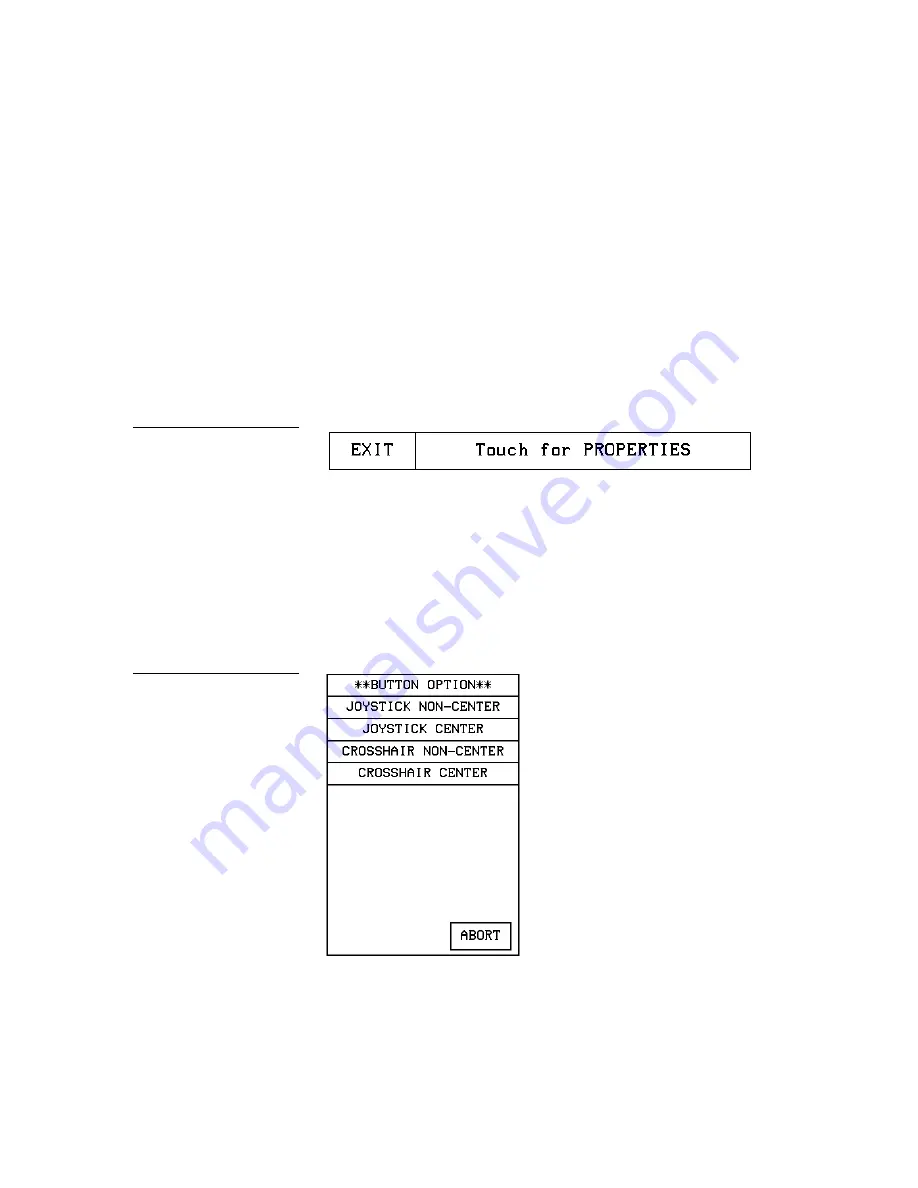
Color Active-Matrix LCD Mini-Touch Panels
Designing Touch Panel Pages
49
Before you start, make sure to connect the touch panel to your Central Controller.
Otherwise, the joystick may not work properly. Refer to the Touch Panel Program Ref-
erence section in this manual for more information.
Adding a joystick to a page
1.
Create a new button using the ADD operation bar in the BUTTON menu as de-
scribed in Creating a Button subsection.
2.
Press BUTTON on the Edit bar to open the Button menu.
3.
Press PROPERTIES to open the PROPERTIES operation bar shown in Figure 70.
4.
Press the target button to open the Button Properties page for the selected button.
5.
Press BUTTON TYPE to open the BUTTON TYPE menu.
6.
Press JOYSTICK to set the target button as a joystick.
7.
Press BUTTON OPTIONS on the Button Properties page to open the BUTTON
OPTION menu for Joysticks shown in Figure 71.
8.
Press CROSSHAIR CENTER to set a crosshair in the center of the joystick button
and return to the Button Properties page.
Figure 70
PROPERTIES operation bar
Figure 71
BUTTON OPTION menu for
Joysticks
Содержание AXD-MCA
Страница 30: ...22 Installing Mini Touch Panels Color Active Matrix LCD Mini Touch Panels ...
Страница 68: ...60 Designing Touch Panel Pages Color Active Matrix LCD Mini Touch Panels ...
Страница 130: ...122 Touch Panel Program Reference Color Active Matrix LCD Mini Touch Panels ...
Страница 180: ...172 Memory Upgrade Color Active Matrix LCD Mini Touch Panels ...






























