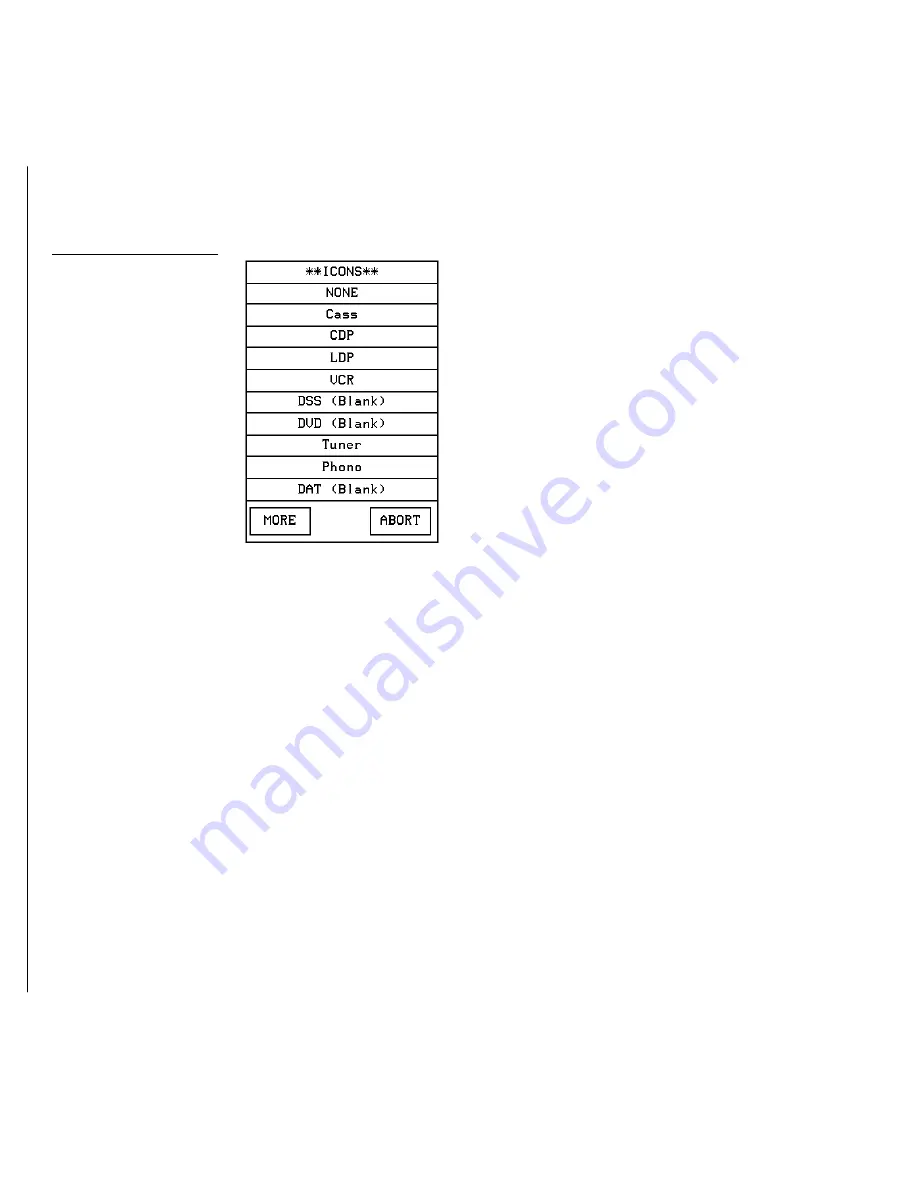
44
Designing Touch Panel Pages
Color Active-Matrix LCD Mini-Touch Panels
5.
Press ICON OFF to set the icon for the OFF state of the selected button. This
opens the ICONS menu. The ICONS menu contains a list of all the icons cur-
rently available to the project. An example ICONS menu is shown in Figure 63.
6.
Select an icon from the icon menu. This sets the icon for the selected button’s Off
state.
7.
On the Text/image page, press MAKE ON SAME AS OFF to set the icon for both
On and Off states of the button.
8.
Press EXIT SAVE CHANGE to set the button text and close the Text/image page
and return to the NEW page.
9.
Press EXIT in the Edit bar to exit Edit Text/Image mode and close the Edit bar.
Adding a bitmap to a button
Use the BUTTON option in the Edit bar to add bitmaps to buttons, joysticks, bar-
graphs, and video windows.
1.
Press EDIT to open the Edit bar.
2.
Press BUTTON on the Edit bar to open the BUTTON menu (Figure 44).
3.
Press TEXT/IMAGE to add text to the button. The TEXT/IMAGE operation bar
shown in Figure 60 appears.
4.
Press the button to open the Text/image page shown in Figure 61.
Figure 63
ICONS menu example
Содержание AXD-MCA
Страница 30: ...22 Installing Mini Touch Panels Color Active Matrix LCD Mini Touch Panels ...
Страница 68: ...60 Designing Touch Panel Pages Color Active Matrix LCD Mini Touch Panels ...
Страница 130: ...122 Touch Panel Program Reference Color Active Matrix LCD Mini Touch Panels ...
Страница 180: ...172 Memory Upgrade Color Active Matrix LCD Mini Touch Panels ...






























