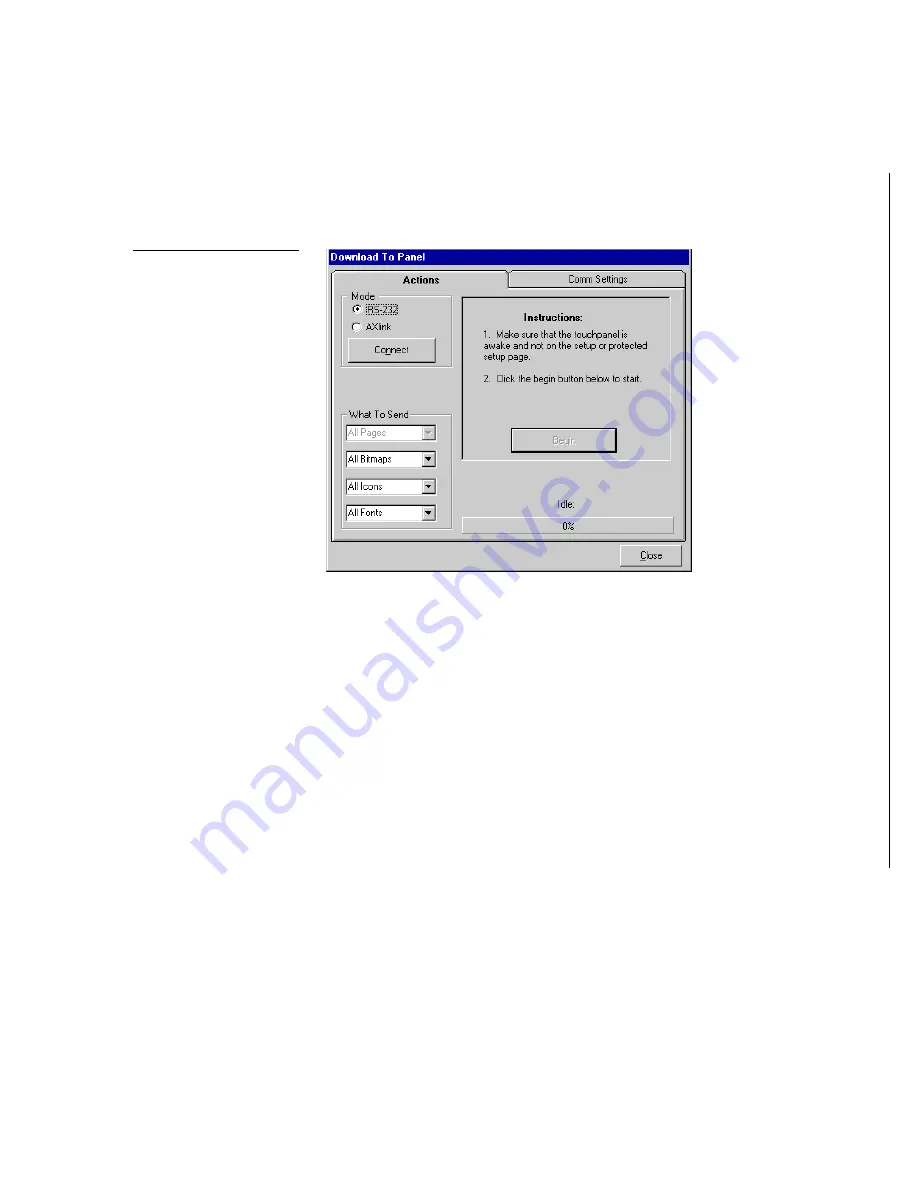
Color Active-Matrix LCD Mini-Touch Panels
Designing Touch Panel Pages
47
4.
Use the Actions tab (Figure 67) to set the communication mode with the touch
panel and to select which elements of the project file you want to download to
the touch panel.
5.
In the What To Send area, select one or more of the available options (Bitmaps,
Icons, Fonts).
6.
Select the mode of communication with the touch panel. After clicking on Con-
nect, the AXlink window opens, as shown in Figure 68. The AXlink window dis-
plays the AXlink ID and Available Panels fields.
7.
The AXlink ID field displays the selected AXlink address. The Available Panels
field the device addresses that are available.
8.
Once you have selected which elements to download, and set the communica-
tions mode and AXlink device settings, click Begin to begin downloading the
project file into the touch panel. The bargraph at the bottom of the Download To
Panel dialog box indicates the progress (in percent) of the download.
Figure 67
Sample Download To Panel
dialog box: Actions tab
Содержание AXD-MCA
Страница 30: ...22 Installing Mini Touch Panels Color Active Matrix LCD Mini Touch Panels ...
Страница 68: ...60 Designing Touch Panel Pages Color Active Matrix LCD Mini Touch Panels ...
Страница 130: ...122 Touch Panel Program Reference Color Active Matrix LCD Mini Touch Panels ...
Страница 180: ...172 Memory Upgrade Color Active Matrix LCD Mini Touch Panels ...






























