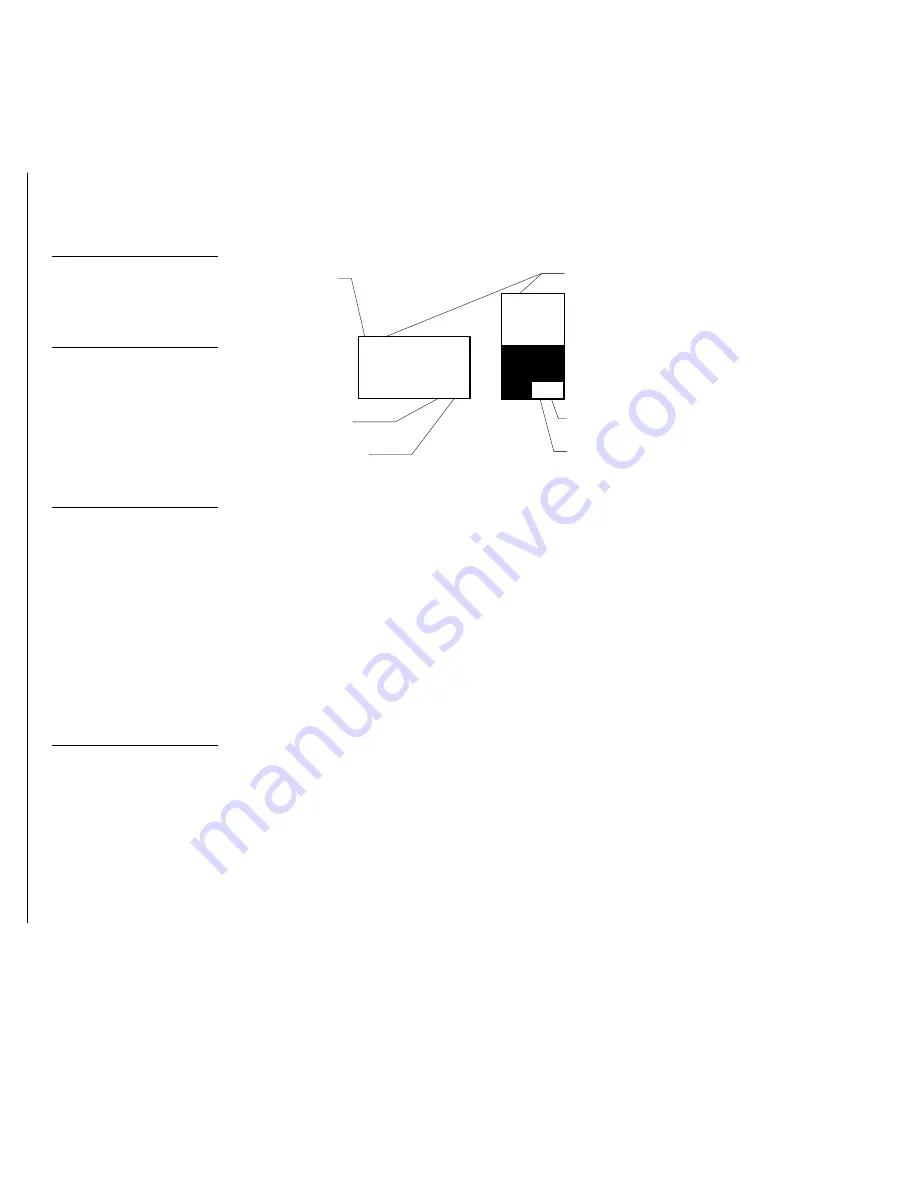
92
Touch Panel Program Reference
Color Active-Matrix LCD Mini-Touch Panels
As shown in Figure 160, the upper-left corner of a button shows a base device num-
ber followed by a channel code number. The bottom-right corner of a button shows
the variable text number followed by the variable text channel.
LIGHT
PANEL
3, 132
1,255
Button
Slider
Channel code
number
Variable text
device number
2, 255
2, 1
Base device
number
Text channel
Level channel
Level device
number
The new G3 firmware is designed to allow you up to 255 channels per device layer.
•
VAR TEXT
−
DEV
Opens the keypad where you set the device number for
the current button and touch panel page. The device range is 1 through 4.
•
VAR TEXT
−
CHAN
Opens the keypad where you set the variable text
channel code for the current button. The channel code range is from 1
through 255. Record the channel code settings if you want to create duplicate
buttons and their functions on another page. If AUTO ASSIGN is enabled in
the Protected Setup page, the touch panel prompts you to automatically or
manually assign the channel code. Select YES to allow the touch panel to
automatically assign the lowest available channel number.
•
LEVEL
−
DEV
Opens the keypad where you set the device number for the
current button and touch panel page. The device range is 1 through 4.
•
LEVEL
−
NUM
Opens the keypad where you set the number codes for the
current button. The number code range is 1 through 8 except for bargraphs
and joysticks, where the range is from 1 through 7. Joysticks actually use two
level numbers. The first is for the X-axis and the second is for the Y-axis. You
only need to specify the first level. Record the channel code settings if you
want to create duplicate buttons and their functions on another page.
•
BUTTON TYPE
Opens the BUTTON TYPE menus (Figure 161) where you
select the button type. After you select a button type, the Properties page re-
sets with specific options according to that button type. For example, if you
select the button type GENERAL, the BUTTON OPTIONS, FLIP, and
STRING operation bars appear in the Properties page.
Figure 160
Function show button and
slider example
Note
Refer to the Function show
subsection for more informa-
tion.
Note
This allows up to 1020 button
combinations in the new G3
firmware.
Note
Level settings apply only to
Joystick buttons (Joystick and
Video Joystick button types),
and Bargraph buttons (Hori-
zontal and Vertical Bargraph
button types).
Содержание AXD-MCA
Страница 30: ...22 Installing Mini Touch Panels Color Active Matrix LCD Mini Touch Panels ...
Страница 68: ...60 Designing Touch Panel Pages Color Active Matrix LCD Mini Touch Panels ...
Страница 130: ...122 Touch Panel Program Reference Color Active Matrix LCD Mini Touch Panels ...
Страница 180: ...172 Memory Upgrade Color Active Matrix LCD Mini Touch Panels ...






























