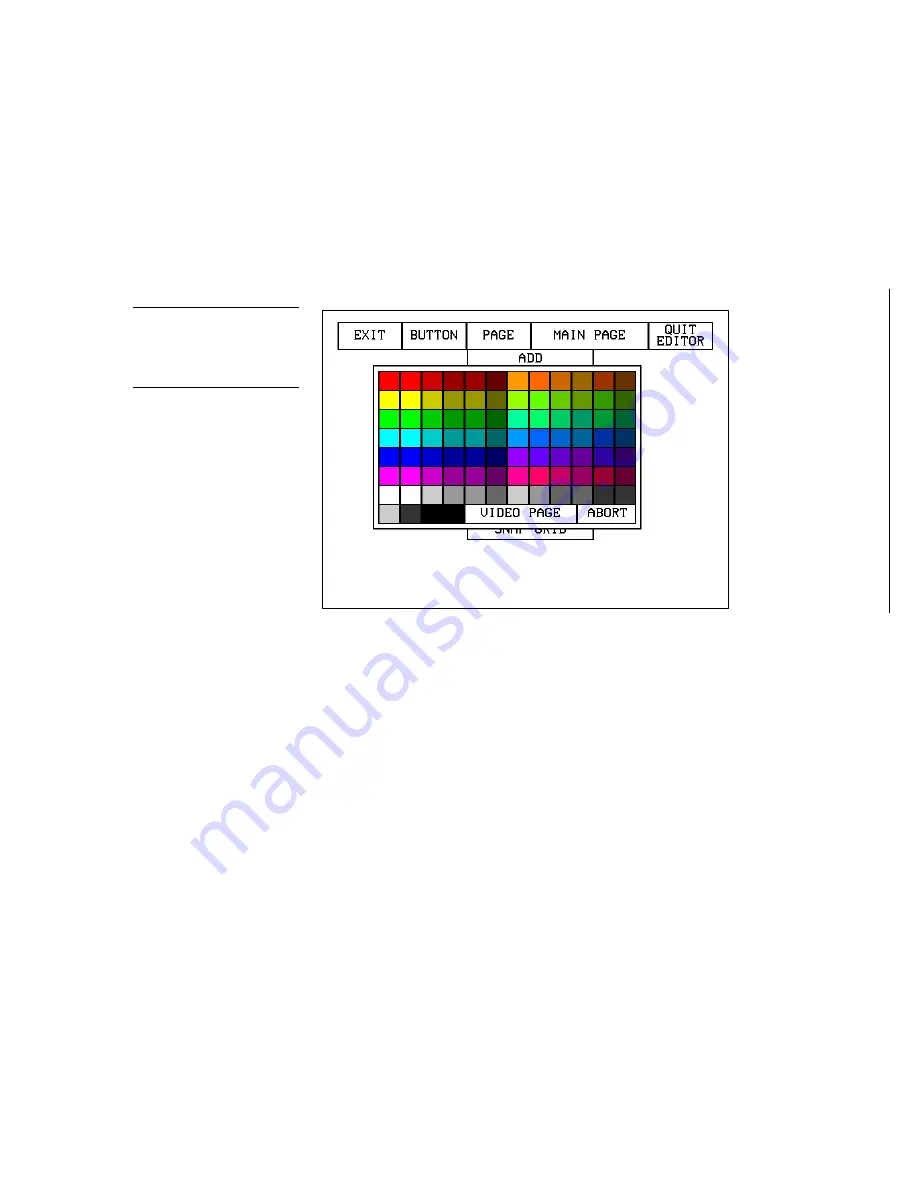
Color Active-Matrix LCD Mini-Touch Panels
Designing Touch Panel Pages
33
Setting the page color
1.
Press the EDIT button to open the Edit bar onto the newly created page.
2.
Press PAGE on the Edit bar to open the PAGE menu.
3.
Press PAGE COLOR to open the color palette shown in Figure 43.
4.
Select a page color from the color palette. The page automatically changes to the
selected color.
Creating a Button
Use the BUTTON menu in the Edit bar to create touch panel buttons.
Adding a button
1.
Press EDIT to open the Edit bar.
2.
Press BUTTON on the Edit bar to open the BUTTON menu shown in Figure 44.
Figure 43
Color palette
Note
The VIDEO PAGE button on
the color palette will allow the
entire background to display
the incoming video signal.
Содержание AXD-MCA
Страница 30: ...22 Installing Mini Touch Panels Color Active Matrix LCD Mini Touch Panels ...
Страница 68: ...60 Designing Touch Panel Pages Color Active Matrix LCD Mini Touch Panels ...
Страница 130: ...122 Touch Panel Program Reference Color Active Matrix LCD Mini Touch Panels ...
Страница 180: ...172 Memory Upgrade Color Active Matrix LCD Mini Touch Panels ...






























