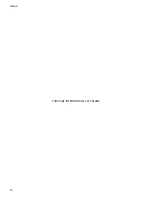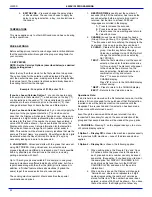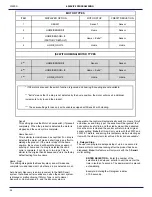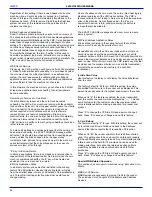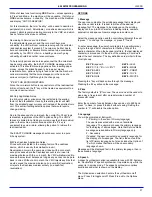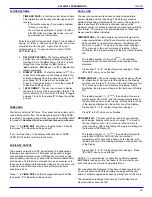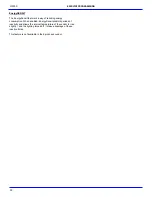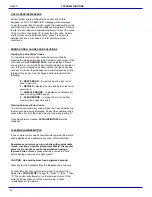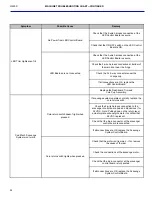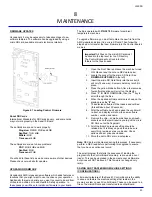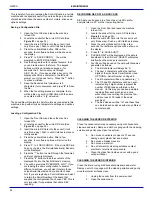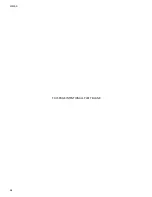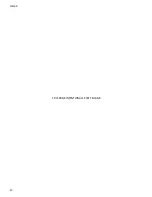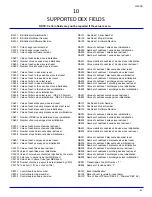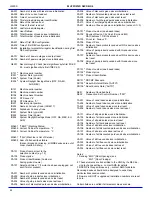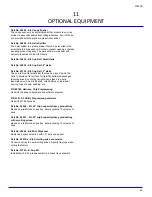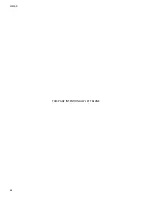L0190D
29
CLOCK SETTINGS
1.
TIME AND DATE –
Enter the current time and date.
This information will be used for data logs and error
records.
# - Exit without saving (if you make a mistake)
*-Saves your setting
You will then be prompted to press 1 for AM, or
2 for PM. After you make this choice, you will
be prompted to enter the date.
Enter the 4 digits for today’s date. Press # to exit without
saving, or * to save. After you save the date, you will be
prompted to enter the year. Again, Press # to exit
without saving, or * to save and return to the CLOCK
SETTINGS Menu.
2.
DAYLIGHT SAVINGS –
The factory default is “
Y
”,
and the time is automatically adjusted for Daylight
Savings Time to the
US
scheme. Press “2” to step
through the rules settings for ‘
EU
’( Europe),
‘
AU
’(Australia), ‘
MX
’(Mexico), or “
N
” to disable this
feature completely.
3.
DISPLAY CLOCK
– The factory default is “
Y”.
The
current time will appear on the display beneath the
scrolling message when the vendor is not in use. If
you choose “
N
”, the time will not be displayed.
Press “
3
” to toggle between Y and N, then press “
#
”
to Save the setting and exit.
4.
12/24 FORMAT
– The user can choose to display
the time in 12-hour or 24-hour (military) format. The
factory default is 12-hour format. Press “
4
” to toggle
between Y and N, then press “
#
” to Save the setting
and exit.
FREE VEND
The factory default is “
N
” for no. The vendor can be quickly set to
vend all products for free. Prices are ignored while FREE VEND
is enabled. The original prices will be restored when FREE VEND
is turned off.
Note that Free Vend will not time out on its own.
Press “1” to
VIEW / EDIT
and then to
toggle between
Y
and
N
,
then press “#” to Save the setting and exit.
If you turn free vend on, the Display will briefly show “FREE
VEND IS ON” before returning to the menu.
AUXILIARY OUTPUT
The auxiliary output is a 5VDC signal lasting 100 milliseconds
following a successful vend. This signal can be used to trigger
user-supplied external devices. AMS does not currently supply
such accessory devices and cannot offer technical assistance for
such devices. This feature is provided only as a convenience to
those users of advanced technical skill who wish to connect such
a device to their AMS vendor and have sufficient electronic
expertise to do so.
Press “1” to
VIEW / EDIT
and then to
toggle between
Y
and
N
,
then press “#” to Save the setting and exit.
DATA LOGS
The user can review recorded data on vendor temperature,
power outages, and door openings. This data is sometimes
helpful in diagnosing problems with the vendor. These logs are
cleared whenever the software is changed, and once the
maximum number of entries is reached, the oldest entry will drop
from the list. There are some special situations on these logs –
please read the Notes indicated.
TEMPERATURE –
The temperature log contains temperature
measurements taken at half-hour intervals over the previous
48 hours. When you enter this submenu, the Display will
show you to press “
1
” to move to the next ‘older’ reading or
“
2
” to move up to the next ‘more recent’ reading. After a
brief delay, the program will begin at the most recent reading
(#1).
The reading number (1 through 96
NOTE
), the recorded
temperature and the date and time of the reading will be
displayed.
Press either “
1
” or “
2
” to step through the readings. Press
“
#
” to EXIT when you’ve finished.
POWER OUTAGE
– The power outage log shows power off and
on information. When you enter this submenu, the Display
will show you to press “
1
” to move to the next ‘older’ event or
“
2
” to move up to the next ‘more recent’ reading. After a
brief delay, the program will begin at the last power ON data
(#1).
The reading number (1 - 10
NOTE
), then whether this record
was for power ON or OFF, and the recorded temperature at
the time will be shown on the top line, with the date and time
of the reading displayed on the bottom line of the Display.
Press either “
1
” or “
2
” to step through the readings.
Press “
#
” to EXIT when you’ve finished.
DOOR SWITCH
– The door switch log records door openings
and closings. Display will show you to press “
1
” to move to
the next ‘older’ event or “
2
” to move up to the next ‘more
recent’ reading. After a brief delay, the program will begin at
the last door OPEN data (#1).
The reading number (1 - 10
NOTE
), then whether this record
was for door OPEN or CLOSED, and the recorded
temperature at the time will be shown on the top line, with
the date and time of the reading displayed on the bottom line
of the Display.
Press either “
1
” or “
2
” to step through the readings. Press
“
#
” to EXIT when you’ve finished.
NOTES: In a new machine, or right after a software upgrade,
temperature readings will not be taken for 30 minutes, so you
will not be able to enter the Temperature Menu.
Records will not be displayed if they haven’t been recorded yet –
so you will not have all 96 temperature readings until the new
board or software upgrade has been operating for a full 48 hours.
The temperature readings for an ambient (not chilled) snack
machine will be shown as 125°.
6
SERVICE
PROGRAMMING
Содержание EPIC SENSIT 3
Страница 12: ...L0190D 6 THIS PAGE INTENTIONALY LEFT BLANK ...
Страница 18: ...L0190D 12 THIS PAGE INTENTIONALLY LEFT BLANK ...
Страница 26: ...L0190D 20 THIS PAGE INTENTIONALLY LEFT BLANK ...
Страница 44: ...L0190D 38 THIS PAGE INTENTIONALLY LEFT BLANK ...
Страница 45: ...L0190D 39 Epic Model 9 WIRING DIAGRAM Note Transformer part numbers are forma ed as 120 V 220V ...
Страница 46: ...L0190D 40 THIS PAGE INTENTIONALLY LEFT BLANK ...
Страница 50: ...L0190D 44 THIS PAGE INTENTIONALLY LEFT BLANK ...
Страница 52: ...L0190D 46 THIS PAGE INTENTIONALLY LEFT BLANK ...