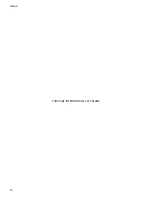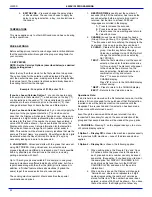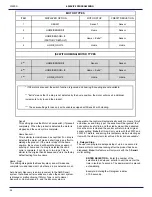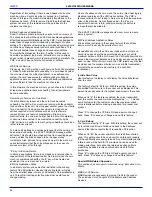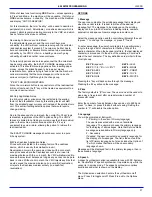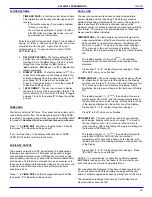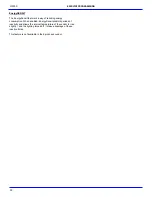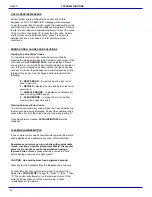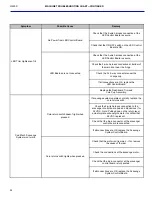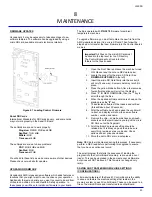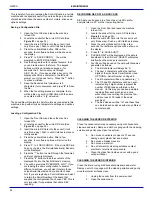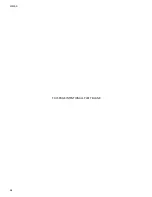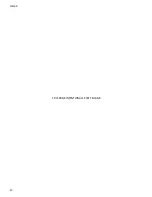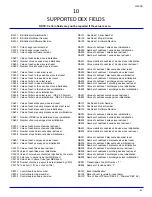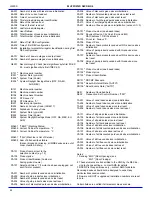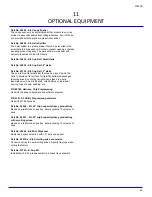L0190D
28
When turned on the synthesizer is inactive until the vendor is
placed into service mode. The synthesizer must be plugged into
the DEX plug on the control board. A utility cable (AMS P/N
20786, Harness, Chip Programming) may be used, but it must be
plugged into a male-to-male gender adapter (Radio Shack 26-
231B) followed by a null modem adapter (Radio Shack 26-264).
The serial cable from the DoubleTalk LT is plugged into the null
modem adapter. The ¼” jack from the utility cable is then
plugged into the DEX plug on the control board (other DEX
functions cannot be used while the DoubleTalk LT is plugged in).
A dedicated cable could also be constructed.
5. Serial Number
– Field ID101 in the DEX data report is for the
machine’s Serial Number and can be used to identify the
different machines on your route. This field default is the Serial
Number of the Control Board itself.
This menu option allows you to program a Serial Number of your
choice up to 10 digits long
.
Enter the number you want to use – up to 10 Digits – and press *
to Save. If you make a mistake, simply press # to Exit the
process without saving.
When you press * to Save your new number, the Display will
briefly show “MACHINE SN SAVED” and then prompt you with
the question:
“USE FOR
CHANGER SN?”
“1 YES 2 NO”
If you choose YES, the number you just entered will be reported
in both the ID101 and the CA101 fields of your DEX reports.
Choose NO to retain the unique serial number of your coin mech
in CA101. (
Use NO unless you have a special reason for having
this special DEX reporting scheme.)
SALES BLOCKING
Four separate time periods in each day of the week can be set,
during which selections can be blocked (prevented from
vending). All or any combination of selections in the vendor can
be blocked from vending, or are exempt from blocking (free to
vend).
1-4 Set Periods
1. Enter the number (1-4) of the time period to set-up.
For example, choose #1.
2. The Display will prompt to enter the time when
sales blocking period #1 is to BEGIN. Enter the
time using the keypad, then press “
*
” to SAVE as
indicated. If you make a mistake, press “
#
” to exit
and then start over.
3. Select a.m. or p.m. for the starting time. The
“BEGIN PERIOD 1” and the time you’ve entered
will be displayed briefly and you will be prompted to
enter the END time.
4. Enter the time when sales blocking period #1 is to
end, then press “
*
” to SAVE as indicated.
5. Select a.m. or p.m. for the ending time.
NOTE: A time period can be started, for example, at
9:00 p.m., and may be set to end at 6:00 a.m. (which
would be the following day).
6. Now you are prompted to enter which days of the
week will use this blocking period. Starting with
Sunday, press “1” to set this blocking period to be
ON or OFF. Select “2” to continue with the next day
of the week.
7. After you save the setting for Saturday, you will be
prompted with the question:
ALL SELECTIONS?
3-YES 4-NO
8. To block all selections in the vendor in time period
#1 select “YES”.
9. To choose different selections to block in time
period (#1 in this example) select “NO”. As
prompted, enter the selections one by one to
BLOCK or EXEMPT as desired. Any combination of
tray and column may be blocked (for example,
trays 3, 4 and 5, and selections 61, 62 and 66).
10. In this Selection Entry display, enter the number of
the first selection. For example, choose 10.
11. The display will show 10, and if it is blocked or
exempt.
12. Press the number “9” on the keypad anytime to
switch 10 from being blocked to being exempt, or
back again.
13. Press “
#
”on the keypad to exit - your choice for this
selection will be saved and you will be prompted to
enter the next selection – or Press “*” for more
options:
*-Saves setting for just this selection
1-Saves this setting to this Tray
2-Saves this setting to All Selections
14. After you’ve programmed all of the selections in this
manner, press “
*
” on the keypad to return to the
ENTER SELECTION menu.
15. Repeat the process for the other selections as
desired or press “
#
” to return to save all of your
settings and return to main SALES BLOCKING
menu.
Note:
If you are in these menus and go for an
extended time without making any entries, the
control will save entries as-is and return to the
Selection Entry display.
16. If you have different times, days, or selections to
block, return to 1-4 SET PERIODS, choose another
time period, then repeat the times and days and
selections setting process following the same steps
as given above for time period #1.
17. The settings in sales blocking may be changed at
any time by selecting the time period and changing
the time of day, day of the week, and/or selections.
6
SERVICE
PROGRAMMING
Содержание EPIC SENSIT 3
Страница 12: ...L0190D 6 THIS PAGE INTENTIONALY LEFT BLANK ...
Страница 18: ...L0190D 12 THIS PAGE INTENTIONALLY LEFT BLANK ...
Страница 26: ...L0190D 20 THIS PAGE INTENTIONALLY LEFT BLANK ...
Страница 44: ...L0190D 38 THIS PAGE INTENTIONALLY LEFT BLANK ...
Страница 45: ...L0190D 39 Epic Model 9 WIRING DIAGRAM Note Transformer part numbers are forma ed as 120 V 220V ...
Страница 46: ...L0190D 40 THIS PAGE INTENTIONALLY LEFT BLANK ...
Страница 50: ...L0190D 44 THIS PAGE INTENTIONALLY LEFT BLANK ...
Страница 52: ...L0190D 46 THIS PAGE INTENTIONALLY LEFT BLANK ...