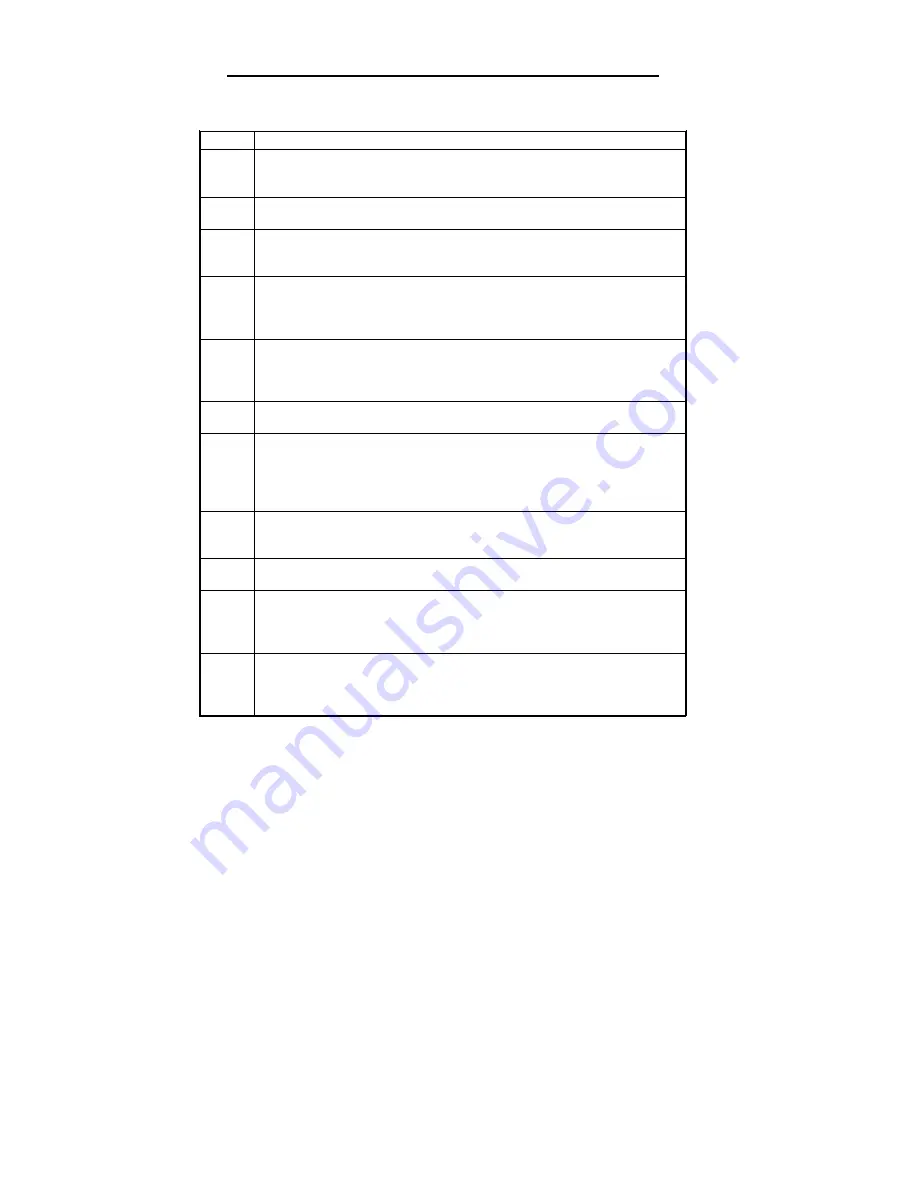
Super Voyager LPX ISA Motherboard User's Guide
Installing ADI VGA Drivers,
Continued
Configuring AVE Render
Step
Action
1
AutoCAD R12 AVE Render uses the TurboDLD
Classic
rendering feature to render
objects and drawings. You must first configure AVE Render before running it. Select
the AutoCAD render command and follow the screen directions.
2
Select a Rendering Display Device. Since TurboDLD
Classic
is a display and
rendering device, choose
item 1, P386 ADI Combined Display/Rendering Driver
.
3
Configure the Rendering Graphics card and Resolution. The TurboDLD
Classic
configuration program appears. Press <Enter> to display the Rendering
Configuration menu.
4
Choose
Select Graphics Board/Resolution
to display graphics card and resolution
menu selections. First choose
Select Render Graphics card
to select the graphics
card used for renderings. Next, choose
Select Render Resolution
to select the
rendering resolution. Select
Return to Previous Menu
. Then select
Save and Exit.
5
Select
Render Mode
and select the rendering mode for TurboDLD
Classic.
Select
either
Render to Viewport
or
Render to Screen
. To render to a viewport, you must
use a display resolution of at least 256 colors. Otherwise, AVE Render cannot render
to viewport.
6
Select a Render Hard Copy Device. If using a render hard copy device, select the
correct device type from the list. If not using a hard copy device, choose (NULL).
7
After configuring AVE Render, return to the drawing to render the current drawing.
If AVE Render is already configured , type
RCONFIG
and press <Enter> at the AutoCAD command prompt to display the Render
Configuration menu.
8
Select
option 2, Configure Rendering Device
to choose a new rendering driver. Type
<Yes> at
Select Different Rendering Device
. Select
option 1, P386 Combined
Display/Rendering Driver.
9
Configure the rendering graphics card and resolution. The TurboDLD
Classic
configuration program appears. Press <Enter> to continue.
10
Choose
Select Graphics Board/Resolution
to display graphics card and resolution
menu selections. First, choose Select
Render Graphics Board
to select the graphics
card. Next, choose
Select Render Resolution
to select the rendering resolution. Select
Return to Previous Menu
and then
Save and Exit.
11
Select the rendering mode for TurboDLD
Classic.
Select either
Render to Viewport
or
Render to Screen
. To render to a viewport you must be use a resolution with at least
256 colors. Select
Exit to the Drawing Editor
from the Render Configuration menu.
Type
Y
to keep the changes. Press <F1> to change to the graphics screen if necessary.
Содержание Super Voyager LPX
Страница 22: ...Super Voyager LPX ISA Motherboard User s Guide...
Страница 48: ...Chapter 2 Installation 42 Step 5 Install the Motherboard Continued...
Страница 67: ...Super Voyager LPX ISA Motherboard User s Guide...
Страница 172: ...Chapter 6 AMIBIOS Setup 166...
Страница 174: ...Chapter 6 AMIBIOS Setup 168...
Страница 178: ...Chapter 6 AMIBIOS Setup 172...
Страница 180: ...Chapter 6 AMIBIOS Setup 174...
Страница 190: ...Appendix A Upgrading Cache Memory 184...
Страница 200: ...Index 194...






























