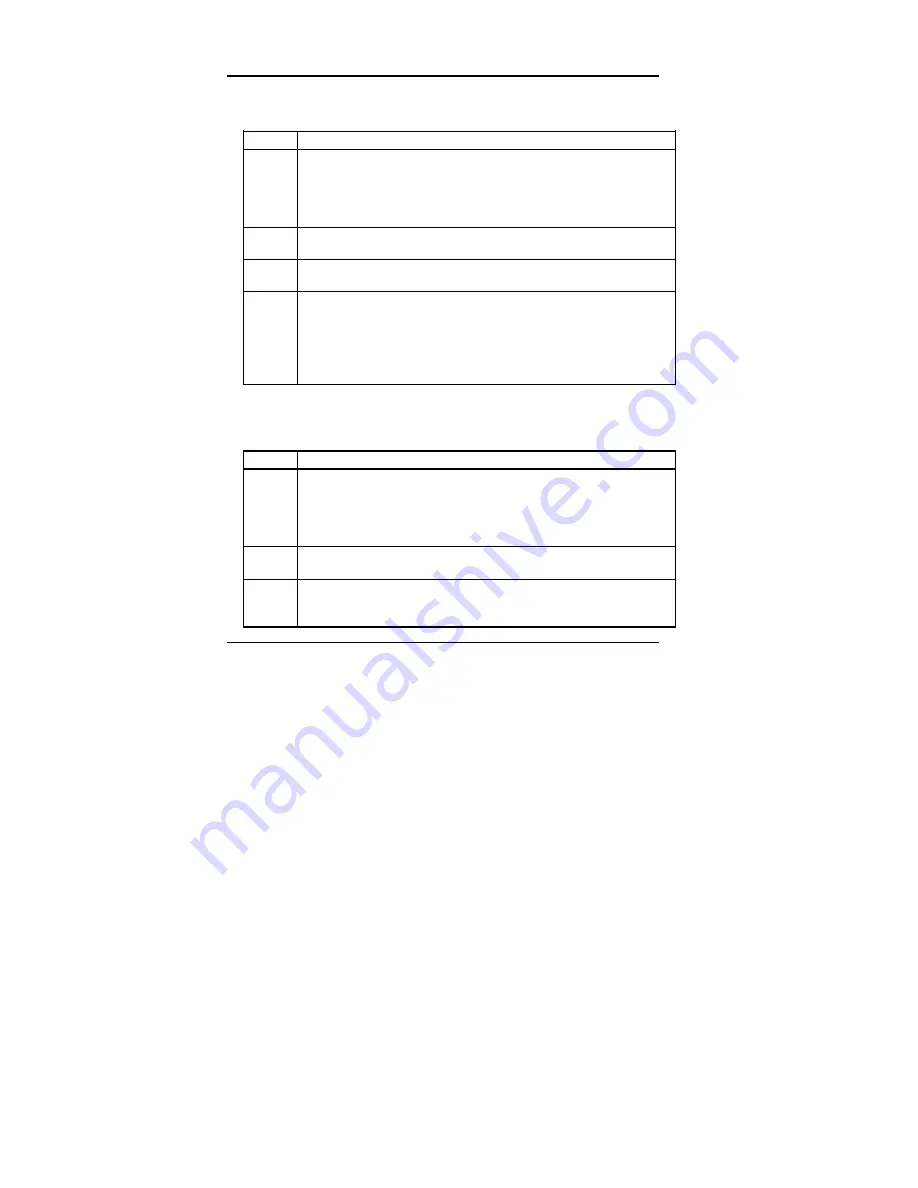
Super Voyager LPX ISA Motherboard User's Guide
Installing ADI VGA Drivers,
Continued
Configuring AutoCAD Release 12
Step
Action
1
Begin AutoCAD with the reconfigure switch on. Type
ACAD -R
and press <Enter>.
2
Choose
option 3, Configure Video Display
from the AutoCAD
configuration menu.
3
Type
Y
after
Do you want to select...
appears to display the available
AutoCAD video options.
4
Select
TurboDLD Classic by Panacea Inc.
If you install TurboDLD
Classic
in a subdirectory other than ACAD\DRV,
modify the ACADDRV environment variable to include that subdirectory.
Otherwise, the TurboDLD
Classic
selection will not appear in the list of
available drivers.
Configuring AutoCAD 11/386
Step
Action
1
Type
C:\
directory\
FASTACAD
and press <Enter>.
2
Start AutoCAD and reconfigure it to use TurboDLD
Classic
by selecting
option 5, Configure AutoCAD
from the AutoCAD main menu.
3
From the next menu, select
option 3, Configure Video Display.
Choose
Item 1, P386 ADI 4.0/4.1 (R11)
as the display device. See the
AutoCAD
Installation and Performance Guide
for additional information.
Содержание Super Voyager LPX
Страница 22: ...Super Voyager LPX ISA Motherboard User s Guide...
Страница 48: ...Chapter 2 Installation 42 Step 5 Install the Motherboard Continued...
Страница 67: ...Super Voyager LPX ISA Motherboard User s Guide...
Страница 172: ...Chapter 6 AMIBIOS Setup 166...
Страница 174: ...Chapter 6 AMIBIOS Setup 168...
Страница 178: ...Chapter 6 AMIBIOS Setup 172...
Страница 180: ...Chapter 6 AMIBIOS Setup 174...
Страница 190: ...Appendix A Upgrading Cache Memory 184...
Страница 200: ...Index 194...






























