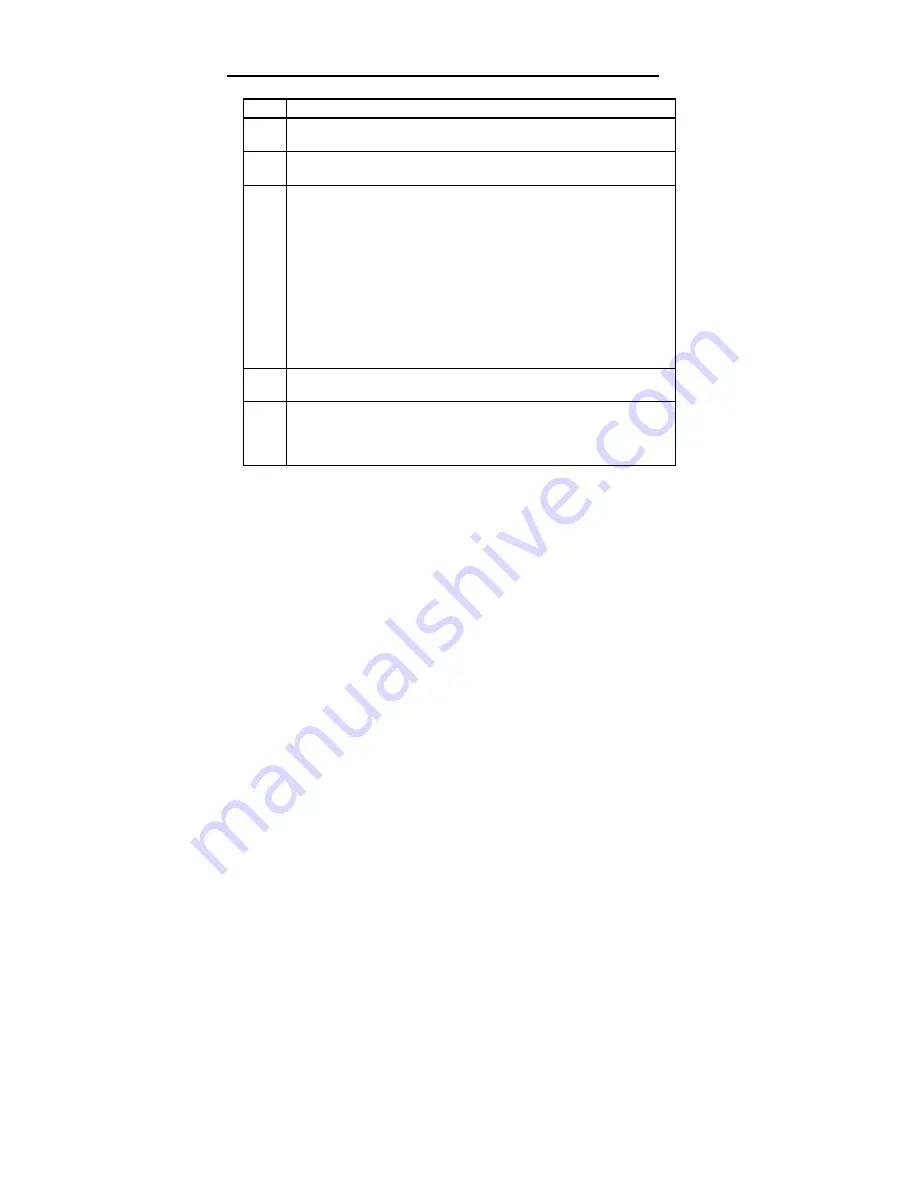
Chapter 3 VGA Drivers
102
Installing the Microsoft Word VGA Driver
Step
Action
1
If you have not already done so, install Microsoft Word. Follow the
instructions supplied with Microsoft Word.
2
When prompted for a screen display type, choose IBM Video Graphics
Array (VGA).
3
Run the Super Voyager DOS driver INSTALL.EXE utility. Choose the
option for the Microsoft Word drivers and specify the drive and directory
where you want them copied to (such as C:\WORD5). The drivers must be
installed in the same directory as Microsoft Word. INSTALL.EXE copies
two screen drivers:
SCREEN8.VID - for 800x600 graphics resolution
SCREEN.VID - for 1024 x768 graphics resolution
The driver to be used must be named SCREEN.VID. When a file is renamed
to SCREEN.VID, it overwrites the existing display driver. Back up the old
driver if you want to save it.
4
The new driver is now installed. Run Microsoft Word as you normally
would.
5
To view and change the screen resolutions, select Options, move the cursor
to display mode, and press <F1>. Choose the desired screen resolution from
the list presented. A list of resolutions supported by the text driver appears.
Select the desired resolution.
When using a Microsoft Mouse with the driver, make sure that the
mouse driver version is 7.0 or above.
Содержание Super Voyager LPX
Страница 22: ...Super Voyager LPX ISA Motherboard User s Guide...
Страница 48: ...Chapter 2 Installation 42 Step 5 Install the Motherboard Continued...
Страница 67: ...Super Voyager LPX ISA Motherboard User s Guide...
Страница 172: ...Chapter 6 AMIBIOS Setup 166...
Страница 174: ...Chapter 6 AMIBIOS Setup 168...
Страница 178: ...Chapter 6 AMIBIOS Setup 172...
Страница 180: ...Chapter 6 AMIBIOS Setup 174...
Страница 190: ...Appendix A Upgrading Cache Memory 184...
Страница 200: ...Index 194...






























