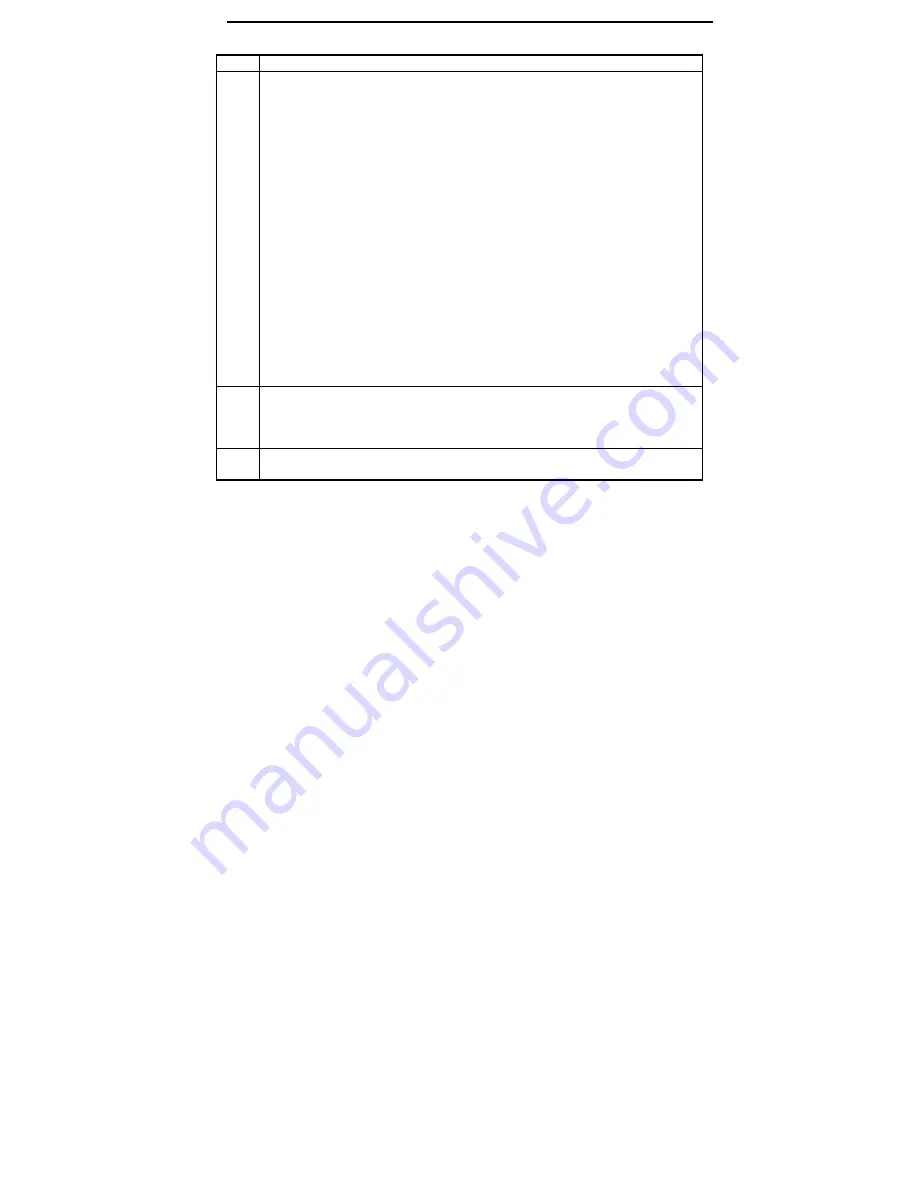
Using CLMODE,
Continued
Super Voyager LPX ISA Motherboard User's Guide
Step
Action
You can center the screen display on the monitor by pressing the
→
,
←
,
↑
, and
↓
keys
while in Preview mode. If the screen does not move when you press an arrow key, the
screen is already at the limit in that direction. When exiting CLMode, you can save
these centering parameters to CENTER.COM. The video modes that have been
adjusted are saved to CENTER.COM and become the active video modes when
CENTER.COM is executed. You can then load CENTER.COM from the DOS prompt
or you can include it in AUTOEXEC.BAT so the centering commands are executed
every time the computer boots.
You cannot perform centering if CENTER.COM is loaded. To unload CENTER.COM
and delete all centering adjustments, change the monitor type when rerunning CLMode.
You can store centering adjustments for up to 16 video modes at a time.
Repeat the procedure described above to save new centering adjustments for a new
monitor type.
You can also press <PgUp> and <PgDn> to adjust SYNC POLARITY in Preview
mode while centering is active.
Press <Esc> when you are finished previewing video modes.
5
Displaying the current VGA controller status
The information in the main CLMode window displays the VGA controller type, the
BIOS version number and the amount of video memory present.
6
Press <Alt> <F4> to exit CLMode at any time or select the
Exit
button. The current
video mode, monitor type, and VGA refresh rate is displayed when CLMode quits.
Содержание Super Voyager LPX
Страница 22: ...Super Voyager LPX ISA Motherboard User s Guide...
Страница 48: ...Chapter 2 Installation 42 Step 5 Install the Motherboard Continued...
Страница 67: ...Super Voyager LPX ISA Motherboard User s Guide...
Страница 172: ...Chapter 6 AMIBIOS Setup 166...
Страница 174: ...Chapter 6 AMIBIOS Setup 168...
Страница 178: ...Chapter 6 AMIBIOS Setup 172...
Страница 180: ...Chapter 6 AMIBIOS Setup 174...
Страница 190: ...Appendix A Upgrading Cache Memory 184...
Страница 200: ...Index 194...






























